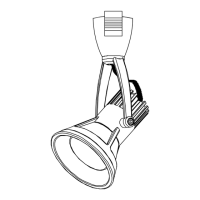THANK YOU
We appreciate the trust and condence you have placed in Hampton Bay through the purchase of this string light. We strive to continually
create quality products designed to enhance your home. Visit us online to see our full line of products available for your home improvement
needs. Thank you for choosing Hampton Bay!
USE AND CARE GUIDE
12-LIGHT INDOOR/OUTDOOR 24 FT. RGBW LED SMART HUBSPACE
CAFE STRING LIGHT
Questions, problems, missing parts? Before returning to the store,
call Hampton Bay Customer Service
8 a.m. - 7 p.m., EST, Monday – Friday, 9 a.m. – 6 p.m., EST, Saturday
1-877-592-5233
HOMEDEPOT.COM/HUBSPACE
Item #1006 787 899
Model #HB-10521-HS