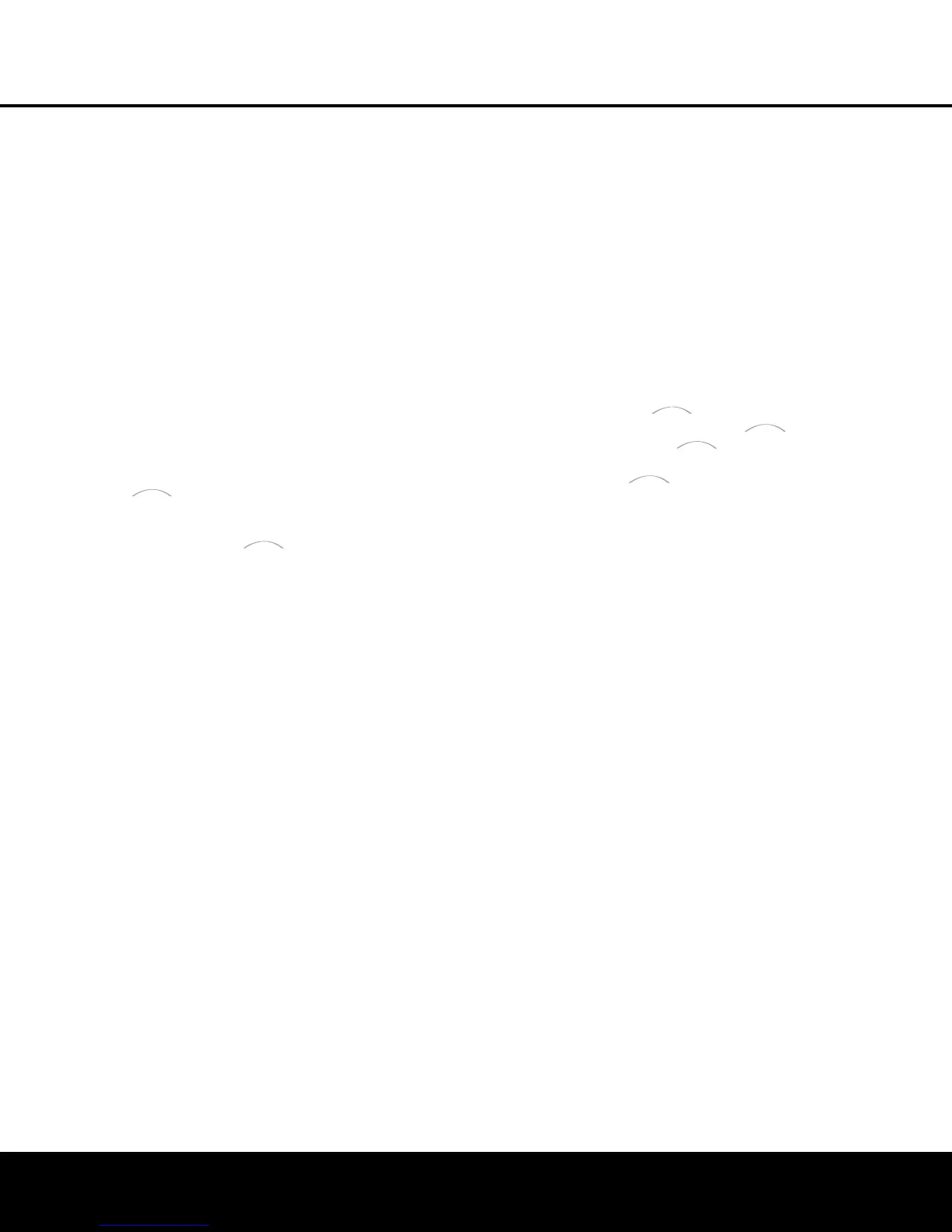REMOTE CONTROL FUNCTIONS
REMOTE CONTROL FUNCTIONS 11
x D
TS Digital Mode Selector:
W
hen a DTS-
encoded digital source is selected, each press of this
button will scroll through the available DTS modes.
The choice of modes will vary, depending on whether
t
he material contains DTS-ES 6.1 Discrete encoding.
When a DTS source is not in use, this button has no
function. (See page 28 for available DTS digital options.)
y Logic 7 Mode Select Button: Press this button
to select a Logic 7 surround mode. (See page 28 for
the available Logic 7 options.)
z S
kip Up/Down Buttons:
T
hese buttons do not
have a direct function with the AVR 140, but when
used with a compatibly programmed CD or DVD
player they will change to the next or previous track.
` Transport Controls: These buttons do not have
any functions for the AVR 140, but they may be
programmed for the forward/reverse play operation
of a wide variety of CD or DVD players, and audio or
video cassette recorders.
When the DMP/ source is in use, these but-
tons may be used to operate some functions on a
compatible iPod if it is docked in The Bridge. See
page 34 for more information on using .
When the remote is used to control the AVR, or the
VID2 or VID3 device, these buttons are programmed
by default to operate the DVD player. However, you
may use the Transport Control Punch-Through feature
described on page 40 to reprogram these buttons to
operate another device’s transport controls when AVR,
VID2 or VID3 has been selected.
R Stereo Mode Select Button: When the button
is pressed so that
SURROUND OFF appears in
the
Lower Display Line ı, with only the Surr Off
Surround Mode Indicator
ˆ lit, the AVR will oper-
ate in a bypass mode with true, fully analog, two-chan-
nel left/right stereo mode with no surround processing
or bass management, unlike other modes where digi-
tal processing is used.
When the button is pressed so
that
SURROUND OFF appears in the Lower
Display Line
ı, with both the DSP and Surr Off
Surround Mode Indica
tors
ˆ lit,
you may enjoy a
two-channel presentation of the sound along with the
benefits of bass management.
Depending on whether
your system is configured for 5.1 or 6.1/7.1 chan-
nels, the next press of the button will cause either
5 CH STEREO or 7 CH STEREO to
appear
,
and the stereo signal will be routed to all five
(or seven) speaker channels
. (See page 29 for more
information on stereo playback modes.)
S DTS Neo:6 Mode Select: Press this button to
select a
DTS Neo:6 mode. These modes take a two-
channel stereo- or matrix surround-encoded source
and create a full five-, six- or seven-channel sound
field. (See page 28 for the DTS Neo:6 options.)
T Macro Buttons: Press these buttons to store or
recall a “Macro”, which is a preprogrammed sequence
of commands stored in the remote. (See page 38 for
m
ore information on storing and recalling macros.)
U Disc Skip Button: This button has no direct
function for the AVR 140 but is most often used to
change to the next disc in a CD or DVD player when
t
he remote is programmed for that type of device.
(See page 39 for more information on using the
remote with products other than the AVR 140.)
V Preset Up/Down: When the tuner is in use,
p
ress these buttons to scroll through the stations
programmed into the
A
VR 140’s memory. When
some source devices, such as CD players, VCRs and
cassette decks, are selected using the device
Input
Selectors
e,
these buttons may function as
Chapter Step or Track Advance.
W Clear Button: Press this button to clear incorrect
entries when using the remote to directly enter a radio
station’s frequency.
X Memory Button: Press this button to enter a radio
station into the AVR 140’s preset memory. First, tune
the desired station, and then press this button. Two
underline indicators will flash at the right side of the
Upper Display Line P, and within five seconds
press the
Numeric Keys r for the preset number
between 01 and 30 that you wish to assign to the
station. (See page 33 for more information.)
Y Delay/Prev Ch.: Press this button to begin
the process for setting the delay times used by the
AVR 140 when processing surround sound. After
pressing this button, the delay times are entered by
pressing the
Set Button p and then using the
⁄
/
¤
Buttons n to select the delay setting for any
available channel. Press the
Set Button p, and
then use the
⁄
/
¤
Buttons n to change the set-
ting
.
Press the
Set
Button
p again to complete the
process. (See page 22 for more information.)
Z Speaker Select: Press this button to begin
the process of configuring the AVR 140’s bass man-
agement system for use with the type of speakers
used in your system. Once the button has been
pressed,
use the
⁄
/
¤
Buttons n to select the
channel you wish to set up. Press the
Set Button
p and then use the
⁄
/
¤
Buttons n to select
the appropriate speaker size. Press the
Set Button
p to enter the new setting,
and then use the
⁄
/
¤
Buttons n again to
select another channel to con
-
figure. When all adjustments have been completed,
press the
Set Button p twice to exit the settings
and retur
n to nor
mal
operation
.
(See page 20 for
more information.)
a Spare Button: This button has no direct function
for the AVR 140, but may be used by other devices.
b Volume Up/Down: Press these buttons to raise
or lower the system volume. These buttons are pro-
grammed by default to control the AVR 140’s volume,
n
o matter which source device has been selected
(
except TAPE). You may reprogram these buttons to
control the volume of another device, such as your TV,
using the Volume Control Punch-Through instructions
on page 40.
c TV/Video Selector: This button does not have a
direct function on the AVR 140, but when used with
a compatible VCR, DVD or satellite receiver, pressing
this button will switch between the output of the device
and the external video input. Consult the owner’s man-
ual for your specific player or receiver for the details of
how it implements this function.
d Digital Media Player (DMP)
Selector:
When Harman Kardon’s (optional) is con-
nected to
Digital Media Player (DMP)
Connector
b and a compatible iPod
®
is docked in
, pressing this selector will select the iPod as
the audio source input device for the AVR 140. In
addition, if a video display is connected to one of the
Video Monitor Outputs °h, the iPod’s messages
will appear on screen, and in the
Upper and Lower
Display Lines
PQ. The ⁄
/
¤
/
‹
/
› Buttons
no, the Set Button p and the Transport
Controls
` may be used to navigate the iPod
and to operate many functions. See page 34, and
the manuals for The Bridge and your iPod for more
information.
e
6-Channel/8-Channel Direct Input: Press
this button to select the device connected to the
6/8-Channel Direct Inputs g.
(See page 26 for
more infor
mation.)
When the device connected to the
6/8-Channel
Direct Inputs
g
is also a video source
,
such as a
DVD or DVD-Audio player with an onboard audio
decoder
,
you must first select that device as the video
source by pressing its
Input Selector 4, then
press this button to choose the
6/8-Channel Direct
Inputs
g
as the audio source. Note that if you desire,
you may select any video source to be used in con
-
junction with the
6/8-Channel Direct Inputs g
as
the audio source.
f Mute: Press this button to momentarily silence
the
A
VR 140 or TV set being controlled, depending on
which device has been selected. When the AVR 140
remote is being programmed to operate another device,
this button is pressed with the
Input Selector Button
e to begin the programming process. (See page
38 for more information on programming the remote.)
AVR 140 OM 3/29/06 3:45 PM Page 11
