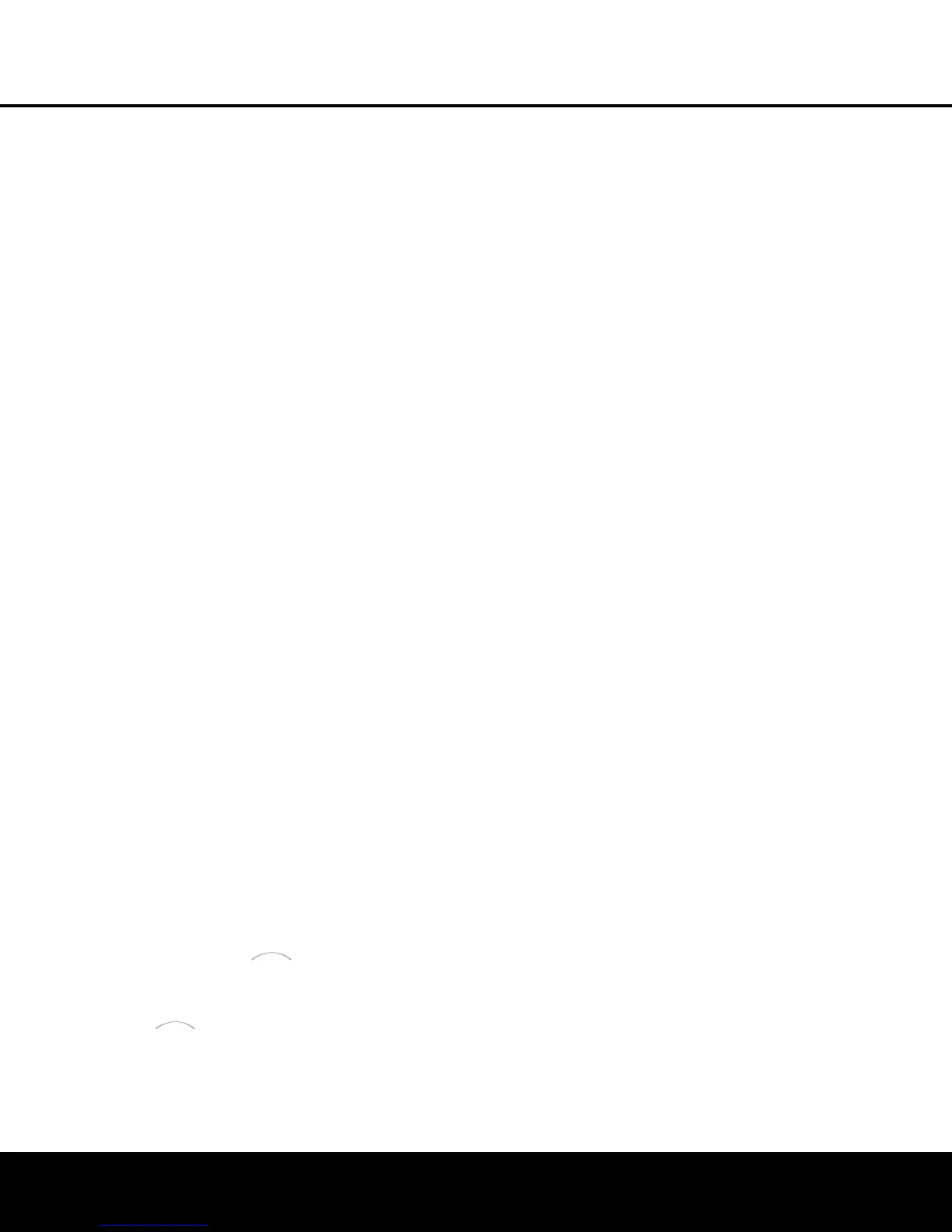MAIN REMOTE CONTROL FUNCTIONS
MAIN REMOTE CONTROL FUNCTIONS 13
u T
uning Up/Down:
W
hen the tuner is in use,
these buttons will tune up or down through the selected
frequency band. If the
Tuner Mode Button s&
has been pressed so that AUTO appears in the on-
s
creen display and
L
ower Display Line
ı,
pressing
and holding either of the buttons for three seconds will
cause the tuner to seek the next station with acceptable
signal strength for quality reception. When
MANUAL
a
ppears in the
L
ower Display Line
ı,
pressing these
b
uttons will tune stations in single-step increments. (See
page 41 for more information.)
v O
SD Button:
P
ress this button to activate the
O
n-Screen Display (OSD) system used to set up or
adjust the AVR 340’s parameters.
w Dolby Mode Selector: This button is used to
select from among the available Dolby Surround pro-
cessing modes. Each press of this button will select
one of the Dolby Pro Logic II or IIx,
or Dolby Virtual
Speaker modes or Dolby 3 Stereo. When a Dolby
Digital-encoded source is in use, the Dolby Digital
mode may also be selected. When the headphones
are in use, this button selects from among the Dolby
Headphone modes. (See pages 36–37 and 40 for the
available Dolby surround mode options.)
x DTS Digital Mode Selector: When a DTS-
encoded digital source is selected, each press of this
button will scroll through the available DTS modes.
The specific choice of modes will vary depending on
whether the source material contains DTS-ES 6.1
Discrete encoding. When a DTS source is not in use,
this button has no function. (See pages 36 and 40 for
the available DTS digital options.)
y Logic 7 Mode Select Button: Press this button
to select from among the available Logic 7 surround
modes. (See pages 36 and 40 for available Logic 7
options.)
z Skip Up/Down Buttons: These buttons do not
have a direct function with the
A
VR 340,
but when
used with a compatibly programmed CD or DVD play-
er they will change to the next or previous track.
` Transport Controls: These buttons do not have
any functions for the
AVR 340, but they may be
programmed for the forward/reverse play operation
of a wide variety of CD or DVD players, and audio or
video cassette recorders. When the DMP
source is in use
,
these buttons may be used to oper
-
ate some functions on a compatible iPod if it is
docked in
The Bridge.
See page 42 for more
information on using .
When the remote is used to control the AVR, or the
VID2 or VID3 device, by default these buttons are pro-
grammed to operate the DVD player. However, you
m
ay use the Transport Control Punch-Through feature
d
escribed on page 50 to program these buttons to
operate another device’s transport controls when the
AVR, VID2 or VID3 has been selected.
R Stereo Mode Select Button: When the button
is pressed so that
SURROUND OFF appears in
the
Lower Display Line ı, with only the Surr Off
Surround Mode Indicator
ˆ lit, the AVR will oper-
a
te in a bypass mode with true, fully analog, two-chan-
nel left/right stereo mode with no surround processing
or bass management,
unlike other modes where digi-
tal processing is used. When the button is pressed so
that
SURROUND OFF appears in the Lower
Display Line
ı, with both the DSP and Surr Off
Surround Mode Indicators
ˆ lit, you may enjoy a
two-channel presentation of the sound along with the
benefits of bass management. Depending on whether
your system is configured for 5.1 or 6.1/7.1 chan-
nels, the next press of the button will cause either
5 CH STEREO or 7 CH STEREO to
appear, and the stereo signal will be routed to all five
(or seven) speaker channels. (See pages 37 and 40
for more information on stereo playback modes.)
S DTS Neo:6 Mode Select: Press this button to
select a DTS Neo:6 mode. These modes take a two-
channel stereo- or matrix surround-encoded source
and create a full five-, six- or seven-channel sound
field. (See pages 36 and 40 for the DTS Neo:6
options.)
T Macro Buttons: Press these buttons to store or
recall a
“Macro”
, which is a preprogrammed sequence
of commands stored in the remote. (See page 48 for
more information on storing and recalling macros.)
U Disc Skip Button: This button has no direct
function for the AVR 340 but is most often used to
change to the next disc in a CD or DVD player when
the remote is programmed for that type of device.
(See page 49 for more information on using the
remote with products other than the AVR 340.)
V Preset Up/Down: When the tuner is in use,
press these buttons to scroll through the stations
programmed into the
AVR 340’s memory. When
some source devices, such as CD players, VCRs and
cassette decks
,
are selected using the device
Input
Selectors
e,
these buttons may function as
Chapter Step or Track Advance.
W Clear Button: Press this button to clear incorrect
entries when using the remote to directly enter a radio
station’
s frequency
.
X Memory Button: Press this button to enter a radio
station into the AVR 340’s preset memory. First, tune
the desired station, and then press this button. Two
underline indicators will flash at the right side of the
Upper Display Line P, and within five seconds
p
ress the
N
umeric Keys
r f
or the preset number
b
etween 01 and 30 that you wish to assign to the
station. (See page 41 for more information.)
Y Delay/Prev Ch.: Press this button to begin
the process for setting the delay times used by the
AVR 340 when processing surround sound. After
p
ressing this button, the delay times are entered by
pressing the
Set Button p and then using the
⁄
/
¤
Buttons n to select A/V SYNC
DELAY
or the delay setting for any available chan-
nel. Press the
Set Button p, and then use the
⁄
/
¤
Buttons n to change the setting. Press the
Set Button p again to complete the process. (See
page 30 for more information.) However, we recom-
mend that you first perform the EzSet/EQ procedure,
as described on pages 25–27.
Z Speaker Select: Press this button to begin
the process of configuring the AVR 340’s bass man-
agement system for use with the type of speakers
used in your system. Once the button has been
pressed, use the
⁄
/
¤
Buttons n to select the
channel you wish to set up. Press the
Set Button
p and then use the
⁄
/
¤
Buttons n to select
the appropriate speaker size. Press the
Set Button
p to enter the new setting, and then use the
⁄
/
¤
Buttons n again to select another channel to
configure. When all adjustments have been completed,
press the Set Button p twice to exit the settings
and return to normal operation. (See page 28 for
more information.) However, Harman Kardon recom-
mends that you first perfor
m the EzSet/EQ procedure,
as described on pages 25–27.
a Multiroom Button: Press this button to begin
the process of activating the Multiroom system, or
changing the source input or volume level for the
remote zone. Press the
⁄¤ Buttons n to scroll
to the on/off, source input or volume level setting, and
then press the
Set Button p to access the desired
setting.
Use the
⁄¤ Buttons n to scroll through
the options
,
and the
Set Button p to select.
(See
page 46 for information on the Multiroom system.)
b Volume Up/Down: Press these buttons to raise
or lower the system volume. By default, the
Volume
Up/Down Buttons
b are programmed at the fac-
tor
y to control the
A
VR 340’s volume
,
no matter which
source device has been selected (except TAPE). You
may reprogram these buttons to control the volume of
another device
,
such as your
TV
,
using the Volume
Control Punch-Through instructions found on
page 50.
c TV/Video Selector: This button does not have a
direct function on the
AVR 340, but when used with a
AVR 340 OM 3/22/06 9:09 AM Page 13
