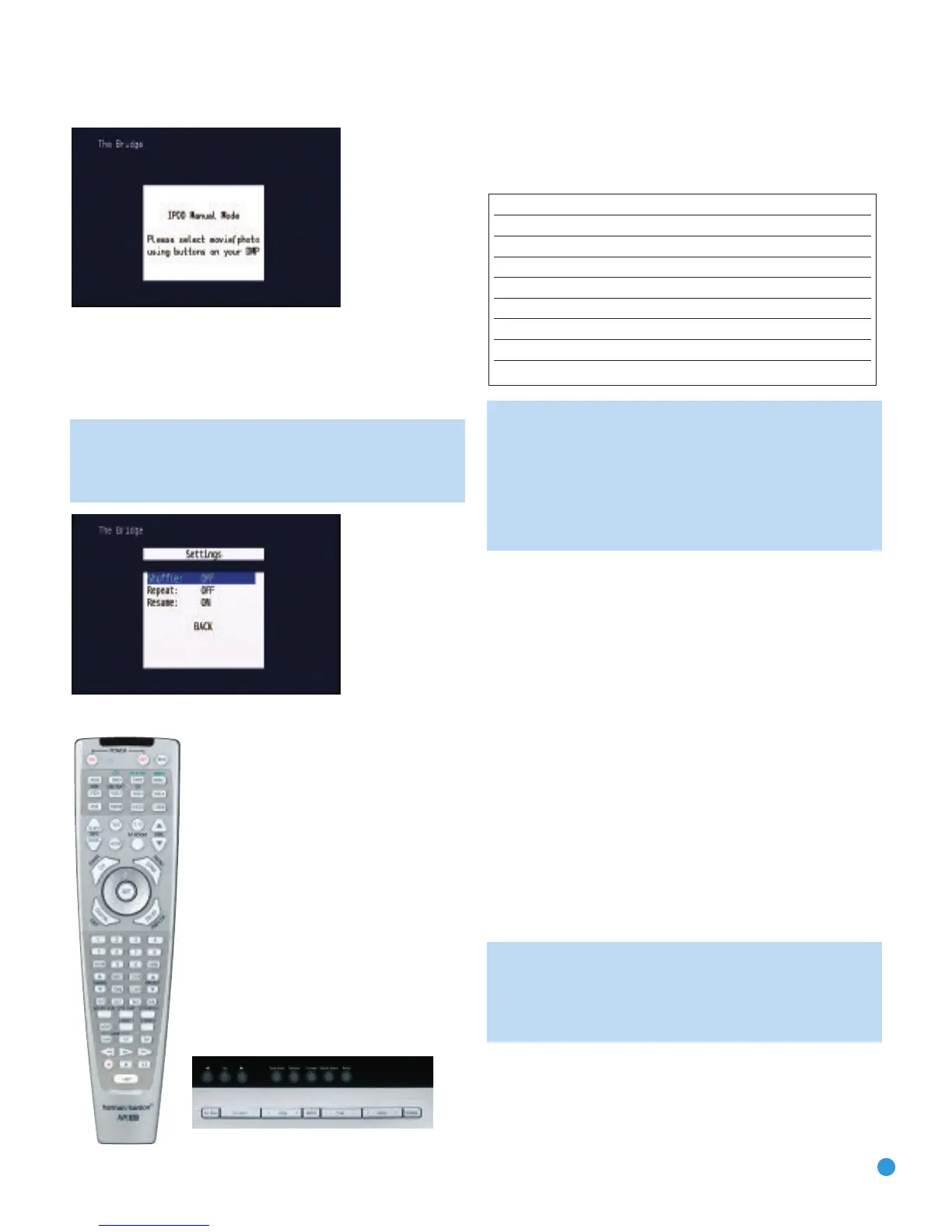45
OPERATION
Figure 80 – The Bridge: Playing Images and Videos
SETTINGS: This line accesses the Settings menu, shown in Figure 81.
The items in this menu enable you to use the Shuffle and Repeat
functions on the iPod. You may also set the Resume function, which
resumes play of a selection from the point at which it was stopped,
NOTE: iTunes allows you to set certain selections to always or
never remember playback position, or to be skipped in Shuffle
mode. The AVR 347’s settings cannot override these iTunes
settings.
Figure 81 – The Bridge: Settings Menu Screen
Figure 82 – Using The Bridge (Remote)
Figure 83 – Using The Bridge (Front Panel)
T
able 7 summarizes the controls available when The Bridge is in use.
See also Figures 82 and 83.
Table 7 – Using The Bridge
NOTES:
• The Play and Pause functions are not available unless content
has been selected for playback by navigating the menu system.
• For the Search function, press and hold the indicated button.
Pressing the Previous Track Button once skips to the beginning
of the current track. Press the Previous Track Button
twice to
skip to the beginning of the previous track.
While a selection is playing, the song title, artist and album name, if
available on the iPod, will scroll across the upper line in the front-panel
Message Display. The lower line will display the elapsed time of the track
on the left, the play mode icon, and the time remaining on the right.
In addition, if a video display is connected to the AVR 347, a screen
will appear briefly to display information about the iPod’s status and
the track. The top line will display the play mode icon, with the phrase
“Now Playing” appearing to the right to indicate that you are viewing the
status of the current track. Below that, the AVR displays the total number
of tracks in the current playlist on the right (all materials on the iPod are
considered one playlist) with the number of the current track on the
left. The song title, artist and album are displayed. At the bottom of the
screen is a graphic bar indicating the current play position within the
track,
with the elapsed and remaining times appearing below the bar.
After a period of time, the screen may disappear from view. The length
of time is set using the Full-OSD Time-Out setting in the System Settings
menu (described in the
Advanced Functions section).
Y
ou may restore
the Now Playing screen to view by pressing either of the
‹
/
›
Buttons,
and you may then navigate the menus as explained above.
NOTE: It is strongly recommended that you use a screen saver
built into your video display to avoid possible damage from
“bur
n-in”
that may occur with plasma and many CR
T displays
when a still image, such as a menu screen, remains on display
for an extended period of time.
i
Pod Function Remote Control Key Front-Panel Button
Play Play (›) Tuner Mode
Pause Pause (II) Tuner Mode
M
enu Menu (Spkr) Tuner Band (AM/FM)
Select Set Set
Scroll Forward Left Arrow (‹) Preset Down
Scroll Reverse Right Arrow (›) Preset Up
Forward Search/Next Track Forward/Next (››) Tuning Up
Reverse Search/Previous Track Reverse/Previous (
‹‹) Tuning Down
