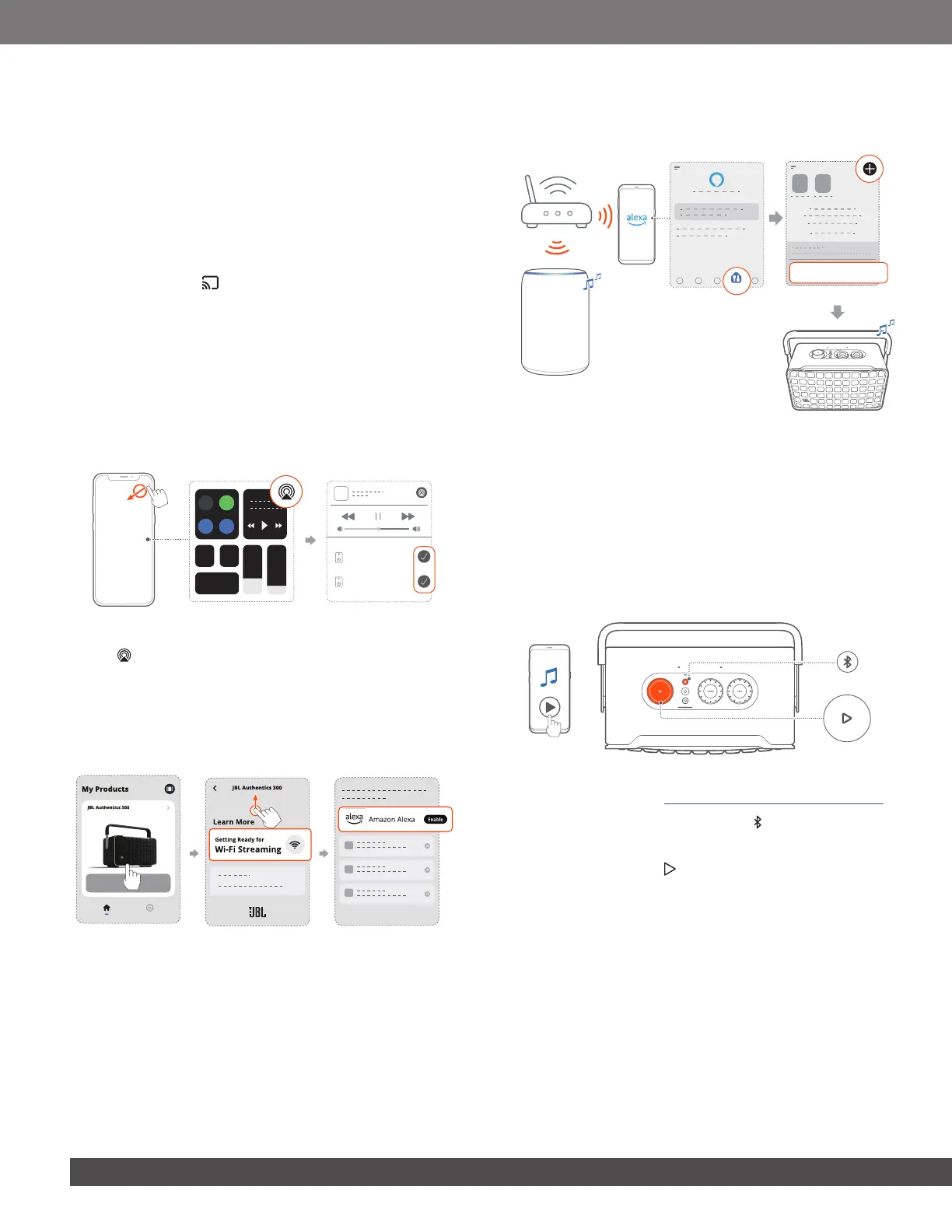1212
7.1.5 Multi-room playback
With the multi-room playback, you can stream music on your
Android or iOS device to multiple Chromecast-enabled /
AirPlay / Alexa speakers.
Chromecast built-in
1. Through the Google Home app, connect multiple Chromecast-
enabled speakers to the same network, assign them to multiple
rooms, and create groups as needed.
2. Run a Chromecast-enabled app on your smartphone or tablet.
3. Play music. Press and select the grouped speakers.
NOTES:
– To create a multi-room speaker group in the Google Home app,
make sure that you have connected all the speakers to the same
home network and have used the same Google login account. Refer
to the Google Home app for more details.
– Depending on the bandwidth of your local network, you can stream
music to up to 6 Chromecast-enabled speakers.
AirPlay
JBL Authentics 300
JBL Authentics 200
1. On an iOS device, enter the Control Center.
2. Tap to select multiple connected speakers as needed.
3. Start music streaming from an app.
Alexa MRM: Multi-Room Music
1. Check that you have enabled Amazon Alexa on the speaker
through the JBL One app.
2. Through the Amazon Alexa app, create a multi-room music
group for the speaker. Refer to the Amazon Alexa app for more
information.
DevicesDevices
DEVICES
Combine speakers
Amazon Echo
device
NOTE:
– To create a multi-room music group in the Amazon Alexa app, make
sure that you have connected all the devices to the same home
network and have used the same Alexa login account. Refer to the
Amazon Alexa app for more details.
7.2 Play from the Bluetooth source
Through Bluetooth, stream audio play on your Bluetooth device
to the speaker.
1. Check that the speaker has been properly connected to your
Bluetooth device (See “5.2 Connect to your Bluetooth device”).
2. To select the Bluetooth source, press .
3. Start audio play on your Bluetooth device.
• Alternatively, press on the speaker to control playback.
NOTE:
– Music streaming through Bluetooth will pause when you start music
streaming through Wi-Fi.
