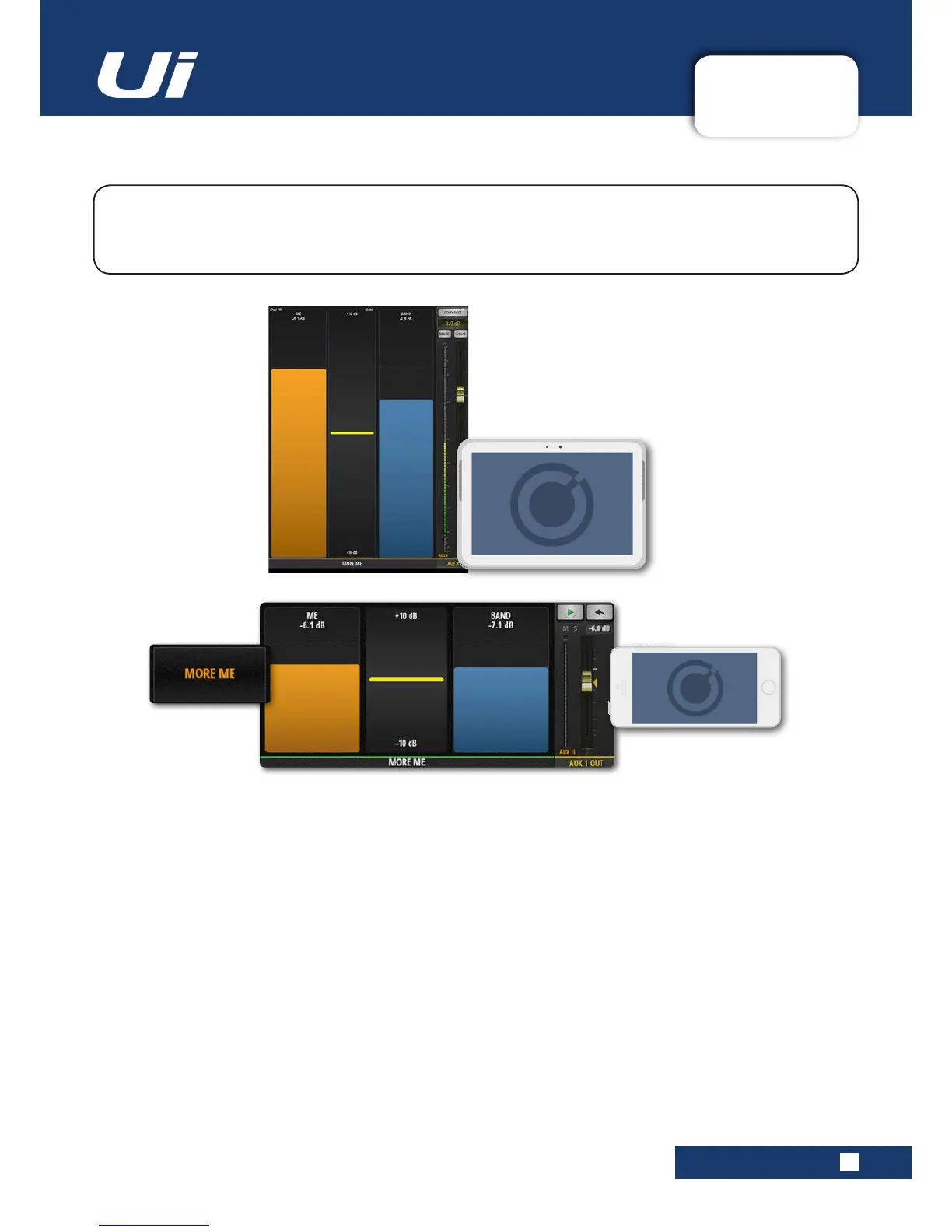Ui12, Ui16 User Manual
6.2: MORE ME
MIX FEATURES > MORE ME
6.2: MORE ME
MORE ME allows users to assign their own channels (which may include a vocal mic and an
instrument channel for example) and mix the balance of those channels with a single large fader.
This is a simple way to mix your own sound against other band members.
To view MORE ME in the phone software, open the NAV menu and press MORE ME, or it can be accessed
from the AUX SENDS screen with a double press on the green AUX MASTER fader. Double press the
blank section in between the MORE ME faders to return to the AUX SENDS screen. In the Tablet software,
choose MORE ME from the Slideout panel.
MORE ME can be displayed in both landscape and portrait orientations. Landscape is accessed from the
NAV menu, whereas anytime you turn your phone to portrait orientation, the MORE ME page is shown in
portrait view.
For MORE ME to work, you rst need to assign your ME channels. Do this from a channel sub-menu in the
MIX page. Long-press a channel name for the channel sub-menu, then select ASSIGN ME.
Next you need to assign your aux output. Still in the MIX screen, scroll along to the AUX MASTER faders,
Long press on your AUX Master output channel and select ASSIGN ME OUT.
When a channel is assigned to MORE ME, its channel name is displayed in orange colour.
