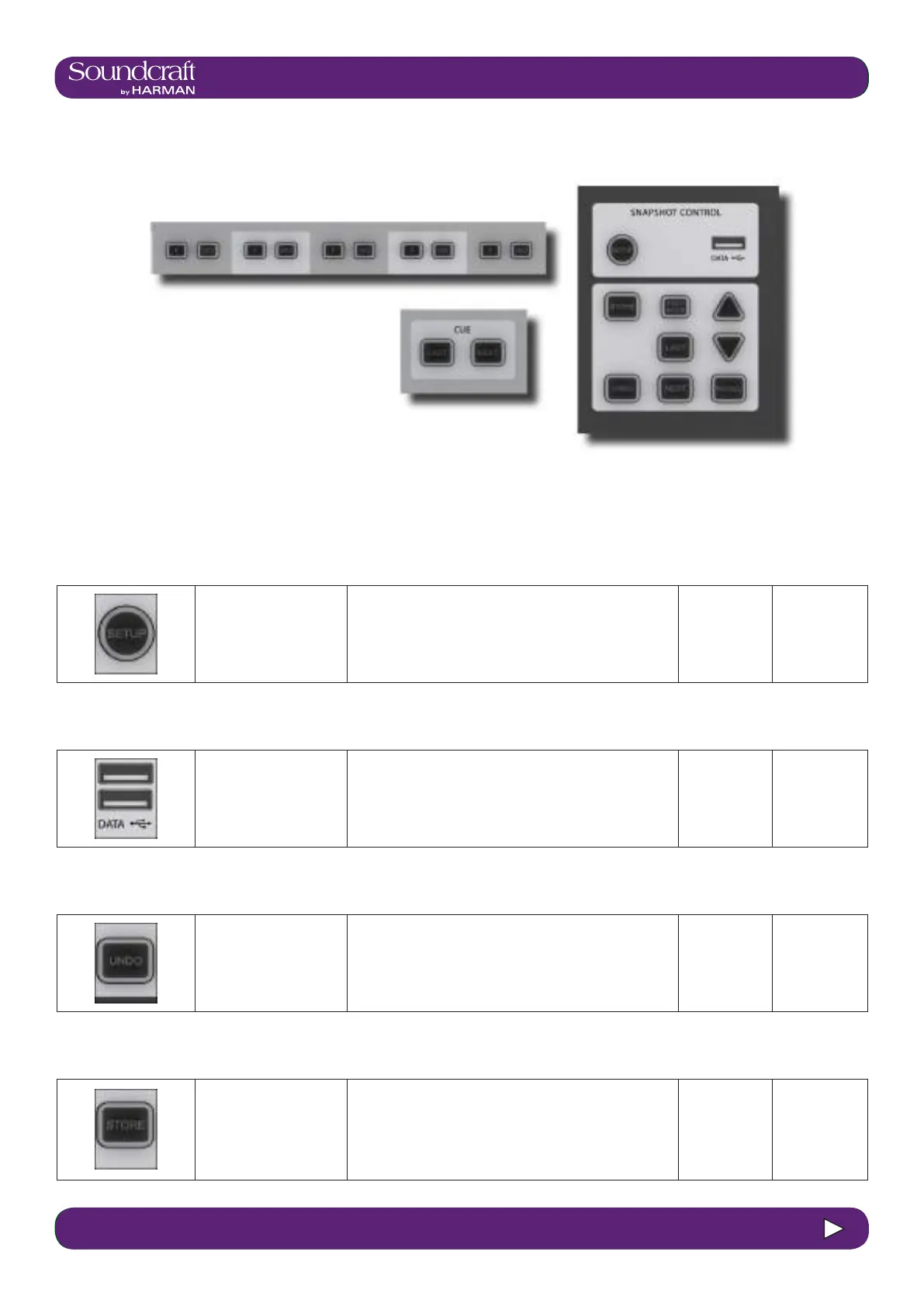4.3: INPUT CHANNEL > DYNAMICS
Vi3000 USER MANUAL
4.3 INPUT CHANNEL > De Esser
Vi3000 USER MANUAL
14.1 14.1: SNAPSHOTS, CUES > CONTROLS
14.1: SNAPSHOTS, CUES > CONTROLS
14.1: Snapshot, Cuelist, and Global Filter Console Controls
Snapshot/Cues
Setup Active
Access snapshot and
cue ltering set-up
page in the Master Bay
tpouch screen.
Show setup
screen
Data Sockets Active
Accept USB Storage
devices for show
storage and Media
playback.
There are two more USB sockets on the rear of the
console.
Show setup
screen
Undo Action
Undo the effect of
pressing the [RECALL],
[NEXT], or [LAST]
buttons.
Store Snapshot Active
Store a snapshot of the
current console state
into a new cue and
open up the Snapshot/
Cue settings page in the
Master Control screen.
The new cue will be stored and numbered between the
currently selected cue and the next. For example, if you
have selected cue 2 of 3 and then press the [STORE]
button, the new cue will be numbered 1.5. If you have
cue 3 of 3 selected, the new cue will be numbered 4.
Store snap-
shot
The main console snapshot controls are found in the ‘SNAPSHOTS’ group of buttons in the Master Bay. The ‘ISO’
(Isolate) button in the channel strips also plays an important role by allowing you to keep selected channels and sec-
tions ‘protected’ from snapshot (and Show) recall.
