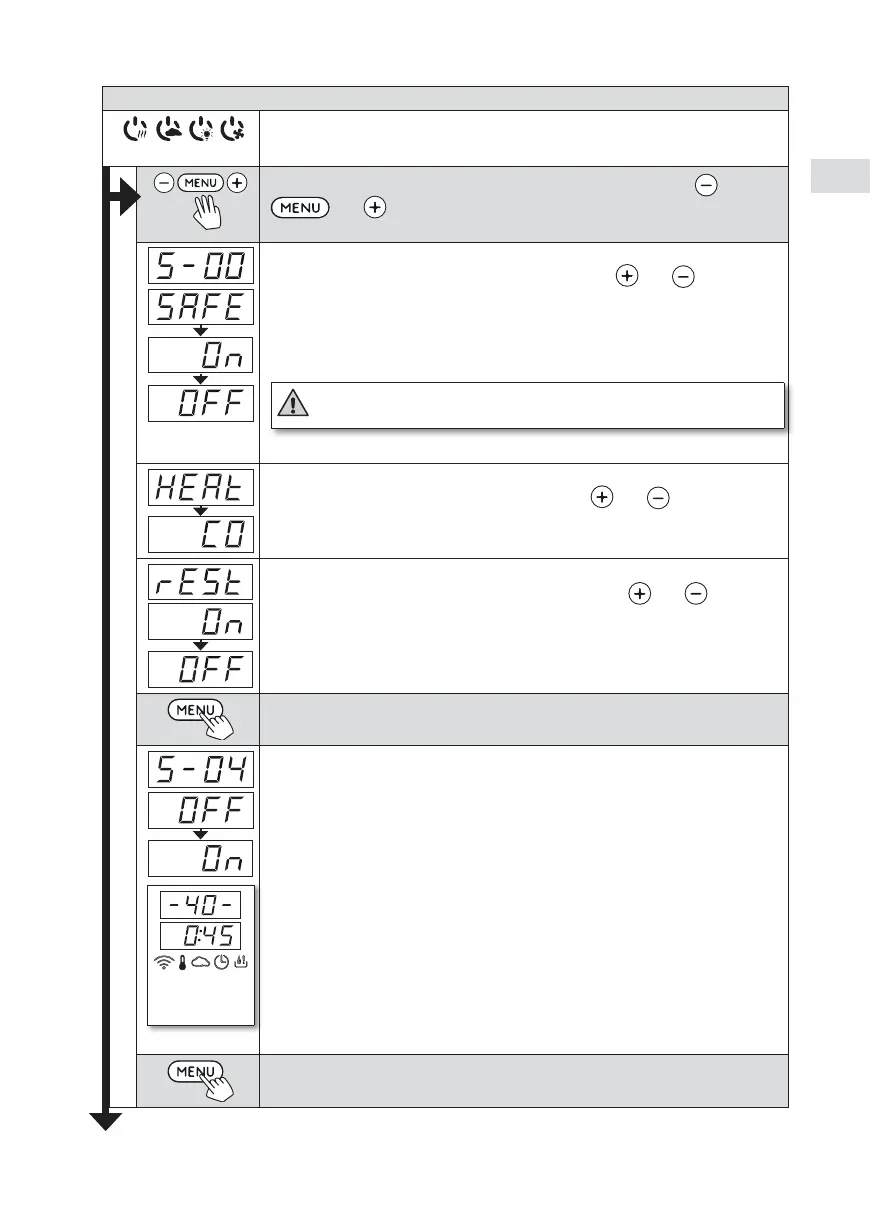15
EN
ADDITIONAL SETTINGS
Control unit standby
I/O buttons’ background lights glow on the control panel.
Open the settings menu by simultaneously pressing the buttons ,
and . Press for 5 seconds. Note! The buttons do not glow
when the control unit is in standby mode.
Setting the remote use
The remote control setting can be changed with the and buttons.
(See section
4. Remote Use
for further information).
”SAFE” (Remote control enabled with the safety switch)
”On” (Remote control enabled without safety switch)
”OFF” (remote control disabled).
Note! Always check that there are no objects on the heater or
near the heater before switching it on!
» Confirm the selection with the MENU button.
Select either heater HEAt or combi (=heater and steamer, CO) to be
controlled remotely. Change the setting with the and buttons.
Confirm the selection with the MENU button.
Setting pause time (6 h)
Enable or disable the pause time feature with buttons and . Pause
time must be enabled, if the control unit is remotely started by an automated
schedule (e.g. a weekly timer).
Press the MENU button to access the next setting.
Sauna dehumidifying
interval is in progress.
Sauna dehumidifying interval**
The sauna dehumidifying interval can be turned On or OFF*. The interval
will begin when the devices are switched off from the I/O buttons or when the
set on-time runs out.
During the interval:
•
the heater is on
•
the sauna room temperature is set at 40 °C.
•
If a fan is connected to the control unit, it will also be on.
The length of the interval is 45 minutes. When the time runs out, the devices turn
off automatically. The interval can also be stopped manually at any time by pressing
the I/O button. Dehumidifying helps to keep your sauna in a good condition.
(further information 4. Remote Use).
Press the MENU button to access the next setting.
** Note! Available functions depend on the features of the controlled device.
