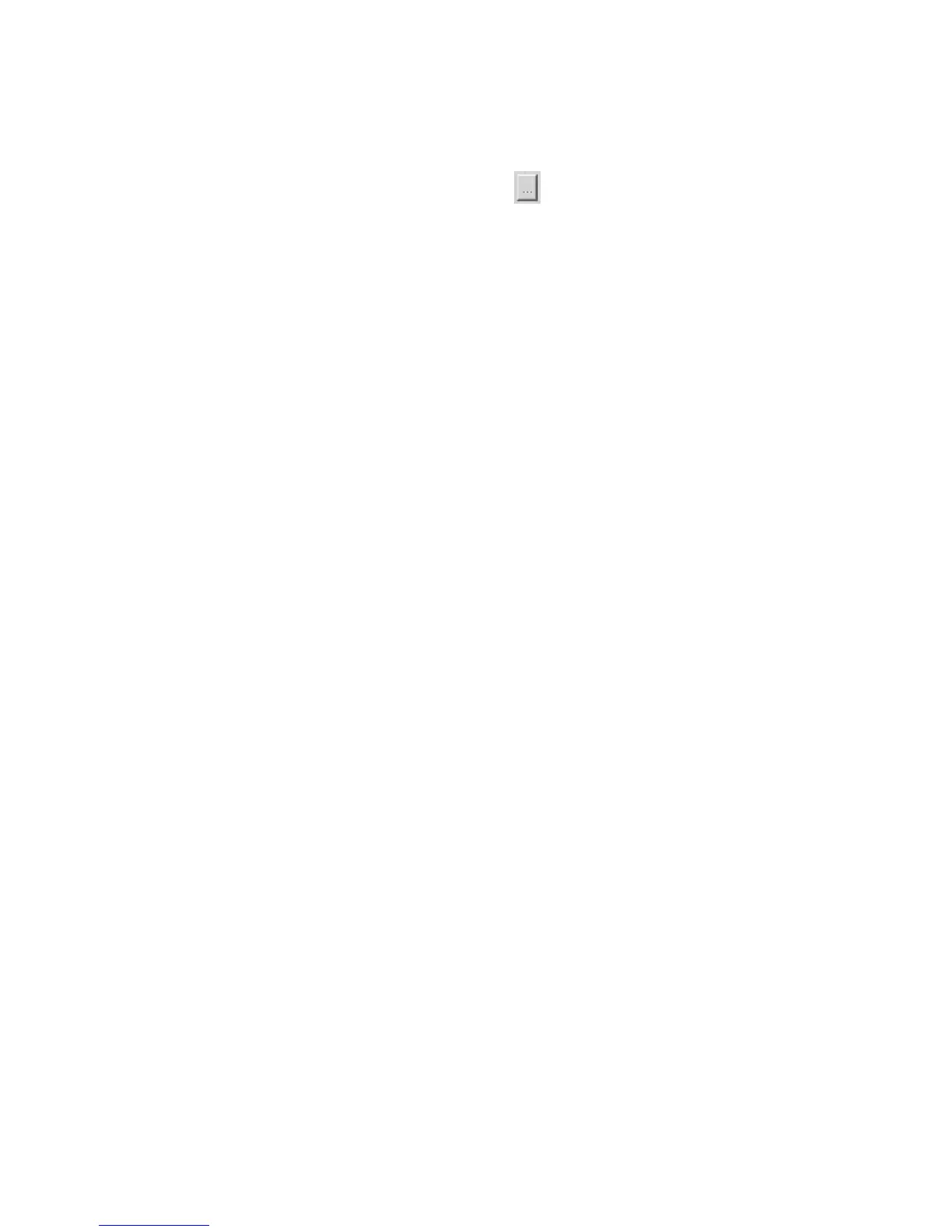Upgrade Firmware: You can use the “Upgrade
Firmware” tool to update to the newest firmware of
the print server. Click the
button and select the
correct firmware version file. After selecting the
firmware file, click the “Upgrade” button to finish
the firmware update process.
Wireless Function: You can select “Enable” or
“Disable” to manually enable or disable the wireless
functionality of the HWPS12UG Print Server. If you
manually enable the wireless functionality, the print
server’s wireless LAN will be always enabled and
Ethernet will be disabled. If you manually disable the
wireless functionality, the print server’s wired LAN
connection will be always enabled and all wireless
functionality will be disabled. You also can select
“Auto” to let the print server automatically decide to
enable or disable the wireless functionality. The print
server can only work in ether Ethernet or wireless
LAN mode. It cannot work in both Ethernet and
wireless LAN mode at the same time. When the print
server initially boots up, it will auto-detect if the
LAN port is connected to an active network through
the Ethernet cable. If the print server is connected to
an active network through the Ethernet cable when
booting up, the print server will run in Ethernet LAN
mode (Wired). If the print server is not connected to
an active network through an Ethernet cable when
booting up, the print server will run in wireless LAN
mode (Wireless). The HWPS12UG’s default setting
is to run in “Auto” mode.
