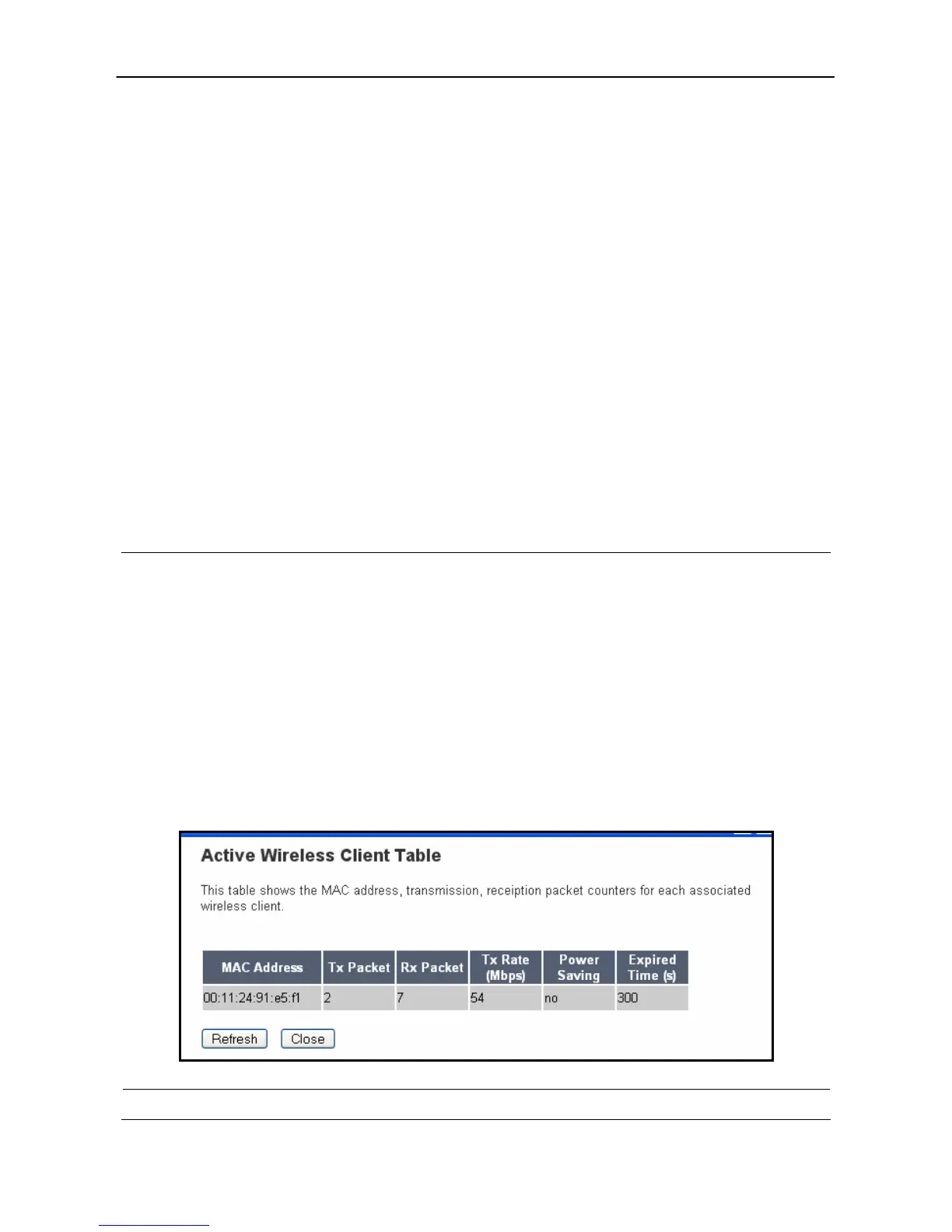Hawking Technologies Hi-Gain Wireless-G Range Extender Configuration
both. Both is recommended.
Source AP ID Allows you to manually input the SSID of the network you wish to repeat
or extend. The channel number selected must match the channel of the
network you are extending. Selecting SCAN is an alternative
configuration method that allows you to scan for nearby wireless
networks, select the network you wish to extend and the settings will
automatically be applied.
Associated Clients Click “Show Active Clients” button and the “Active Wireless Client Table”
will pop up. You can see the status of all active wireless computers that
are connected to the Range Extender.
Click Apply button at the bottom of the screen to save the above configurations. You can now configure
other advance sections or start using the Range Extender.
Active Wireless Client Table
“Active Wireless Client Table” records the status of all active wireless computers that
are connecting to the Range Extender. You can lookup the MAC Address, Number of
Transmitted Packets, Number of Received Packets and Encryption Status of each
active wireless client in this table.
Parameter Description
