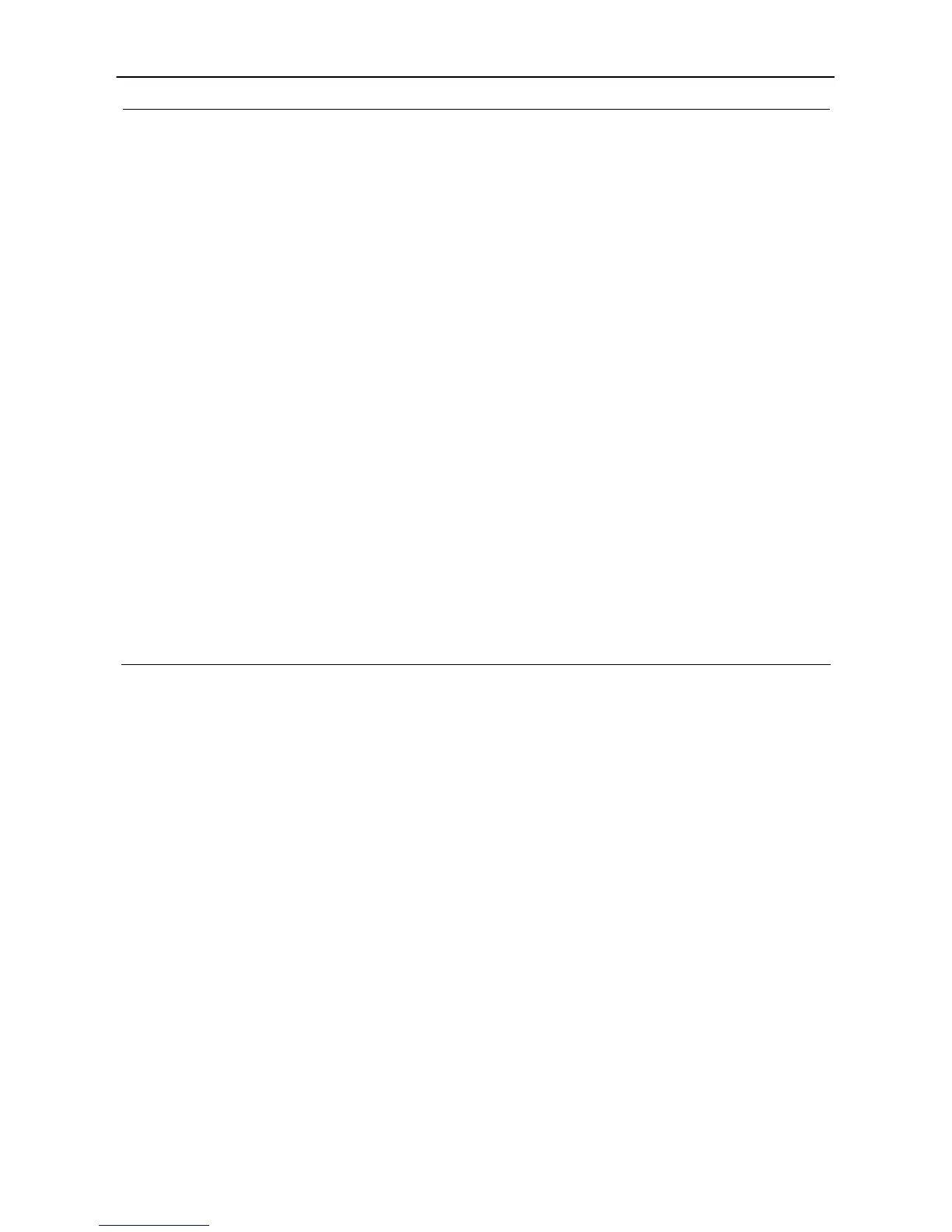Hawking Technologies Hi-Gain Wireless-G Range Extender Configuration
Enable Wireless Access
Control
Enable or disable the MAC Address Filtering function.
MAC Address Filtering Table
This table records the MAC addresses of wireless computers you want to
allow to access your network. The “Comment” field is the description of
the wireless computer associated with the “MAC Address” and is helpful
for you to recognize the wireless computer.
Add MAC address into the
table
In the bottom “New” area, fill in the “MAC Address” and “Comment”
wireless computer to be added and then click “Add”. Then this wireless
computer will be added into the “MAC Address Filtering Table” above. If
you find any typo before adding it and want to retype again. Just click
“Clear” and both “MAC Address” and “Comment” fields will be cleared.
Remove MAC address from
the table
If you want to remove some MAC address from the “MAC Address
Filtering Table”, select the MAC addresses you want to remove in the
table and then click “Delete Selected”. If you want remove all MAC
addresses from the table, just click “Delete All” button.
Reset Click “Reset” will clear your current selections.
Click Apply button at the bottom of the screen to save the above configurations. You can now configure
other advance sections or start using the Range Extender.
