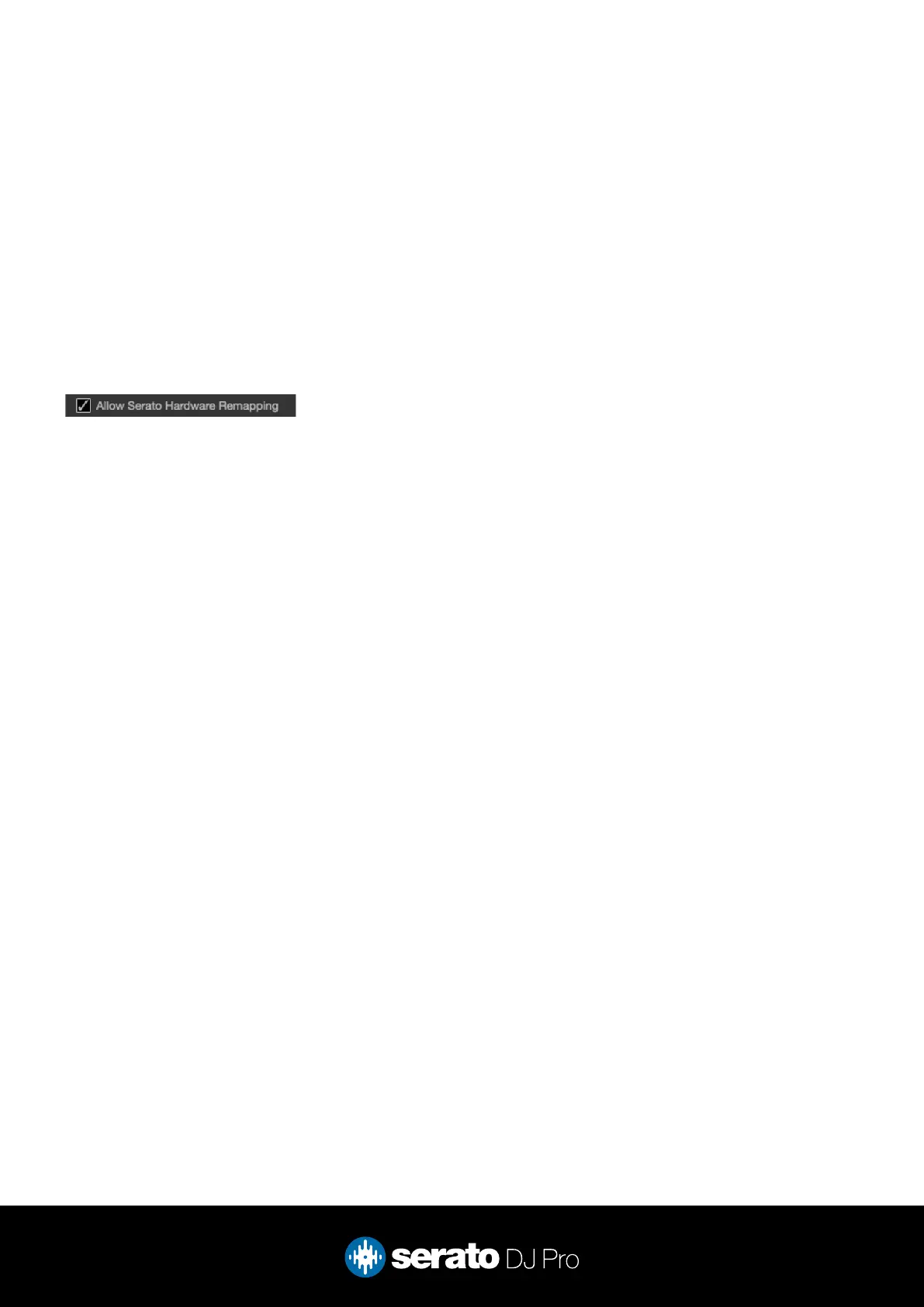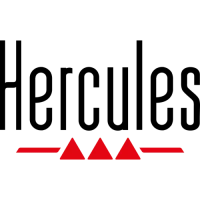9
MIDI
The MIDI feature in Serato DJ Pro provides the ability to remap Serato DJ Pro software functions to your
primary Serato controller, interface or mixer. You can also assign controls to a secondary MIDI controller to
further enhance your performance.
For more information on MIDI mapping with Serato DJ Pro click here
To remap your supported Serato device, open the SETUP screen and click the MIDI tab. If your Serato
device supports hardware remapping, it will show up in the MIDI Devices list at the top.
Select your connected device from the MIDI Devices list and make sure the “Allow Serato Hardware
Remapping” option is checked.
Once checked, the MIDI assign button at the top of the screen will become available for you to start
remapping.
NOTE: The Inpulse 500 has two MIDI components which detail Deck control & Mixer individually, and must
be enabled individually for mapping of the full device.
You can save, edit or delete MIDI presets in the MIDI tab of the SETUP screen. Clicking ‘Restore Defaults’
will erase any custom mappings for all connected devices and revert their functions back to default.