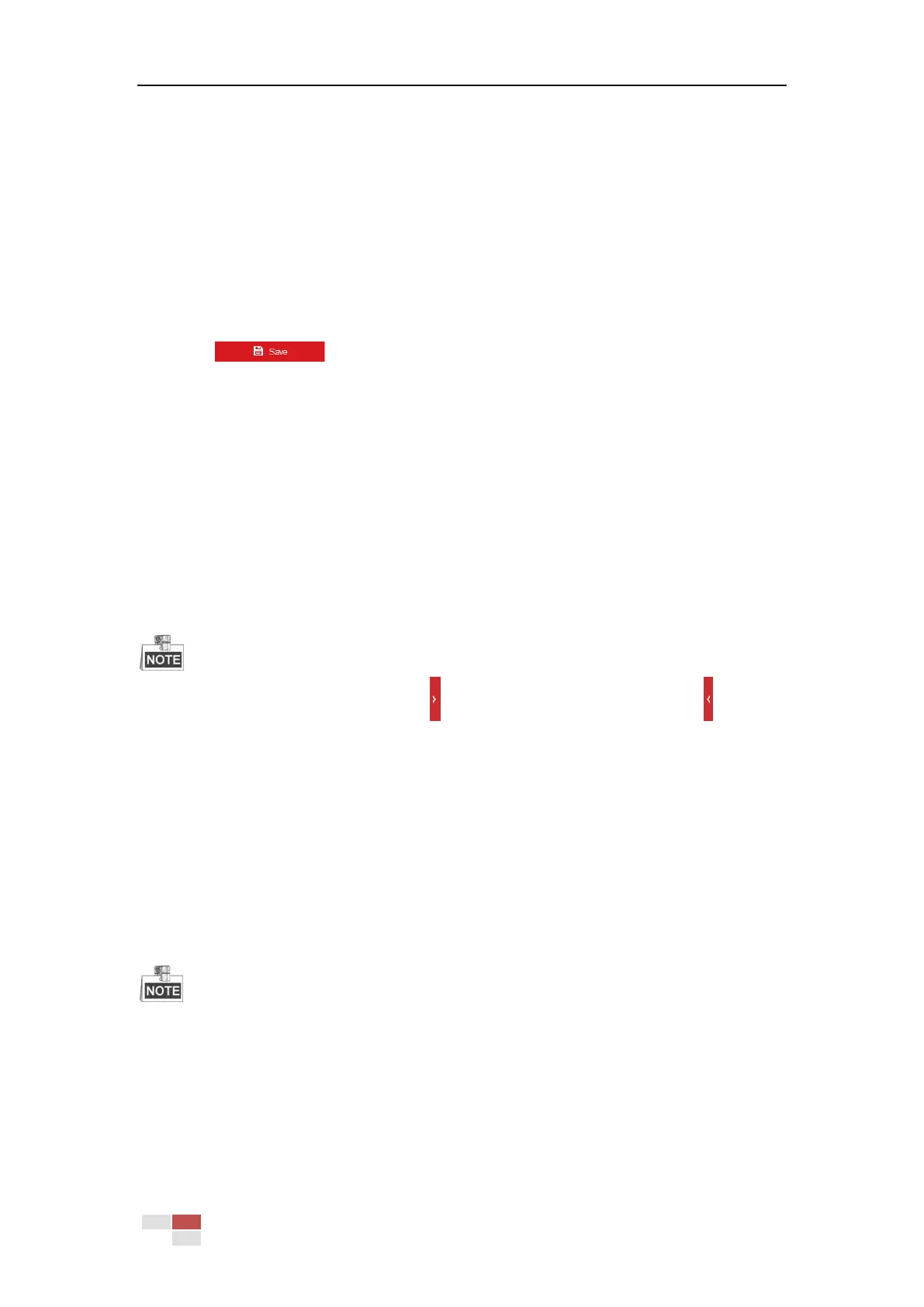© Hikvision
4. Select the Region No. from the dropdown list.
5. Adjust the ROI level from 1 to 6. The higher the value, the better image quality in the red
frame.
6. Enter a Region Name.
ROI for Dynamic Region
1. Check Enable Face Tracking checkbox to enable face tracking, and the captured face picture
is set as region of interest. Adjust the ROI level from 1 to 6.
2. Check Enable Target Tracking checkbox to enable target tracking, and the target is set as
region of interest. Adjust the ROI level from 1 to 6.
3. Click to save the settings.
6.2.4 Display Info. on Stream
Check the Enable Dual-VCA checkbox, and the information of the objects will be marked in the
video stream. Then, you can set rules on the connected rear-end device to detect the events
including line crossing, intrusion, etc.
6.3 Configuring Image Settings
On the event configuration page, click to show the PTZ control panel or click to hide it.
Click the direction buttons to control the pan/tilt movements.
Click the zoom/iris/focus buttons to realize lens control.
The functions vary depending on different camera models.
6.3.1 Configuring Display Settings
Purpose:
Configure the image adjustment, exposure settings, day/night switch, backlight settings, white
balance, image enhancement, video adjustment, and other parameters in display settings.
The parameters in Display Settings interface vary depending on different camera models.
You can double click the live view to enter full screen mode and double click it again to exit.
Steps:
1. Enter the Display Settings interface:
Configuration > Image> Display Settings
2. You can select the Scene in the dropdown list with different predefined image parameters.
3. Set the image parameters of the speed dome.
