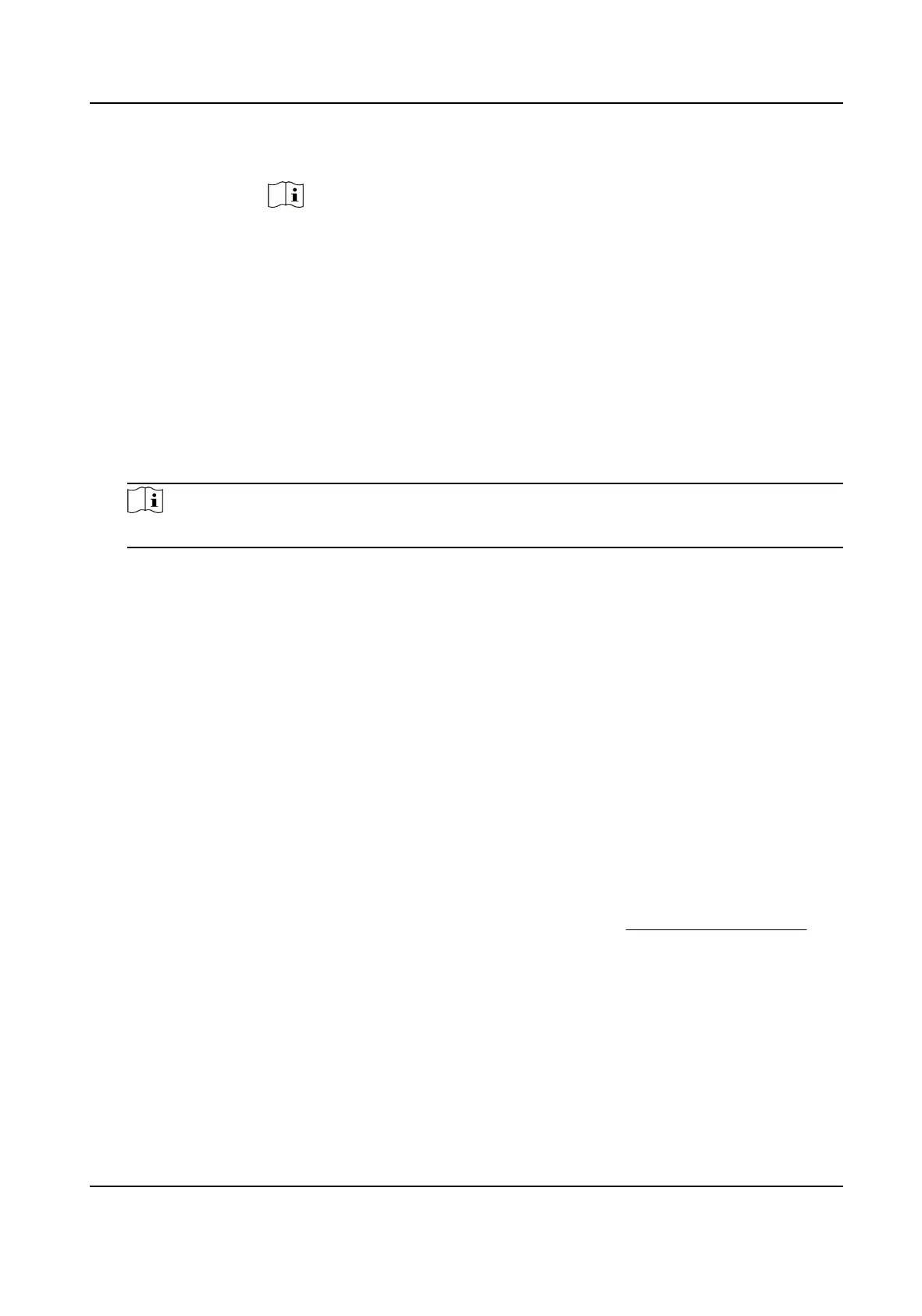Import face
pictures in
batch
Click Import and select picture path.
Note
When you import face pictures in batch, the picture name is saved as the
face name. For other face informaon, you should modify one by one
manually.
The
vericaon code for exporng and imporng should be a combinaon
of 8 to 16 digits, containing numerics, upper case and lower case leers.
4.
Oponal: Modify face informaon.
1) Select a face picture library.
2) Select the target face picture. You can use the search funcon to locate the picture by
inpung search condions, such as, name and gender, and click Search.
3) Click Modify.
4) Edit detailed
informaon.
Note
Face picture is not allowed to change.
5) Click OK.
5.
Create models for each face picture in library.
Modeling process builds up face model for each face picture. Face model is compulsory for face
picture comparison to take
eect.
Modeling
Select one or more face pictures, and click Modeling.
Batch Modeling Select a face picture library, and click Batch Modeling.
6.
Oponal: Repeat to create more face libraries.
3.5.2 Set Face Picture Comparison
The funcon compares captured pictures with face pictures in the library and outputs comparison
result. Comparison result can trigger certain acons when arming schedule and linkage method are
set.
Before You Start
You should
rst create a face picture library and add face pictures. See Set Face Picture Library .
Steps
1.
Go to Open Plaorm → Face Comparison and Modeling .
2.
Select Face Picture Comparison.
3.
Check Enable Face Picture Comparison.
4.
Select a face picture library as the reference.
5.
Select desired face
informaon to upload.
6.
Select a face comparison mode.
Network Speed Dome User Manual
18
