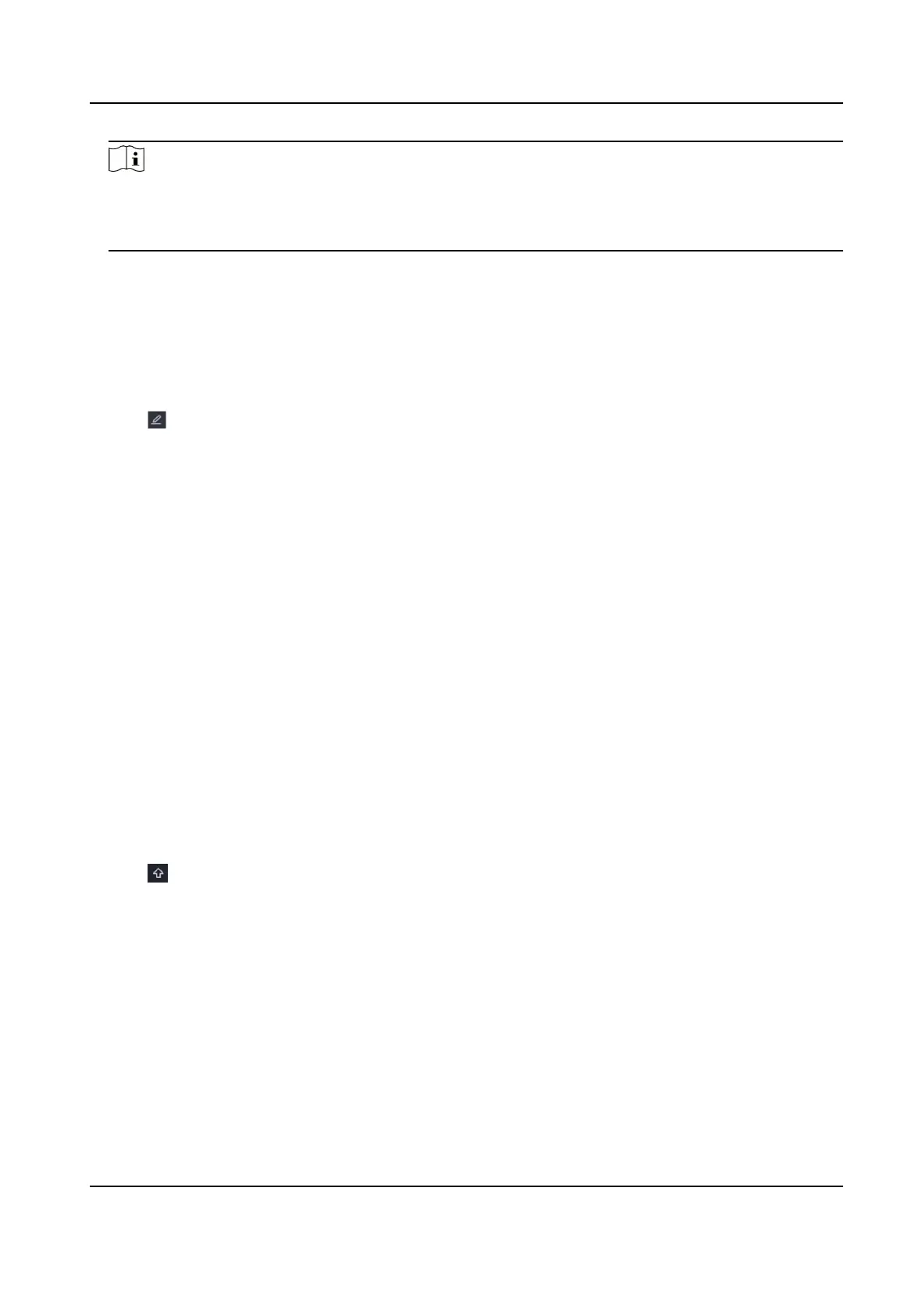Note
If you turn o Auto Add Network Camera, when an inacve network camera or third party
ONVIF camera is connected to your network, the video recorder would automacally detect it
and nofy you to add it.
Edit Network Camera
You can edit the IP address, protocol and other parameters of network cameras.
Steps
1.
Go to
Conguraon → Camera → Camera .
2.
Click of an added network camera.
Channel Port
If the connected device is an encoding device with
mulple channels, you can choose the
channel to connect by selecng the channel port No. in the drop-down list.
3.
Oponal: Click Edit IP to edit camera IP addresses in batch. The system will allocate IP addresses
to the selected cameras in order.
4.
Click OK.
Upgrade Network Camera
The Network camera can be remotely upgraded through the device.
Before You Start
●
Ensure you have inserted the USB ash drive to the device, and it contains the network camera
upgrade
rmware.
●
Ensure your network camera is on the same network segment with your video recorder.
●
Ensure the network
connecon is valid and correct.
Steps
1.
Go to Conguraon → Camera → Camera .
2.
Click .
3.
Click Yes to
conrm.
4.
Select the camera upgrade rmware from your storage device.
5.
Click Upgrade to start upgrading. The camera will restarted
automacally aer upgrade
completed.
Congure
Advanced Camera Parameters
You can congure advanced camera parameters like camera IP address, camera password, etc.
Digital Video Recorder User Manual
52
