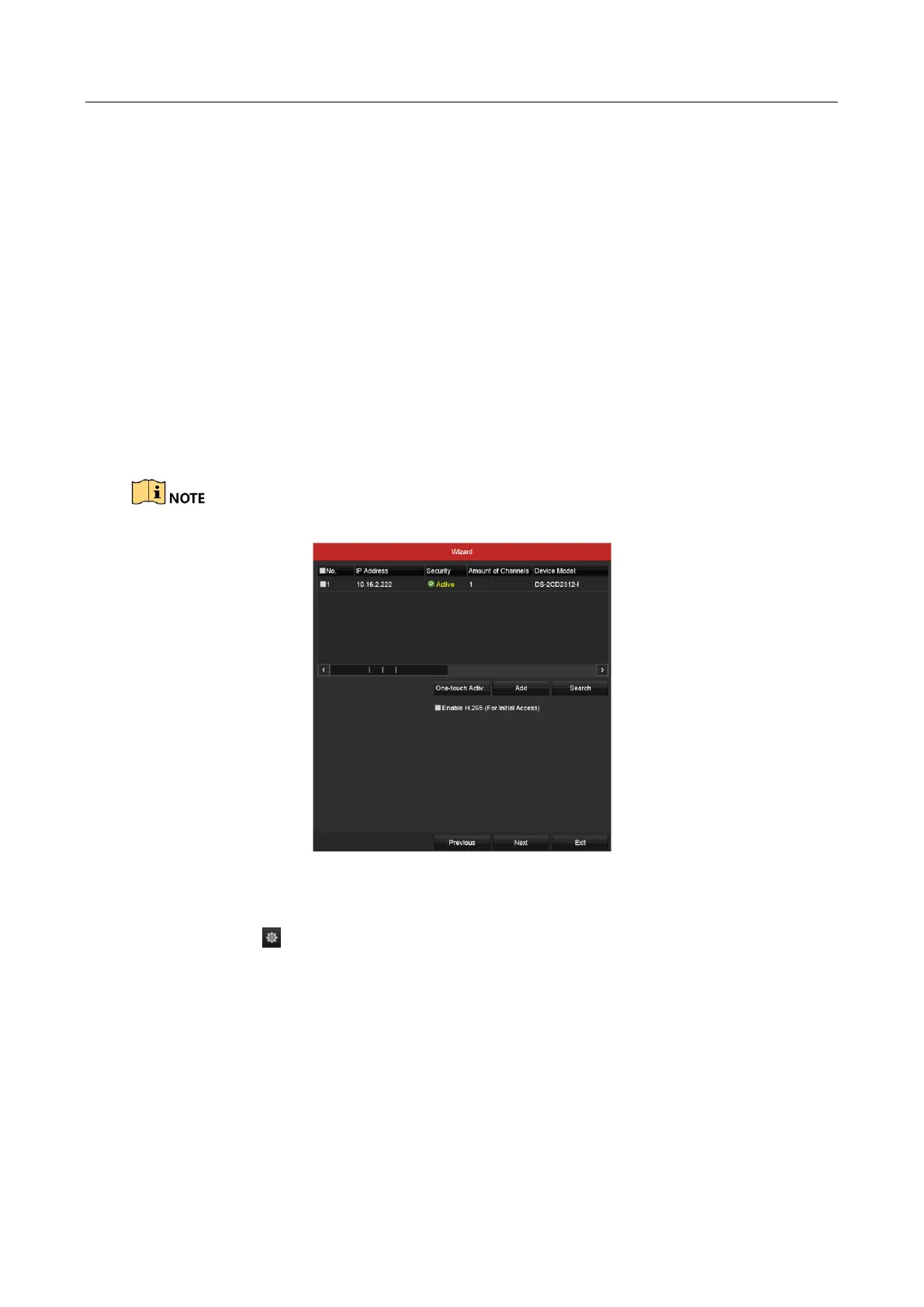Digital Video Recorder User Manual
64
Step 9 To initialize the HDD, click the Init button. Initialization will remove all the data saved in the
HDD.
Step 10 Click Next button to enter the IP Camera Management interface.
Step 11 Add the IP camera.
1) Click Search to search the online IP Camera. The Security status shows whether it is active
or inactive. Before adding the camera, make sure the IP camera to be added is in active
status. If the camera is in inactive status, you can click the inactive icon of the camera to
set the password to activate it. You can also select multiple cameras from the list and click
the One-touch Activate to activate the cameras in batch.
2) Click the Add to add the camera.
3) (Optional) Check the checkbox of Enable H.265 (For Initial Access) for the connected IP
camera supporting H.265. Then the IP camera will be encoded with H.265.
The Enable H.265 option is only applicable to DS-7300/8100/9000HUHI-F/N series.
Figure 2-26 IP Camera Management
Step 12 After finishing IP Camera settings, click Next to enter the Record Settings interface.
Step 13 Click the icon , and you can enable the continuous recording or motion detection
recording for all channels of the device.
