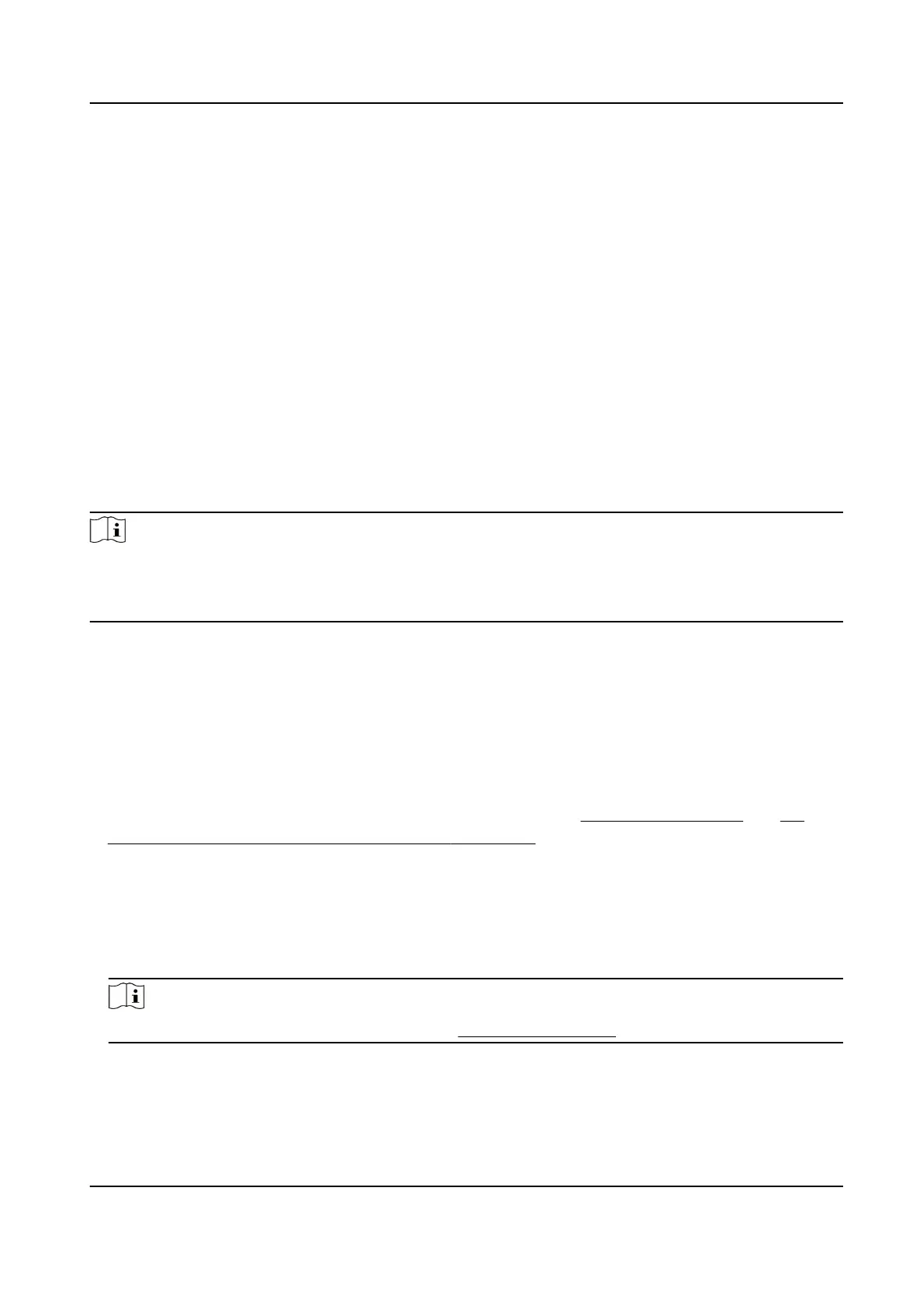1.
Enter the Access Control module.
2.
On the navigaon bar on the le, enter Advanced Funcon → More Parameters .
3.
Select an access control device in the device list and click M1 Card Encrypon to enter the M1
Card
Encrypon page.
4.
Set the switch to on to enable the M1 card
encrypon funcon.
5.
Set the sector ID.
The sector ID ranges from 1 to 100.
6.
Click Save to save the sengs.
9.8 Door/Elevator Control
In Monitoring module, you can view the
real-me status of the doors or elevators managed by the
added access control device. You can also control the doors and elevators such as open/close the
door, or remain the door open/closed via the client remotely. The
real-me access event are
displayed in this module. You can view the access details and person details.
Note
For the user with door/elevator control permission, the user can enter the Monitoring module and
control the door/elevator. Or the icons used for control will not show. For seng the user
permission, refer to .
9.8.1 Control Door Status
You can control the status for the door(s), including unlock door, locking door, remaining the door
unlock, remaining the door locked, remain all unlocked, etc.
Before You Start
●
Add person and assign access authorizaon to designed person, and person will have the access
authorizaon to the access points (doors). For details, refer to Person Management and Set
Access Group to Assign Access Authorizaon to Persons .
●
Make sure the
operaon user has the permission of the access points (doors). For details, refer
to .
Steps
1.
Click Monitoring to enter the status monitoring page.
2.
Select an access point group on the upper-right corner.
Note
For managing the access point group, refer to Group Management .
The doors in the selected access control group will display.
3.
Click a door icon to select a door, or press Ctrl and select mulple doors.
DS-K1T673 Series Face Recognion Terminal User Manual
139
