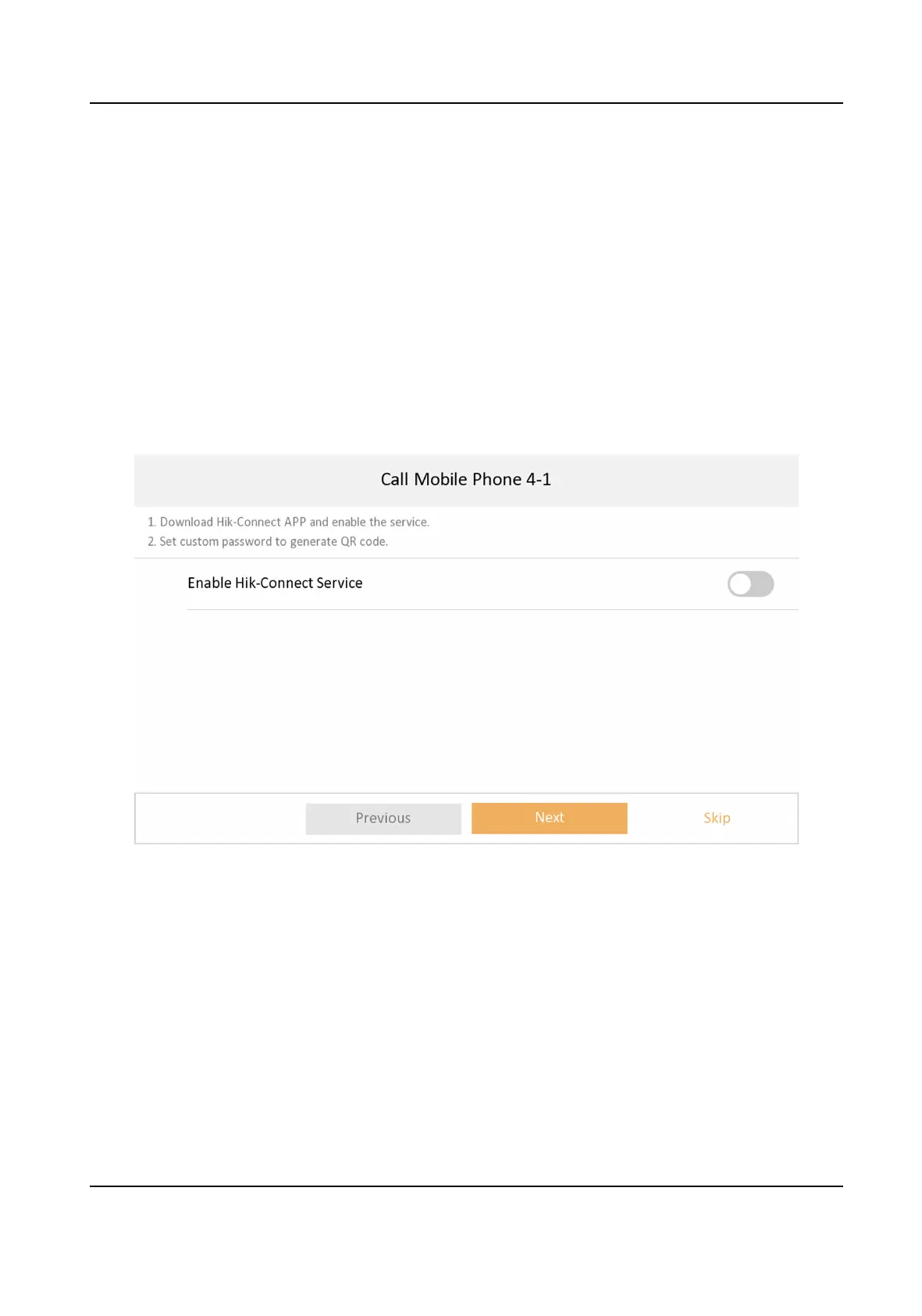4. Select the indoor extension that you need to connect. The indoor extension with the same
LAN as the indoor staon will be displayed in the list.
6.
Aer the devices are paired, tap Test. The video intercom will be completed is the devices are
connected properly.
7.
Congure the Hik-Connect service sengs. Aer you enable the funcon, you can control the
video intercom device via the mobile App.
1) Enable Hik-Connect service.
2) Edit
vericaon code or use the acvaon password by default.
3) View Hik-Connect Server Status.
4) Scan the
rst QR Code to download the APP of Hik-Connect. Scan the second QR Code to add
your device to the APP.
Aer adding the device to the APP, you can congure the device
remotely.
5) Tap Next.
Figure 3-6 Hik-Connect Service Sengs
8.
Set me and tap Next.
1) Select the Time Zone.
2) Tap Date Format and Time Format to set the me format, which will displayed on the home
page.
3) Tap Time to set
me manually.
4) Enable DST.Set the DST start
me, end me and bias me.
Network Indoor Staon Conguraon Guide
7