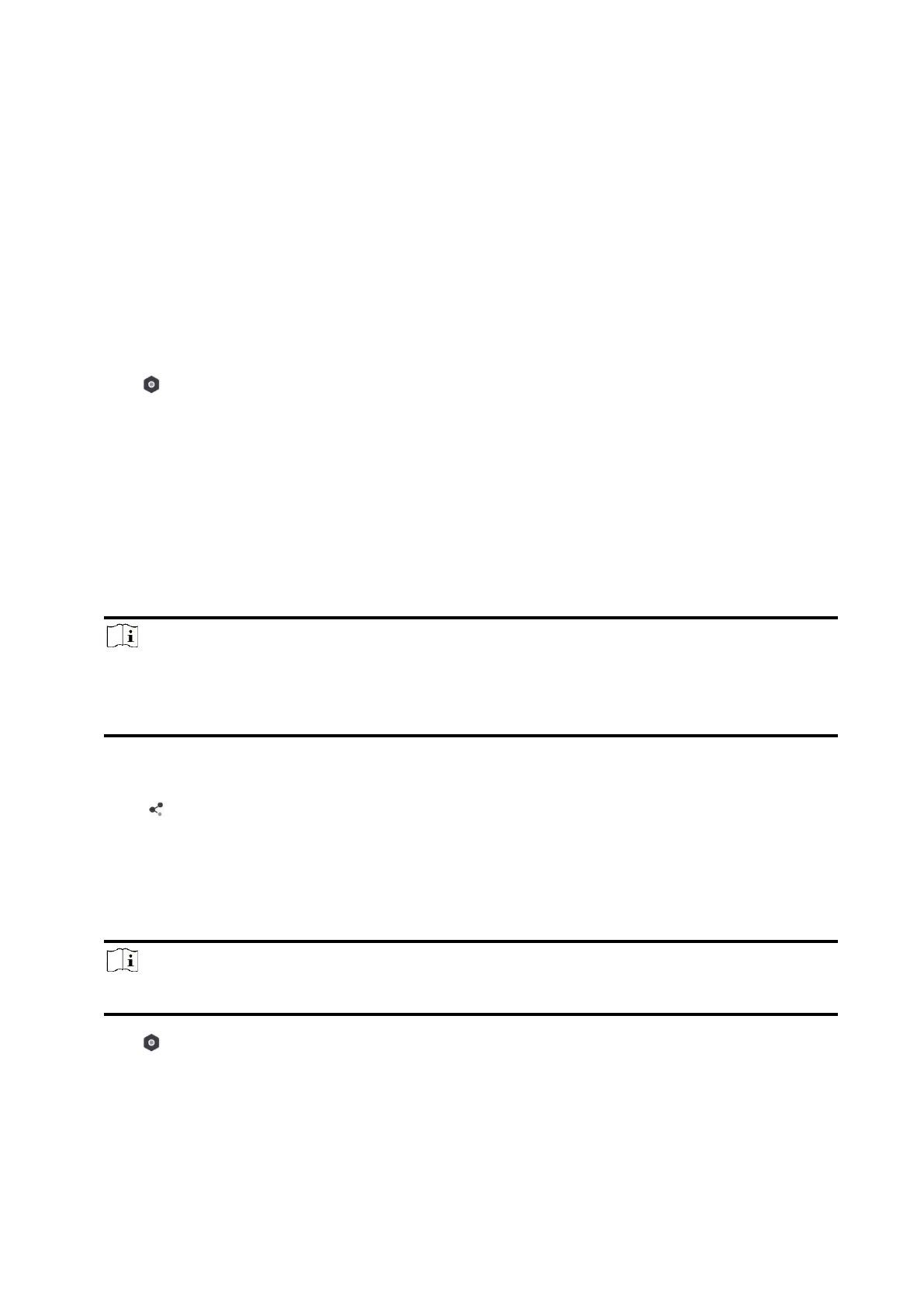48
Bypass Zone
When the area is armed, you can bypass a particular zone as you desired.
Before You Start
Link a detector to the zone.
Steps
1. On the device list page, tap the AX PRO and then log in to the device (if required) to enter the
Area page.
2. Tap Device.
3. Tap a zone in the Device tab.
4. Tap to enter the Settings page.
5. Enable Bypass and the zone will be in the bypass status.
The detector in the zone does not detect anything and you will not receive any alarm from the
zone.
User Management
The administrator and the installers can manage users. If you are the administrator, you can add,
edit, and delete users, and assign different permissions to the newly-added users.
Steps
Note
There are four types of users for the AX PRO, including administrator (or owner), operator, and
installer (or setter). Different types of users have different permissions for accessing the
functionality of the AX PRO.
1. On the device list page, tap the AX PRO and then log in to the device (if required) to enter the
AX PRO page.
2. Tap to enter the Recipient Page.
3. Select a user to invite.
– Scan QR code to invite a user.
– Enter email address/mobile phone number to invite a user.
– Select a user in the list.
4. Tap Next to invite the user.
Note
The recipient need to accept the invitation.
5. Tap → User Management → User.
6. Tap a user to enter the User Information Page.
7. Optional: Perform the following operations if required.
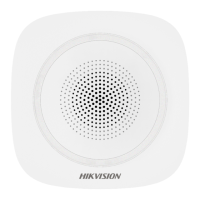