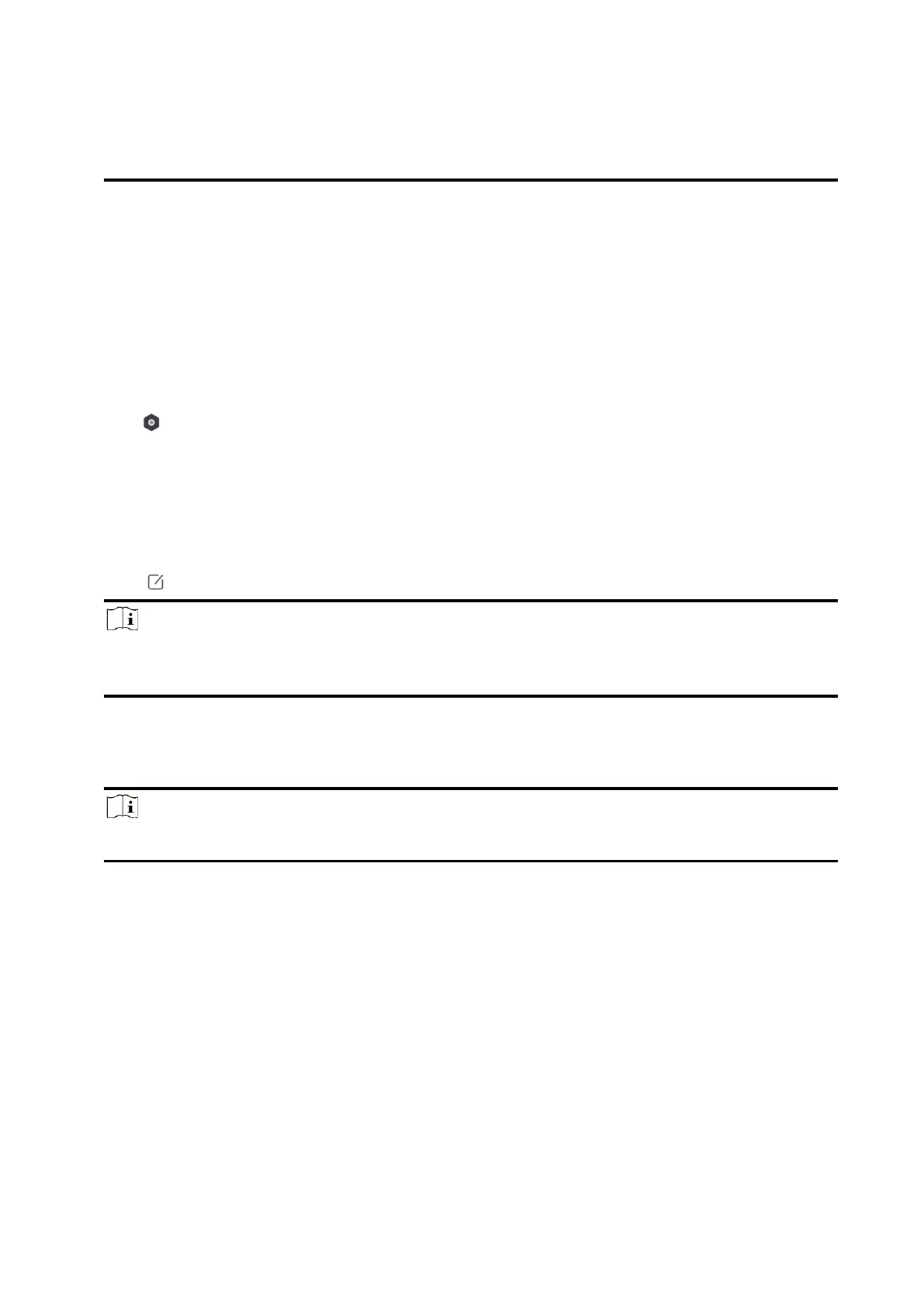50
● You can view linked Card/Tag and Wireless Keyfob of the user but you do not have
permission to configure them.
8. Optional: (Only for the administrator) Click + to add a user.
Card/Tag Management
After adding cards/tags to the wireless AX PRO, you can swipe the card/tag to arm or disarm all
the detectors added to specific area(s) of the AX PRO, and silence alarms.
Steps
1. On the device list page, tap the AX PRO and then log in to the device (if required) to enter the
page.
2. Tap → User Management → Card/Tag to enter the page.
3. Tap + to add a card/tag.
4. When hearing the voice prompt "Swipe Tag", you should present the card/tag on the AX PRO
card/tag presenting area.
● When hearing a beep sound, the card/tag is recognized.
● The Tag will be displayed on the card/tag page.
5. Optional: Tap a card/tag to enter the Setting Page.
6. Tap to edit the Tag name.
Note
● If you log in as an installer, skip this step. Editing Tag name is only available to administrator.
● The name should contain 1 to 32 characters.
7. Slide Enable Card/Tag.
8. Select a linked user.
9. Select the tag type
Note
Different linked users have different tag permissions.
Operation Tag
You can swipe the tag to arm or disarm.
Patrol Tag
When you swipe the tag, the system will upload a record.
10. Optional: Tap Delete to delete the tag.
Device Information
You can change language and select time zone.
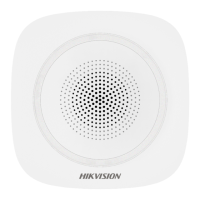