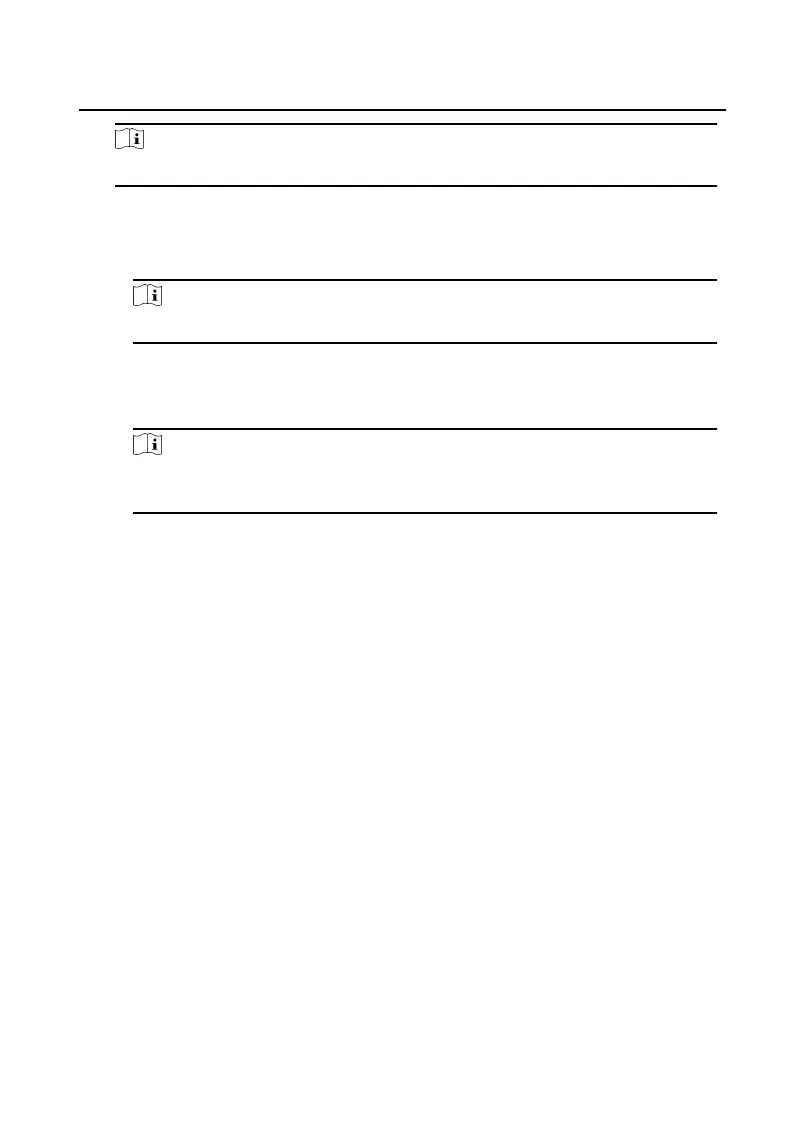Note
Make sure the device and the mobile device are in the same LAN.
-
Wired Connecon:
a. Tap Next.
b. Connect the device to the router with a network cable.
Note
Make sure your mobile phone is connected to the same router.
c. Tap Connected.
-
Wireless
Connecon:
a. Connect the device to the Wi-Fi.
Note
Make sure your mobile phone has been connected to the same Wi-Fi or your
device has been connected to the hotspot of the mobile phone.
b. Tap Add.
c. When the client displays Adding Completed, tap Next and edit the device
name to save.
5.3 Remote
Operaon
You can realize some certain funcons of the indoor staon via Hik-Connect
(including, but not limited to, live view via linked device, and edit device name).
Live View
Tap the indoor staon in the list to enter the Live View page. You can
monitor the linked door staon and linked camera.
Tap ... → Linked Camera to view the status of all cameras.
View and Edit Informaons
Tap ..., you can edit the device name.
You can tap ... to view the device verison.
Tap Delete Device to remove the device from the list.
Video Intercom 9 Series Indoor
Staon Operaon Guide
19
