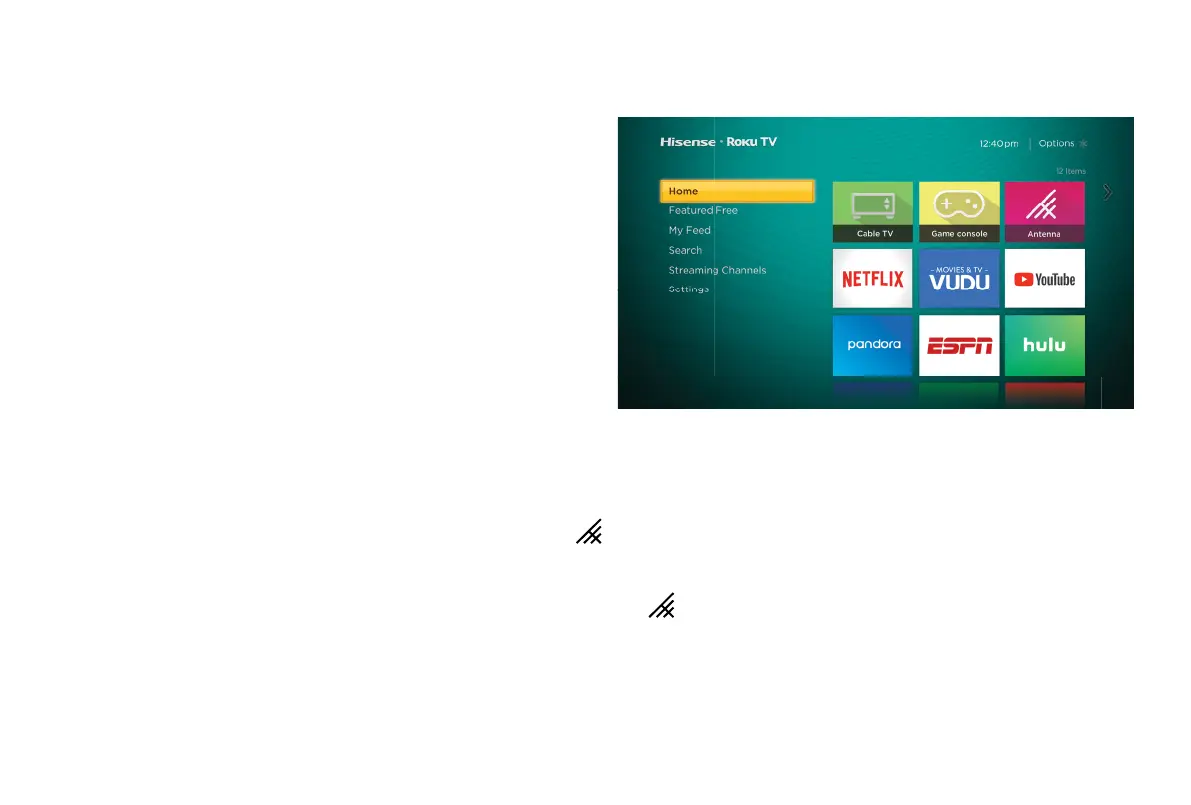16
STEP 5. Personalize your Home screen
Easily switch between streaming channels and inputs.
The Home screen menu lets you access a ton of streaming
entertainment, search for streaming movies and TV shows and
change your settings.
The grid of tiles on the right lets you visually choose among
your favorite streaming channels and the inputs where you have
attached devices such as a DVR, game console, antenna, or set
top box.
You can easily rearrange the order of the tiles on the Home
screen to suit your viewing preferences. Highlight the tile you wish
to move and press the * button on your Roku TV remote.
Step 6. Optional
Watching local broadcast TV? How do you scan for channels?
If you connected your TV to an antenna or cable wall jack (no box):
1) When the setup wizard is complete, select the ANTENNA icon from the home screen.
2) Follow the on-screen instructions.
3) Whenever you want to watch local broadcast TV, select ANTENNA icon .
4) Connect a USB memory stick to enjoy photos, music, and movies, or to enable Live TV Pause. Live TV Pause is only available on the
Antenna input of your Roku TV and requires a dedicated USB 2.0 compatible flash drive with at least 16 GB of storage.
