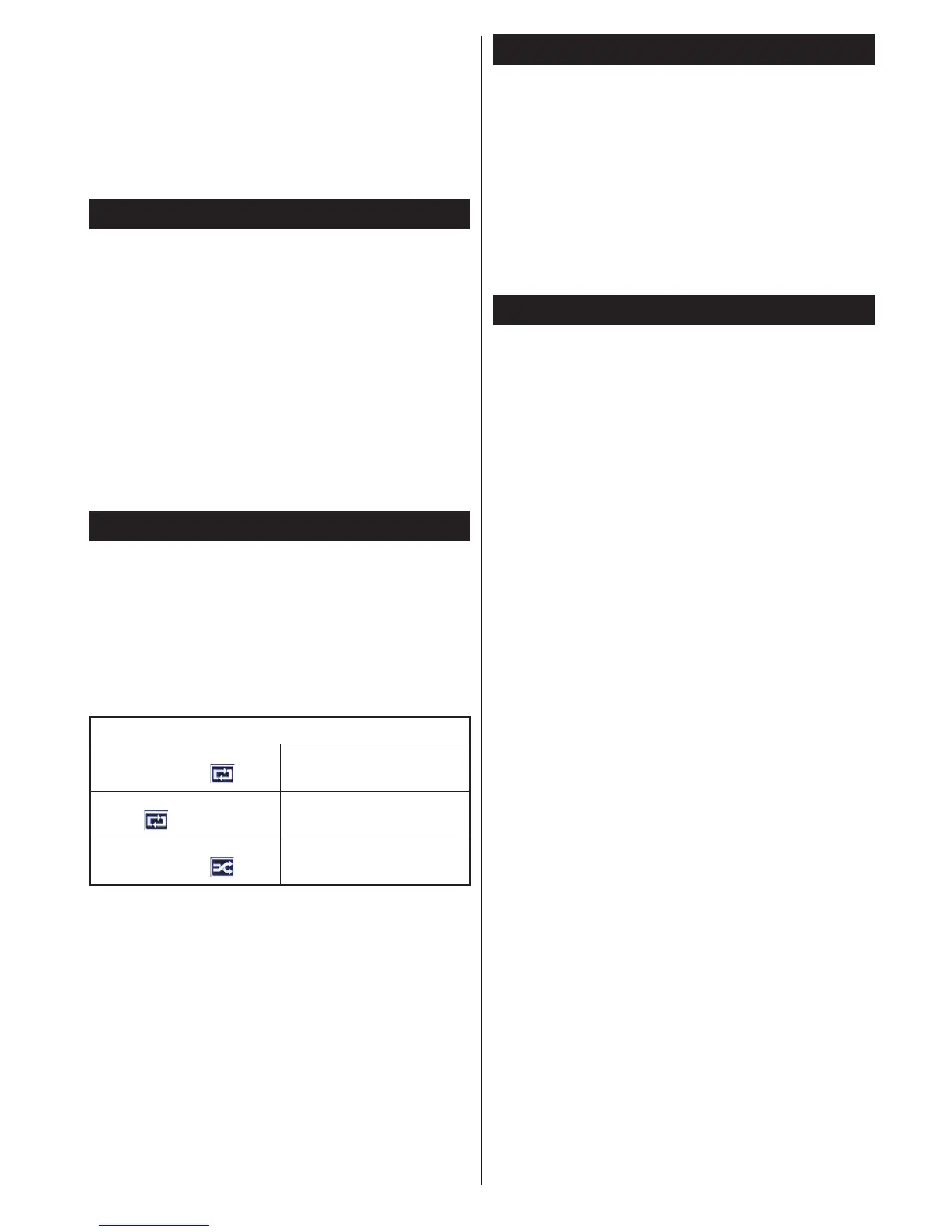English - 13 -
• Some stream packets may not be recorded because
of signal problems, so sometimes video may freeze
during playback.
• You can use USB hubs with your TV’s USB
inputs. External power supplied USB hubs are
recommended in such a case. It is recommended to
use the TV’s USB input(s) directly, if you are going
to connect a USB hard disk.
Media Playback via USB Input
You can connect a 2.5” and 3.5” inch (hdd with external
power supply) external hard disk drives or USB memory
stick to your TV by using the USB inputs of the TV.
IMPORTANT! Back up your les before making
any connections to the TV. Manufacturer will not
be responsible for any le damage or data loss.
Certain types of USB devices (e.g. MP3 Players)
or USB hard disk drives/memory sticks may not be
compatible with this TV. The TV supports FAT32
and NTFS disk formatting but recording will not be
available with NTFS formatted disks.
While formatting a USB hard disk that has 1TB (Tera
Byte) or more le capacity, you can experience
problems with the formatting process.
Media Browser Menu
You can play photo, music, and movie les stored
on a USB disk by connecting it to your TV. Connect
a USB disk to one of the USB inputs located on the
side of the TV. Pressing the Menu button while in the
Media Browser mode will access the Picture, Sound
and Settings menu options. Pressing the Menu button
again will exit from this screen. You can set your Media
Browser preferences by using the Settings Menu.
Loop/Shufe Mode Operation
Start playback with Play
button and activate
TV plays next le and loop
the list.
Start playback with OK and
activate
The same le will be played in
a loop (repeat).
Start playback with OK/Play
button and activate
The le will be played in a
shufe.
Note: Recording feature is optional, depending on the
model.
Note: Do not repeatedly quickly plug and unplug
the drive. This may cause physical damage to the
USB player and USB device itself. Do not pull out
USB module while playing a le.
Timeshift Recording
Press Pause button while watching a broadcast to
activate timeshifting mode.In timeshifting mode, the
programme is paused and simultaneously recorded
to the connected USB disk. Press Play button again
to resume the paused programme from where you
stopped. Press the STOP button to stop timeshift
recording and return to the live broadcast.
Note: Timeshift cannot be used while in radio mode.
Note: You cannot use the timeshift fast reverse
feature before advancing the playback with the
fast forward option.
Instant Recording
Press Record button to start recording an event
instantly while watching a programme. You can
press Record button on the remote control again to
record the next event on the EPG. In this case, an
OSD will be displayed, indicating the programmed
events for recording. Press Stop button to cancel
instant recording.
Note: You can not switch broadcasts or view the
Media Browser during the recording mode. While
recording a programme or during the timeshifting, a
warning message appears on the screen if your USB
device speed is not sufcent.
