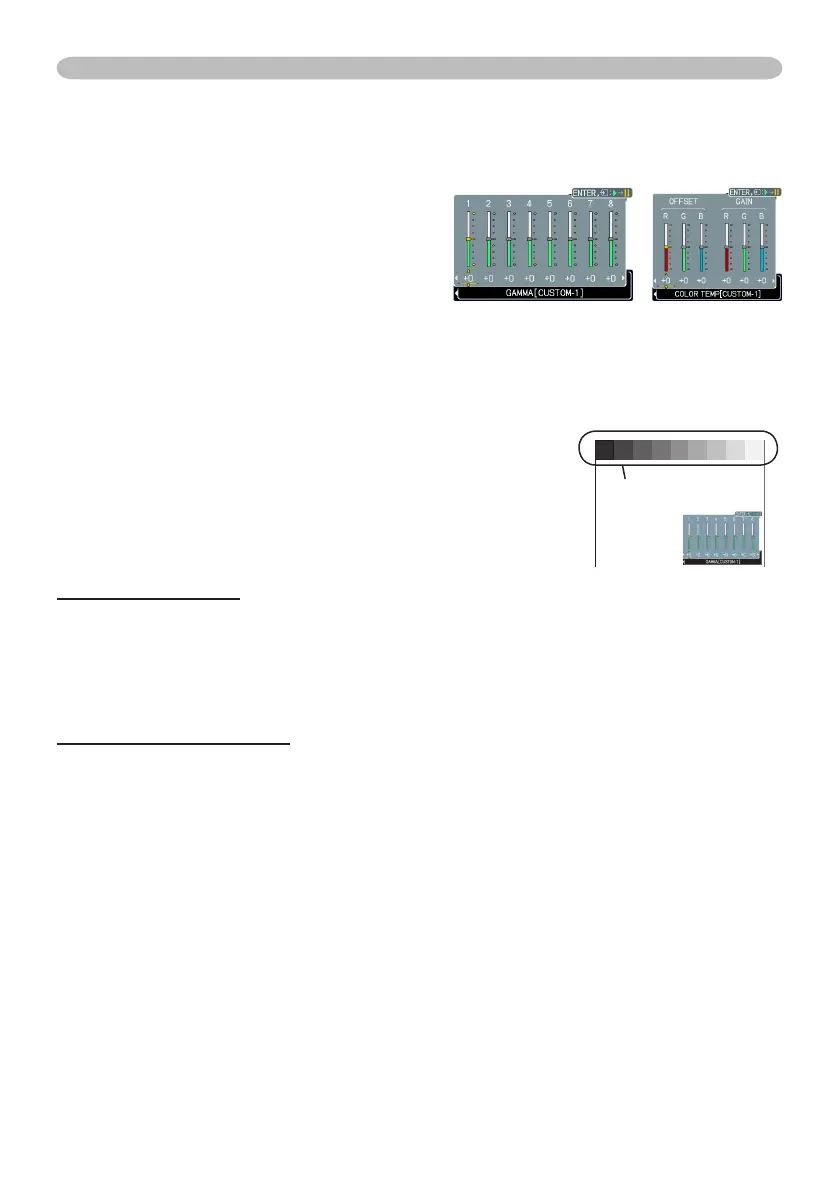PICTURE Menu
To adjust CUSTOM function in GAMMA and COLOR TEMP
Selecting a mode whose name includes
CUSTOM in GAMMA or COLOR TEMP item
and then pressing the ► button or ENTER
button displays a dialog to aid you in adjusting
the mode.
Choose an item using the ◄/► buttons, and
adjust the level using the ▲/▼ buttons.
• When this function is performed, lines or other
distortion may appear.
You can display a test pattern on the top of the screen for
checking the effect of your adjustment by pressing the ENTER
button. Each time you press the ENTER button, the pattern
changes as below.
No pattern
Gray scale of 9 steps
Ramp
Gray scale of 15 steps
• You can also adjust each function without displaying test patterns.
for adjusting GAMMA
You can change the brightness of particular tones.
The eight equalizing bars correspond to eight tone levels of the test pattern (Gray scale of
9 steps) except the darkest in the left end. If you want to adjust the 2nd tone from left end
on the test pattern, use the equalizing adjustment bar “1”. The darkest tone at the left end
of the test pattern cannot be controlled with any of equalizing adjustment bar.
for adjusting COLOR TEMP
You can change the intensity of each of 3 colors (Red, Green, Blue).
OFFSET adjustments change the color intensity on the whole tones of the test pattern.
GAIN adjustments mainly affect color intensity on the brighter tones of the test pattern.
GAMMA COLOR TEMP
PICTURE Menu (continued)
test pattern
