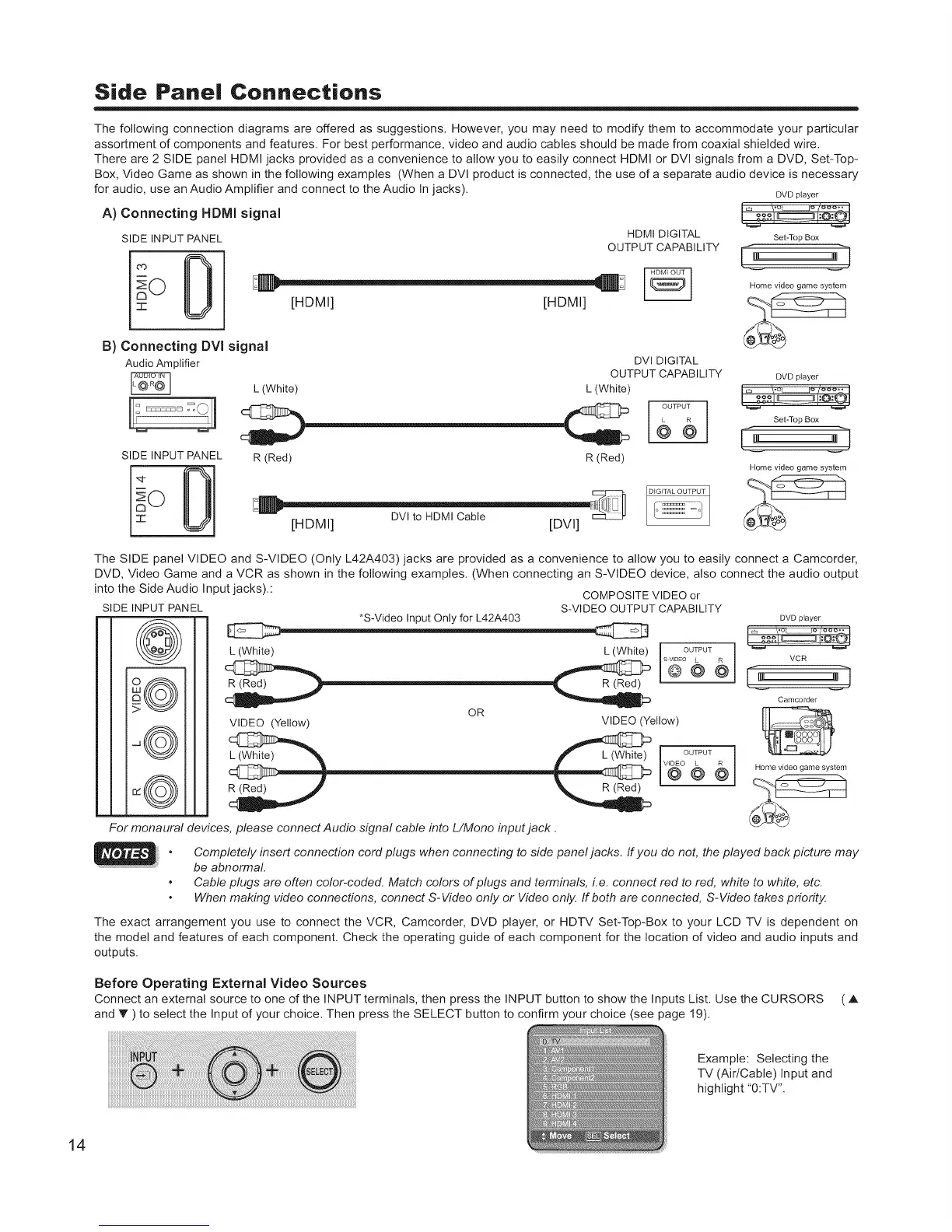Side Panel Connections
The following connection diagrams are offered as suggestions. However, you may need to modify them to accommodate your particular
assortment of components and features. For best performance, video and audio cables should be made from coaxial shielded wire.
There are 2 SIDE panel HDMI jacks provided as a convenience to allow you to easily connect HDMI or DVI signals from a DVD, Set-Top-
Box, Video Game as shown in the following examples (When a DVl product is connected, the use of a separate audio device is necessary
for audio, use an Audio Amplifier and connect to the Audio In jacks),
A) Connecting HDMI signal
SIDE INPUT PANEL
"0
HDMI DIGITAL
OUTPUT CAPABILITY
[HDMI] [HDMI]
B) Connecting DVi signal
Audio Amplifier
L (White)
SIDE INPUT PANEL R (Red)
DVl DIGITAL
OUTPUT CAPABILITY
L (White)
R (Red)
o_ =o
[HDMI] DVI to HDMI Cable [DVI]
DVD p}ayer
Set-Top Box
Home video game system
DVD player
Set-Top Box
Home video game system
The SIDE panel VIDEO and S-VIDEO (Only L42A403) jacks are provided as a convenience to allow you to easily connect a Camcorder,
DVD, Video Game and a VCR as shown in the following examples. (When connecting an S-VIDEO device, also connect the audio output
into the Side Audio Input jacks).: COMPOSITE VIDEO or
SIDE INPUT PANEL S-VIDEO OUTPUT CAPABILITY
m R *S-Video Input Only for L42A403 DVDplayer
o
_,,]j C ......der
VIDEO (Yellow) VIDEO (Yellow)
\"-_J// OUTPUT
Home video game system
_:((((O))))
\\_/1
For monaural devices, please connect Audio signal cable into L/Mono input jack.
Completely insert connection cord plugs when connecting to side panel jacks. If you do not, the played back picture may
be abnormal.
Cable plugs are often color-coded. Match colors of plugs and terminals, i.e. connect red to red, white to white, etc.
When making video connections, connect S-Video only or Video only. If both are connected, S-Video takes priority.
The exact arrangement you use to connect the VCR, Camcorder, DVD player, or HDTV Set-Top-Box to your LCD TV is dependent on
the model and features of each component. Check the operating guide of each component for the location of video and audio inputs and
outputs.
Before Operating External Video Sources
Connect an external source to one of the INPUT terminals, then press the INPUT button to show the Inputs List. Use the CURSORS ( A
and T ) to select the Input of your choice. Then press the SELECT button to confirm your choice (see page 19).
Example: Selecting the
TV (Air/Cable) Input and
highlight "0:TV".
14
