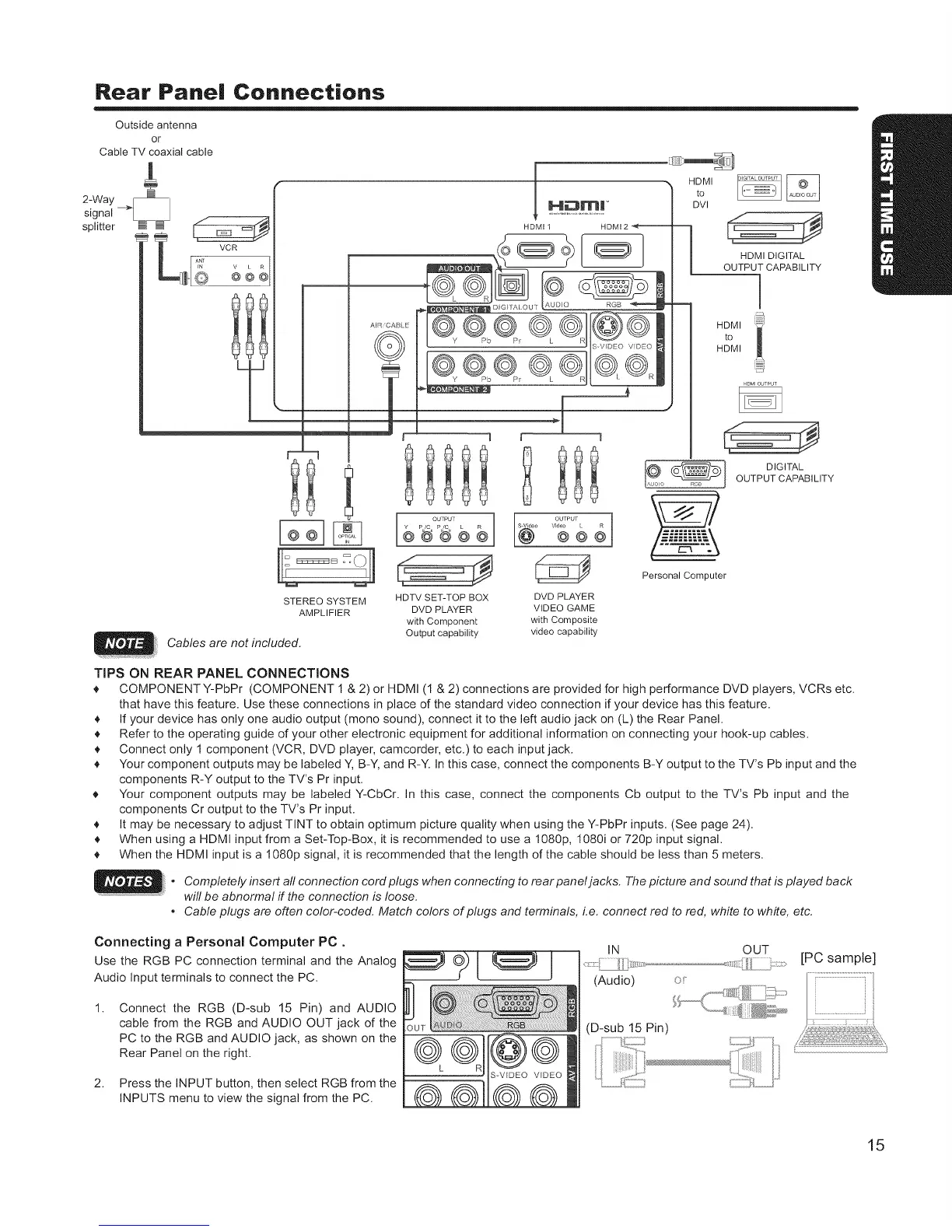Rear Panel Connections
b
Outside antenna
or
Cable TV coaxial cable
2-Way _
signal
splitter ?
STEREO SYSTEM
AMPLIFIER
Cables are not included.
A R'CABI E
©
M_rnl
HOM,to
DVI
l
HDTV SET-TOP BOX DVD PLAYER
DVD PLAYER VIDEO GAME
with Component with Composite
Output capability video capability
HDMI DIGITAL
OUTPUT CAPABILITY
i
HDMI
to
HDMI
HDMromPm
DIGITAL
OUTPUT CAPABILITY
TIPS ON REAR PANEL CONNECTIONS
COMPONENT Y-PbPr (COMPONENT 1 & 2) or HDMI (1 & 2) connections are provided for high performance DVD players, VCRs etc.
that have this feature. Use these connections in place of the standard video connection if your device has this feature.
If your device has only one audio output (mono sound), connect it to the left audio jack on (L) the Rear Panel
Refer to the operating guide of your other electronic equipment for additional information on connecting your hook-up cables.
Connect only I component (VCR, DVD player, camcorder, etc) to each input jack
Your component outputs may be labeled Y, B-Y, and R-Y. In this case, connect the components B-Y output to the TV's Pb input and the
components R-Y output to the TV's Pr input
Your component outputs may be labeled Y-CbCr In this case, connect the components Cb output to the TV's Pb input and the
components Cr output to the TV's Pr input
It may be necessary to adjust TINT to obtain optimum picture quality when using the Y-PbPr inputs (See page 24)
When using a HDMI input from a Set-Top-Box, it is recommended to use a 1080p, 1080i or 720p input signal.
When the HDMI input is a 1080p signal, it is recommended that the length of the cable should be less than 5 meters.
. Completely insert all connection cord plugs when connecting to rearpaneljacks. The picture and sound that is played back
will be abnormal if the connection is loose.
• Cable plugs are often color-coded. Match colors of plugs and terminals, i.e. connect red to red, white to white, etc.
Connecting a Personal Computer PC.
Use the RGB PC connection terminal and the Analog
Audio Input terminals to connect the PC
1.
Connect the RGB (D-sub 15 Pin) and AUDIO
cable from the RGB and AUDIO OUT jack of the
PC to the RGB and AUDIO jack, as shown on the
Rear Panel on the right.
2. Press the INPUT button, then select RGB from the
INPUTS menu to view the signal from the PC.
IN OUT
<1:! :
(Audio)
(D-sub 15 Pin)
[PC sample]
15
