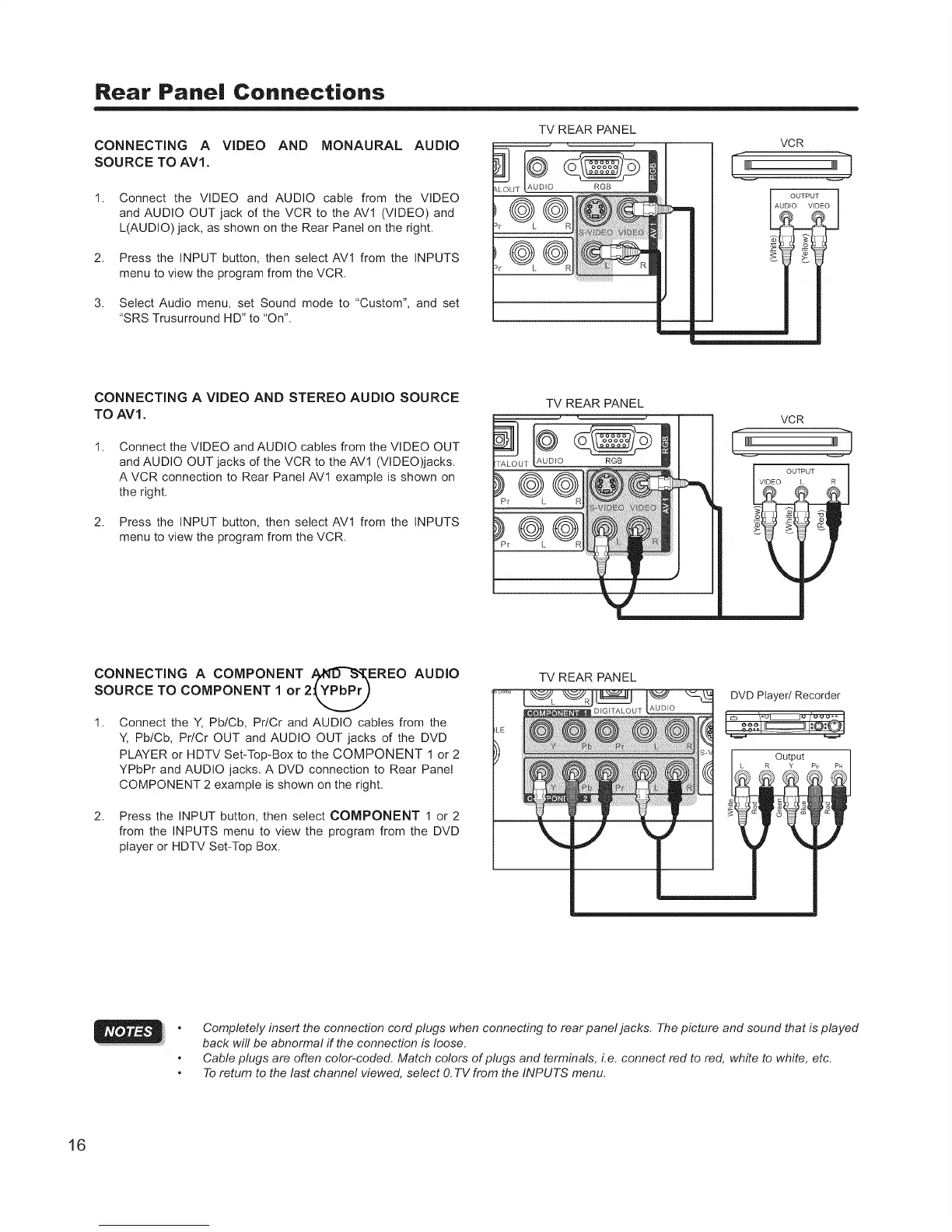Rear Pane| Connections
CONNECTING A VIDEO AND MONAURAL AUDIO
SOURCE TO AV1.
1.
2.
3.
Connect the VIDEO and AUDIO cable from the VIDEO
and AUDIO OUT jack of the VCR to the AVI (VIDEO) and
L(AUDIO) jack, as shown on the Rear Panel on the right.
Press the INPUT button, then select AVI from the INPUTS
menu to view the program from the VCR.
Select Audio menu, set Sound mode to "Custom", and set
"SRS Trusurround HD" to "On".
TV REAR PANEL
m
VCR
OUTPUT
_ I 1_AUDIO VIDEO
CONNECTING A VIDEO AND STEREO AUDIO SOURCE
TO AV1.
1.
2.
Connect the VIDEO and AUDIO cables from the VIDEO OUT
and AUDIO OUT jacks of the VCR to the AVI (VIDEO)jacks.
A VCR connection to Rear Panel AVI example is shown on
the right.
Press the INPUT button, then select AVI from the INPUTS
menu to view the program from the VCR.
TV REAR PANEL
JT
®
®
VCR
CONNECTING A COMPONENT /_¢I:T%',T, EREO AUDIO
/ l
SOURCE TO COMPONENT 1 or 2qPbP_
1. Connect the Y, Pb/Cb, Pr/Cr and AUDIO cables from the
Y, Pb/Cb, Pr/Cr OUT and AUDIO OUT jacks of the DVD
PLAYER or HDTV Set-Top-Box to the COMPONENT I or 2
YPbPr and AUDIO jacks. A DVD connection to Rear Panel
COMPONENT 2 example is shown on the right.
2. Press the INPUT button, then select COMPONENT 1 or 2
from the INPUTS menu to view the program from the DVD
player or HDTV Set-Top Box.
TV REAR PANEL
DVD Player/Recorder
ooo
Output
PB
Completely insert the connection cord plugs when connecting to rear paneljacks. The picture and sound that is played
back will be abnormal if the connection is loose.
Cable plugs are often color-coded. Match colors of plugs and terminals, Le. connect red to red, white to white, etc.
To return to the last channel viewed, select O.TV from the INPUTS menu.
16
