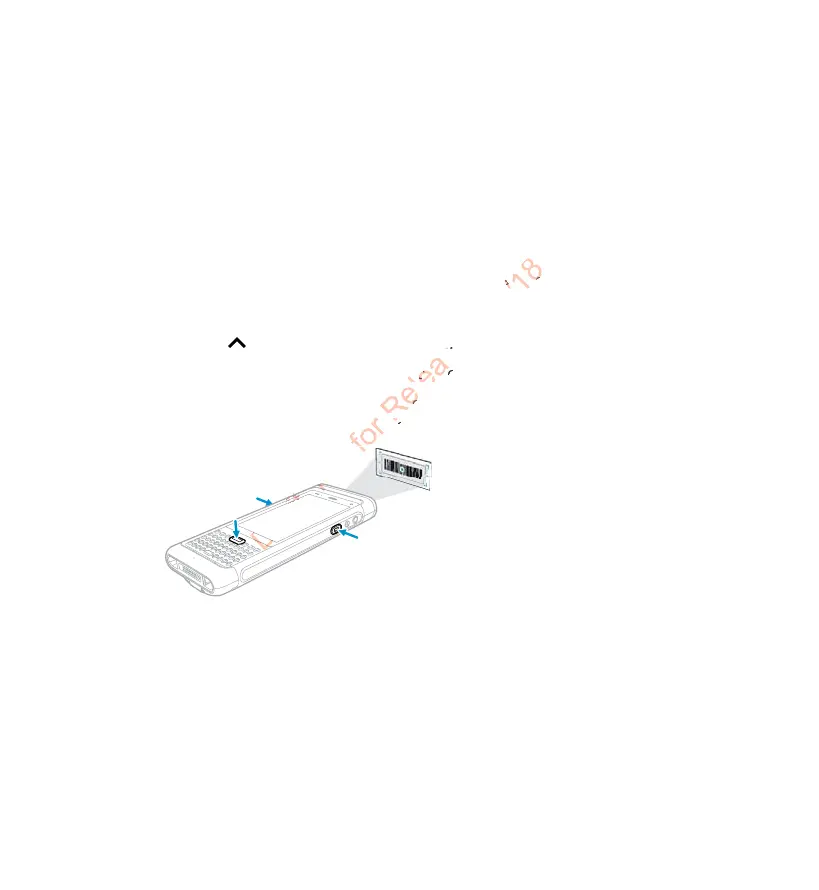14
About Provisioning Mode
After completing the out-of-box setup process, Provisioning
mode is automatically turned off to improve device security
against unwanted modifications to the system. When
Provisioning mode is turned off, configuration bar codes do not
scan and process, autoinstall folders on the device are
inaccessible and EZConfig. To learn more about Provisioning
mode, see the user guide.
Scan a Bar Code with the Scan Demo
Note: For optimum performance, avoid reflections by scanning the bar
code at a slight angle.
1. Touch > Demos > Scan Demo.
2. Point the computer at the bar code.
3. Touch Scan on the touch screen or press and hold any Scan
button. Center the aiming beam over the bar code.
The decode results appear on the screen.
Note: In the Scan Demo app, not all bar code symbologies are enabled
by default. If a bar code does not scan, the correct symbology may
not be enabled. To learn how to modify the default app settings,
see the user guide.
