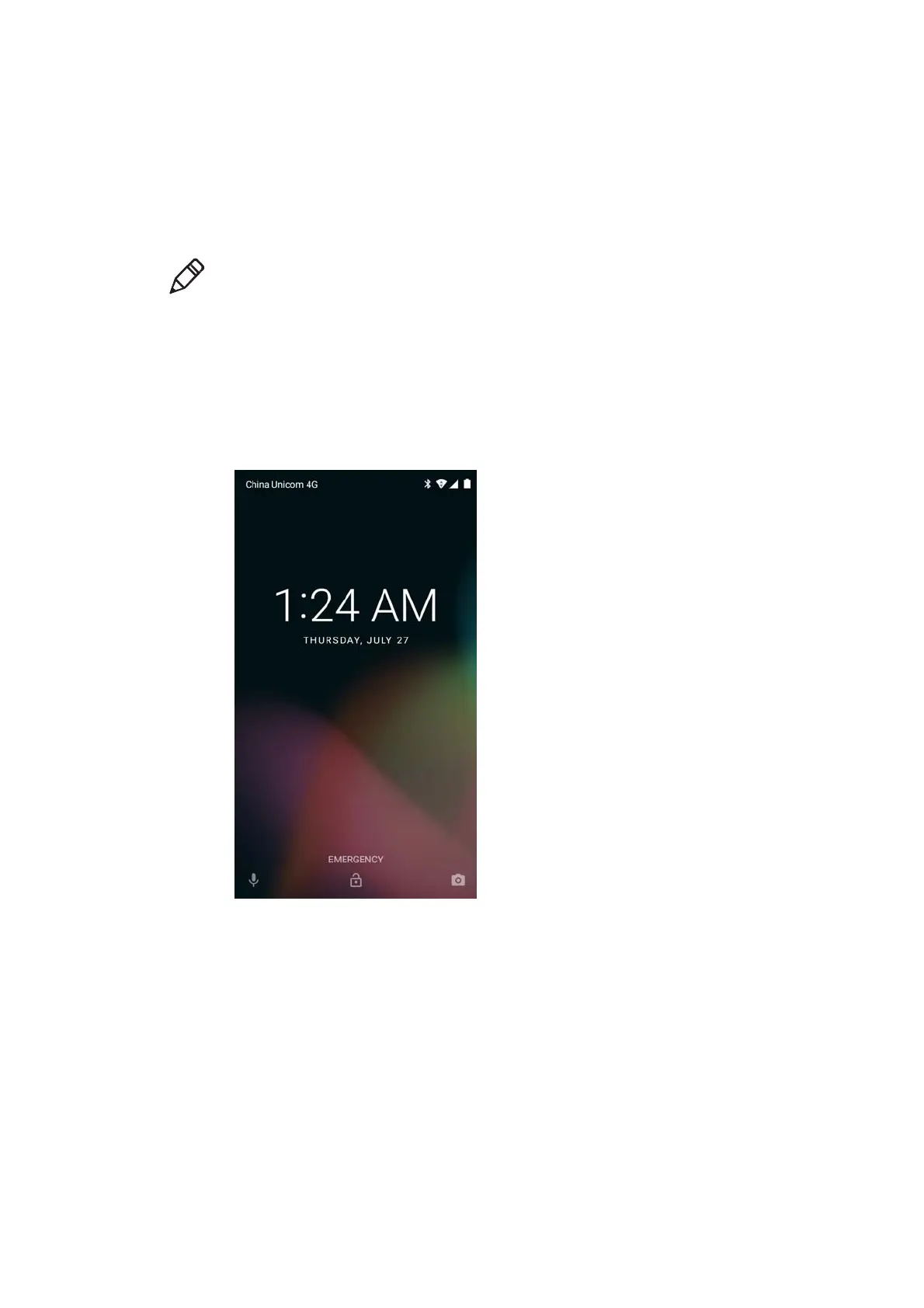Chapter 1: Product Features of EDA70-3 Terminal
16
User Guide for EDA70-3 Terminal
Powering on
After the battery is fully charged and installed into EDA70-3, turn on it for the
first time:
Press down and then release the power key.
Please note: after complete the installation instructions, the welcome interface will not
appear again. The interface appears as locked screen interface after each time you turn on
the terminal.
Unlocking the screen
Every time you turn on the terminal, you need to unlock the screen.
• Slide the lock icon to any edge of the screen to unlock it.
• After the EDA70-3 is deployed, we suggest you to set password to protect your
terminal.
Tap Settings>Security>Screen lock.
Options are Pattern, PIN, Password.