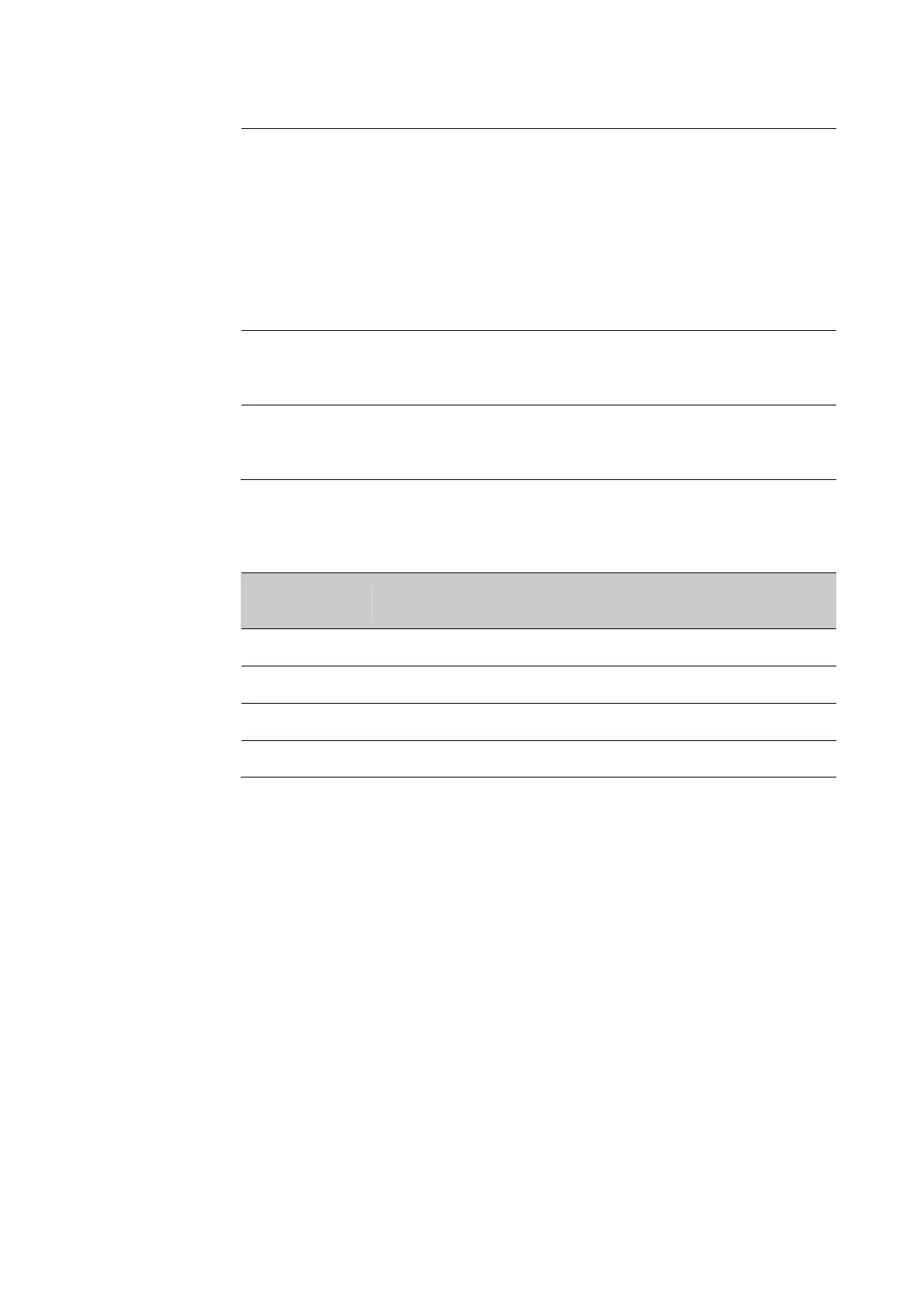Chapter 3: Scanning Function
38
User Guide for ScanPal Series Terminal
Add a prefix and suffix to make the data string in the following order:
• Prefix
• Sign prefix
• Barcode data
• Suffix
Data
processing
settings
Prefix
Sign prefix
Suffix
Parsing the replacement for prefix and suffix string
Activate Total Freedom
plug-in
Data
processing
settings
Data editing plug in
Input the final data as Android
Key Events
Data
processing
settings
wedge
Prefix and suffix will be replaced within the string value.
Prefix and suffix parsing
Substring
Replacement character
code
Wedge in form of KeyEvent
\r
13
No
\n 10 Yes
\t
9
Yes
\\ ‘\’ No
Changing scan settings
Changes made to the default file apply for all non-document applications.
1. Tap Settings.
2. Tap Scan Settings.
3. Tap Internal Scanner.
4. Tap DefaultProfile.
5. Select Data Processing Settings, Symbology Settings, Decode Settings, Imager
Settings, Trigger Settings or Notification Settings.
6. Modify the setting to meet application needs.