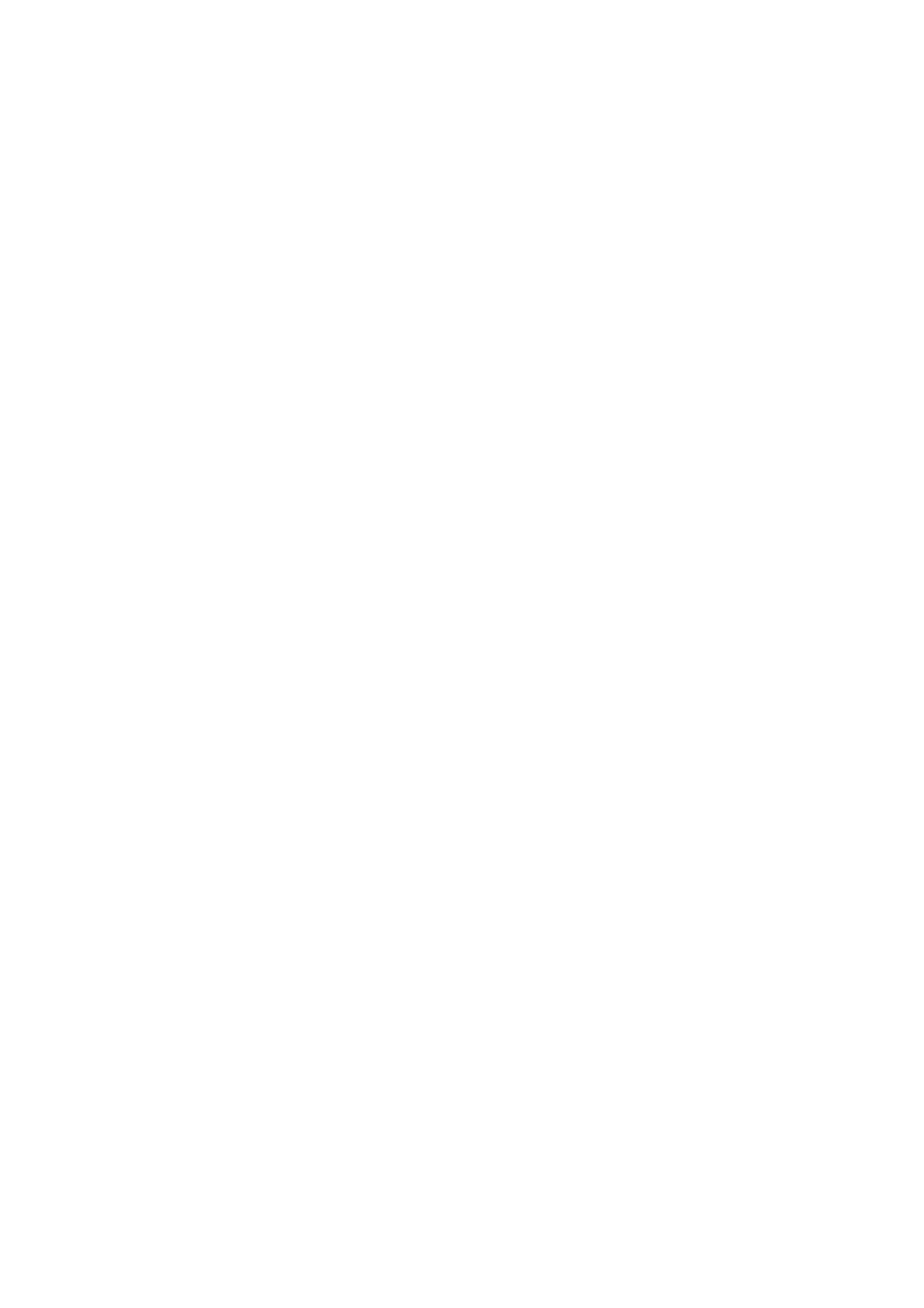Chapter 2: User interface and applications
32
User Guide for ScanPal Series Terminal
Touch screen gestures
Use your finger can operate applications, menus, on-screen keyboard and other functions on
the interface.
• Tap a function or application to select or start it.
• To enter a name or password, touch the place to enter and on-screen keyboard will
appear for input.
Other touch screen gestures include:
• Long press: press an icon and hold until the system reacts.
• Drag: Press an icon, and then move your finger across the screen to the destination.
For example: With dragging method, you can rearrange some shortcuts on the main
interface.
• Swipe or slide: Quickly move your finger on the screen and keep your finger touching
on the screen. For example, users can swipe the home screen to the left or right to view
other home screens.
• Double-click: tap twice rapidly in a row on the map or other interface to enlarge it.
Double-click again to return to the original size.
• Kneading: In some applications, subjects can be zoomed out by kneading two fingers
on the screen, or zoom in by expanding two fingers.
Setting timezones
EDA70-X can automatically sync the time and date according to the network. Users can
also set timezones for their regions manually.
1. Open Settings.
2. Tap Date & Time.
3. Automatic time zone.
4. Tap Select time zone and tap the timezone for your region.