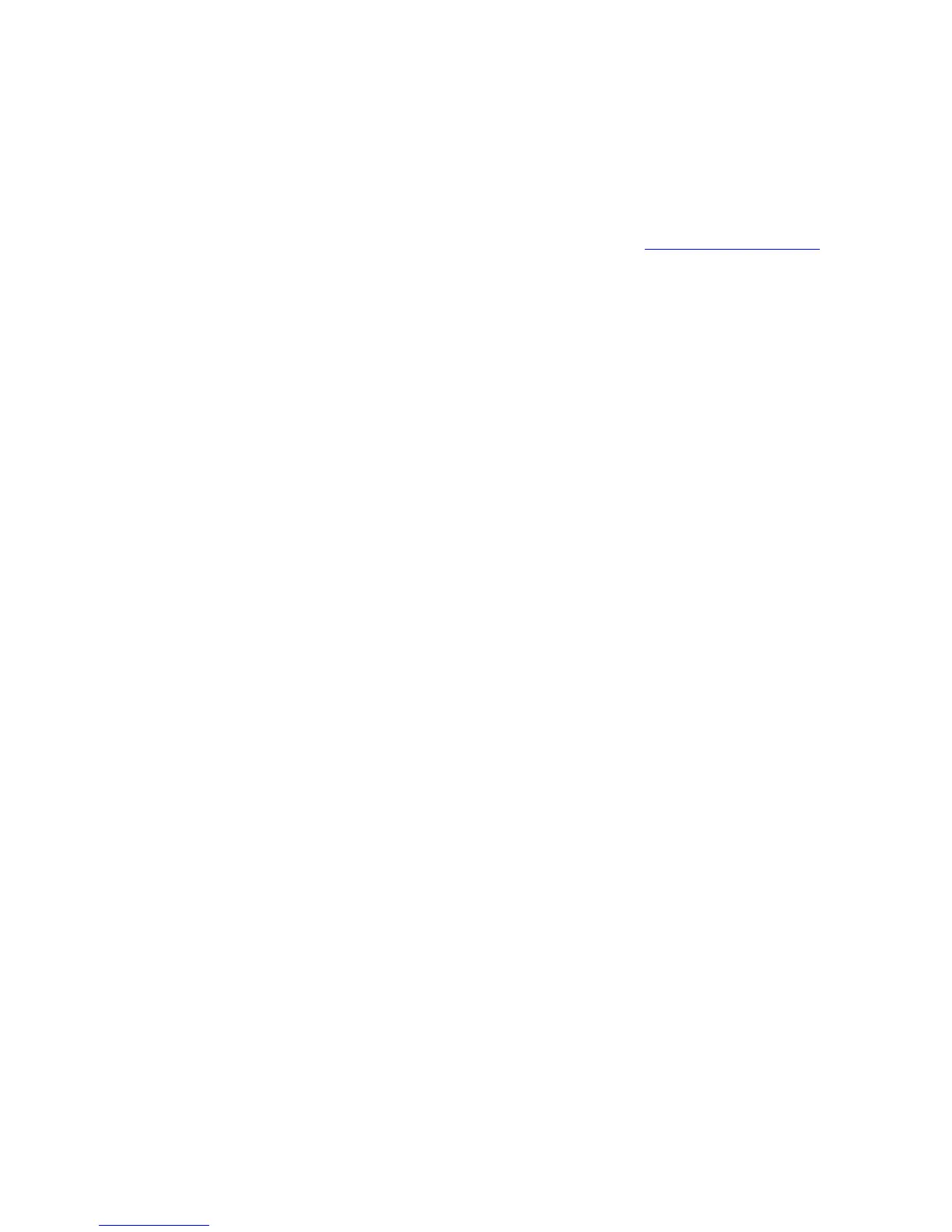CARE INSTALLATION GUIDE
9 EN1B-0478GE51 R1216
2. Insert the protection plug containing the valid CARE license.
3. Check the amount of free disk space that is available on the drive where you
want to install CARE.
IMPORTANT
If a CARE directory already exists, first back up the CARE database and
Element Library, then copy your specific PIC and XFM files and the default
files from the PCBSTD folder to a save location.
4. Download the CARE installation files from http://tools.ge51.honeywell.de.
5. Extract the .ZIP. file to a folder on a local PC drive.
IMPORTANT
CARE must not be installed from a network drive because the Repair and
Modify functions will not be available.
6. For Windows 7 and 8, right-click the SETUP.EXE program and then click Run
as administrator.
RESULT: The Welcome dialog box displays.
7. Click Next > to continue.
RESULT: A dialog box with the license agreement displays.
8. Read the license agreement carefully. Then click Yes
RESULT: The Choose Destination Location dialog box displays.
9. Keep default destination folder or click Browse button and choose another
folder where you want CARE to be installed.
NOTES: The DOS path is restricted to 17 characters. This limit can easily be
reached when selecting a destination location consisting of several
folder levels of which each level is relatively long. To use long paths to
be displayed in the Windows Explorer without exceeding the DOS
restriction it is recommended to use no subfolders. The folder name
can then be as long as desired:
Example:
C:\CARE902_LICENSE_FOR_MR_KLEIN_ßTEST_30062011
10. Click Next >.
RESULT: The Select Components dialog box displays.
11. Select the CARE components you want to be installed.
NOTES: To use ASPECD Editor and/or RACL Editor, an additional license has
to be ordered.
DIN Element library installs a CARE database without elements, but
with DIN pic files and one heating, cooling and air-conditioning
element library.
12. Click Next > to continue.
RESULT: The Select Program folder dialog box displays.
13. Edit program folder name, if desired, or confirm by clicking Next >.
14. The Start Copying Files dialog box is displayed showing all selected
components.
