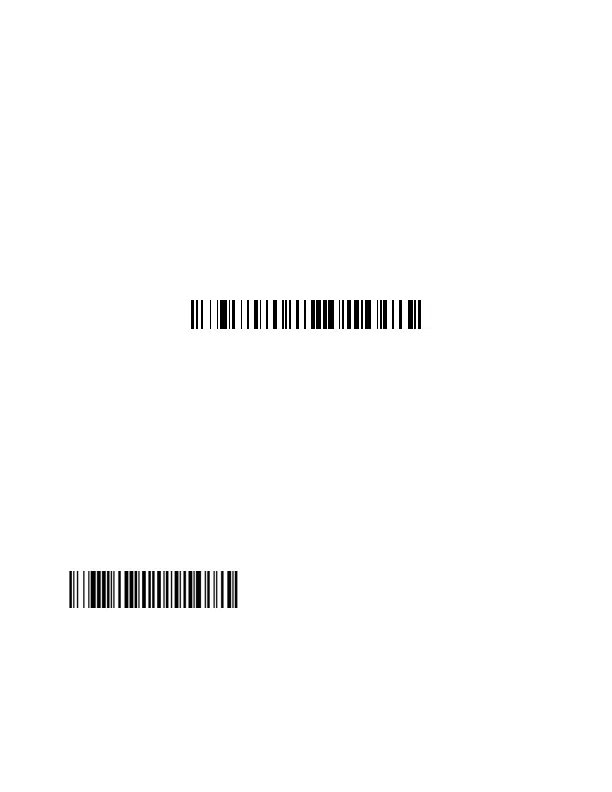4
Reading Techniques
Align the barcode to the center of the scanner to acquire a good
read.
Hold the scanner close to smaller barcodes, and farther away
from large barcodes to get a proper read.
If the barcode is highly reflective (e.g., laminated), you may need
to tilt the scanner at an angle so the barcode can be scanned.
Standard Product Defaults
The following barcode resets all standard product default
settings.
Note: Resetting to factory defaults will not change the interface
setting of the product. For example, if the unit’s interface
is set to USB, it will remain USB after the standard product
barcode is scanned.
Interface Types
The HF680 supports three interface types: USB PC keyboard,
USB serial and RS232 serial port. To alter interface type, scan
the corresponding barcode below:
