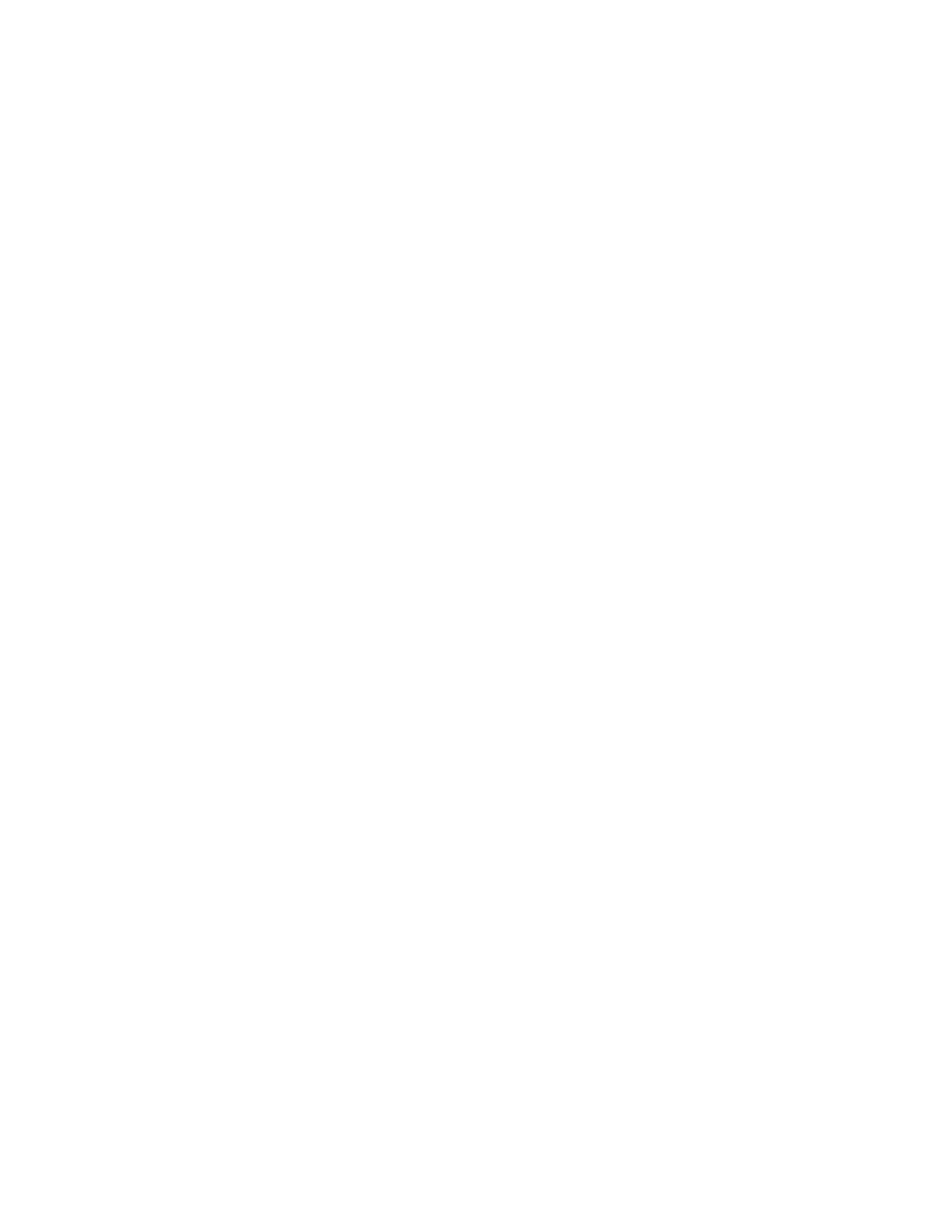Configuring Event Settings
93
•
Noise Click to set the sensitivity of the DVR’s response to
video noise, including blurry video and optical
distortion.
• Color Cast Click to set the sensitivity of the DVR’s response to
variances in normal RGB appearance.
• Out of Focus Click to set the sensitivity of the DVR’s response to
focus/distortion issues, including blurry video and
optical distortion.
• Over Exposure The color brightness of the video is affected by the
image pixel intensity. Select from 0 (the darkest
black) to 255 (the brightest white). If the brightness
of the entire image exceeds the threshold, then the
image is over exposed.
6. Click Apply to return to the Diagnosis tab.
7. To set the periods when diagnosis is active, next to Period, click Set, and then follow the
steps listed in To set up motion detection periods on page 88.
8. Select the actions that you want the system to initiate when a diagnosis event occurs:
• Show Message Select the check box to enable a pop-up message
on your local host PC.
• Alarm Upload Select the check box to enable the system to
upload an alarm signal to the network (including to
an alarm center and/or web client).
• Send Email Select the check box to enable the system to send
an email notification. If the Snapshot function is
enabled, an image can be attached to the email.
• Buzzer Select the check box to activate a buzzer noise at
the DVR.
• Log Click to enable the DVR to record a local alarm log.
• Voice Prompts Select to enable audio broadcast/voice prompts in
response to a motion detection event.
• File Name Select a file for the voice prompt.
9. Click Apply to save your settings.
Configuring Face Detection Settings
The DVR can recognize human faces, draw a rectangle around the face, and then trigger
recording, snapshots, and alarms, for example.
To configure face detection settings
1. Go to Main Menu Setting Event Video Detect Face Detect.
