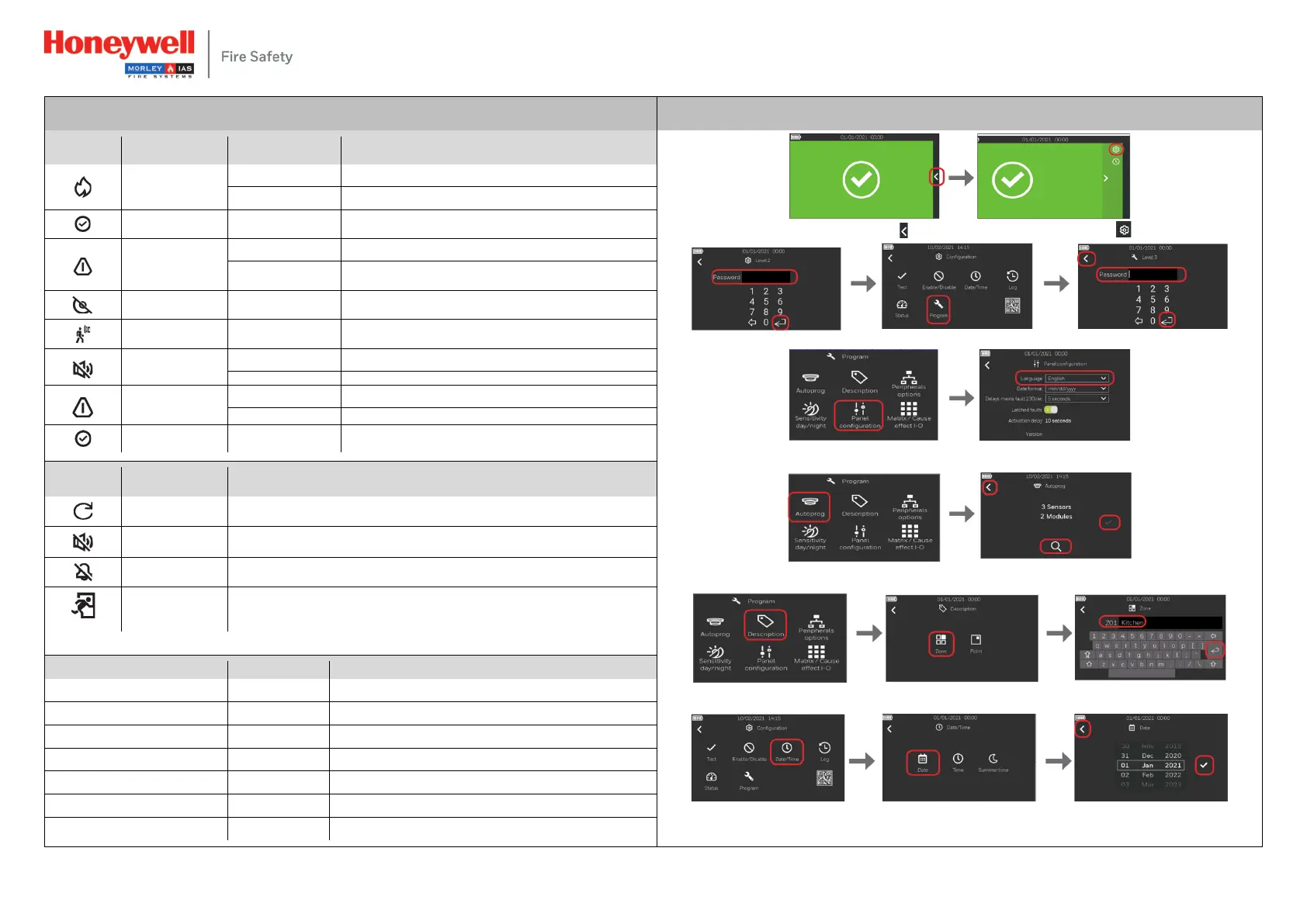Panels Display Controls, Buttons and Password Quick Programming Procedure with Default General Alarm Functionality
STATUS ICON
COLOR DESCRIPTION
FIRE
A fire condition has been detected (buzzer active)
The user has acknowledged the event by buzzer silence
SYSTEM FAULT Yellow (fixed) System fault
GENERAL FAULT
General fault, buzzer is active
Yellow (fixed) The user has acknowledged the event by buzzer silence
DISABLE Yellow (blinking) A device or zone is disabled
TEST Yellow (blinking) A zone is in test mode
SOUNDER SILENCE
The internal buzzer is silenced
The sounders are silenced
(from 100 … 230 Vac
Yellow (fixed) Batteries fault
POWER Green (fixed) The system is switched on and the power is supplied via the mains
1. On the touch screen display press the arrow on the right and then press the gear icon at the top right:
2. Insert password level 2, press enter then press on program icon, insert password level 3 and press enter to confirm.
3. Select Panel configuration to change the language using the arrow down icon.
Once completed, press the left arrow to come back to the previous screen.
4. Select Autoprog, press the Lens icon to search for devices, at the end of the process save devices detected with
check mark. Press the left arrow to come back to the previous screen.
5. Select Description to change both Zone and Point labels. This example refers to Zones: Press Zone icon, type the
label using the virtual keyboard and confirm with enter. Same applies to Points.
6. Come back to Configuration menu using the left arrow and set Date and Time. The example shares how to change
Date: select Date icon, scroll up and down the day, month and year values then confirm with check mark. To change
Time, follow the same process.
DESCRIPTION FUNCTION
RESET PANEL Pressing the ‘Reset Panel’ button will reset the panel to return it to normal condition after an event
MUTE Pressing the ‘Mute’ button or tapping on the touch screen, will silence the active panel buzzer
SILENCE SOUNDERS Pressing the ‘Silence Sounders’ button will silence all Alarm sounders
EVACUATE
Pressing the ‘Evacuate’ button and later confirm the evacuation in the pop-up window, will start
all the panel sounders output activation and the output configured for evacuation in the Cause
Alarm, disabled, and faults display
Alarm and faults recognition
Disabled Zone/Point display
