Lyric
LyricLyric
Lyric™
™™
™
Gateway
GatewayGateway
Gateway
Quick Installation Guide
This Quick Installation Guide provides the basic steps to quickly and easily install the Lyric Gateway Residential
Burglar and Fire Alarm Control Panel, using the built-in programming defaults.
Before you begi
Before you begiBefore you begi
Before you begin
nn
n
The Gateway can be connected to the internet via a hardwire connection or wirelessly via the premise’s Wi-Fi®
router. Programming is done via AlarmNet 360™ using a Smart (Mobile) Device or a laptop computer.
For Wireless Installations the following are r
For Wireless Installations the following are rFor Wireless Installations the following are r
For Wireless Installations the following are required:
equired:equired:
equired:
• A smart device with the AlarmNet 360 App loaded
or a laptop (referred to as ‘the set up device’). The App will
be used to connect the Gateway panel to the customer’s router onsite.
• Settings on the customer’s smart device(s) must be set for Wi-Fi operation (Wi-Fi enabled).
• Access to the customer’s router SSID and WPA or WPA2 password (typically located on the router’s label)
• Have the customer download the MyHome Gateway App and the TotalConnect 2.0 from the iOS or Android
App Store, iTunes or Play Store to any additional smart devices. The system supports up to eight smart devices.
• If you are not signed up for AlarmNet 360, click on “Dealer Signup” from the login screen to gain access to the
Honeywell web-based programming.
Dealer Sign
Dealer SignDealer Sign
Dealer Sign-
--
-Up Direct
Up DirectUp Direct
Up Direct
Link
LinkLink
Link: https://services.alarmnet.com/AlarmnetDirectP_SignUp/Submission_Agree.aspx
Before starting the installation process, open the AlarmNet 360 App or go to the AlarmNet 360 website
(www.AlarmNet360.com)
Installation Summary
Installation SummaryInstallation Summary
Installation Summary
1. Create an AlarmNet 360™ account for the Lyric Gateway.
2. Install and power up the Gateway (refer to the Installing the Lyric Gateway section)
a. If using a Cellular Communications module, install the module before powering up the Gateway.
b. Connect Gateway and smart devices(s) to the premises router (Wi-Fi or Ethernet) if available.
c. The Gateway automatically registers with AlarmNet 360 (inactive changes to active).
3. Complete the installation and programming; sync the Gateway and AlarmNet 360 (if necessary).
4. Download the MyHome Gateway and TotalConnect 2.0 apps to the customer’s smart device.
COMMUNICATION
MODULE
COVER
gw-keypad-010-V1
Installing the Communications Module (If used
Installing the Communications Module (If usedInstalling the Communications Module (If used
Installing the Communications Module (If used)
))
)
Installing the Lyric Gateway
Installing the Lyric GatewayInstalling the Lyric Gateway
Installing the Lyric Gateway
1. If used, connect the network cable to the RJ45 receptacle on the Gateway.
2. Connect the 110VAC, 60 Hz to 9 VDC, 2.5A Power Supply p/n 300-05763V1 (300-05763V1 –CAN Canada) to
the receptacle on the gateway.
3. Install the rear cover on the Gateway (if required) OR secure the rear cover/mounting bracket to a wall surface
and install the Gateway and secure it with the provided screw.
4. Plug the power supply into a 24-hour, 110VAC unswitched outlet. The Gateway’s Red and Green arming LEDs
will blink alternately for approximately 2 minutes during power up. When power up is complete the Gateway
will be in Access Point [AP] mode.
Note:
Note: Note:
Note:
The AP mode will remain active for 30 minutes. If AP mode time has expired, enter the Master Code and 31 on the
Gateway touchpad to reenter the AP mode.
5. If the customer’s router is WPS-capable, enter Installer Code and 41. If not, proceed to Step 8.
6. Press the WPS button on the customer’s router.
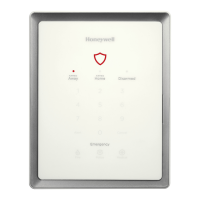












