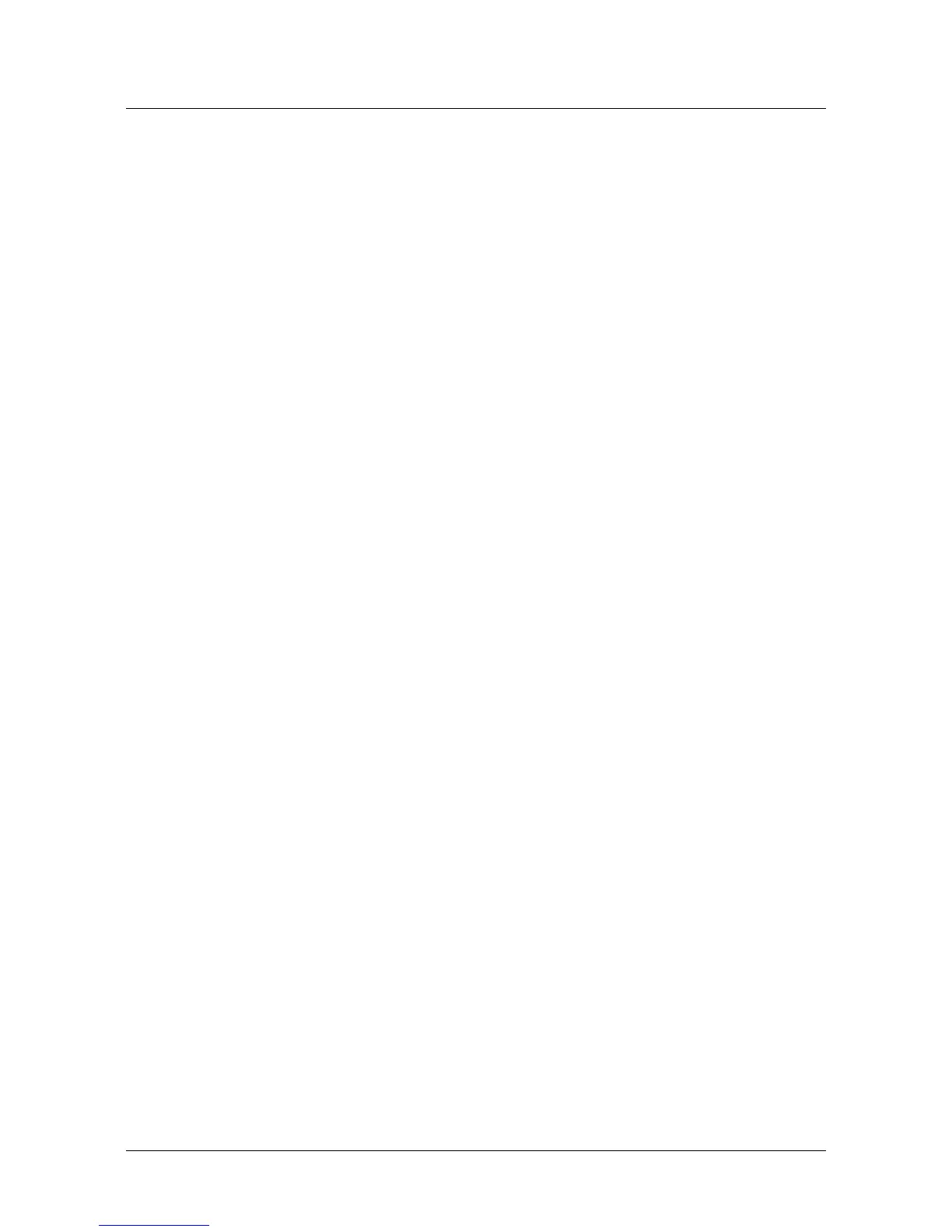Clearing the Cache
NetAXS-123 Access Control Unit User’s Guide, Document 800-05168, Revision B 151
A.7 Clearing the Cache
The NetAXS-123 panel supports Internet Explorer (IE8), Internet Explorer 7 (IE7),
Internet Explorer 6 (IE6), Firefox 2, and Firefox 3. For all browsers, we recommend
that you clear the cache after a successful upgrade.
A.7.1 Using Internet Explorer Versions IE7 and IE8
To clear the cache using IE7 and IE8:
1. Select
Tools > Delete Browsing History. A “Delete Browsing History” popup
appears, showing the following defaults:
• Preserve Favorite Website Date
• Temporary Internet files
• Cookies
• History
Leave these selections alone.
2. Click
Delete. The “Delete Browsing History” popup closes.
A.7.2 Using Internet Explorer 6 (IE6)
To clear the cache using IE6:
1. Select
Tools > Internet Options > General.
2. Click
Delete Cookies. A Delete Cookies popup prompts, “Delete all cookies in
the Temporary Internet Files folder?”
3. Click
OK.
4. With the Internet Options screen open, click
Delete Files. A Delete Files
message prompts, “Delete all files in the Temporary Internet Files. You can
also delete all your offline content stored locally.”
5. Click
OK.
6. Click
OK on the Internet Options screen to close it.
A.7.3 Using Firefox 2 or Firefox 3
To clear the cache using Firefox 2 or Firefox 3:
1. Select
Tools > Clear Private Data. The Clear Private Data screen appears.
2. Ensure that the Cache and the Cookies check boxes are enabled.
3. Click
Clear Private Data Now. The Clear Private Data screen automatically
closes.