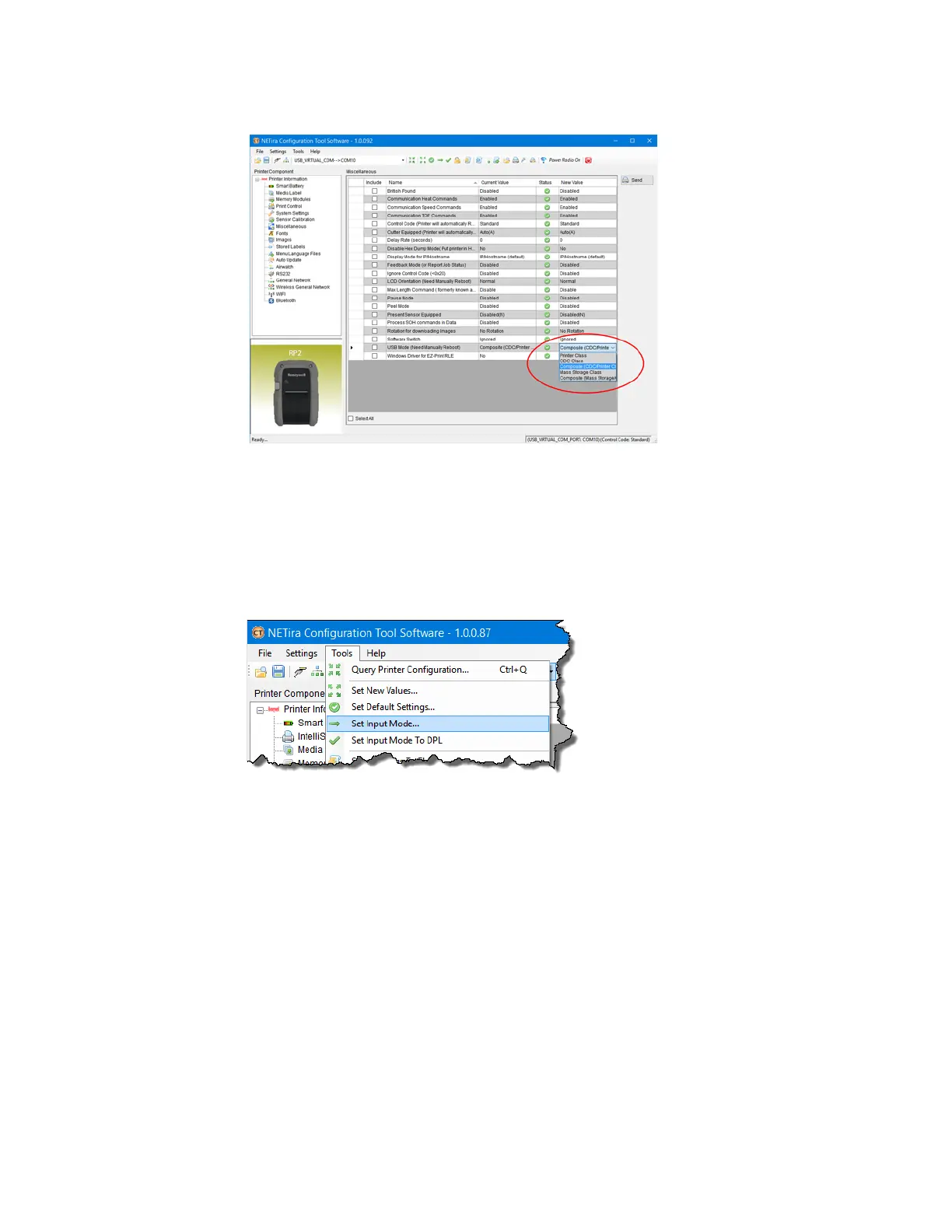16 RP2/RP4 User Guide
7. Change (or confirm) the USB Mode parameter setting. Click on the dropdown
arrow to display the list of possible settings.
8. Click the Send button to send this change to the printer.
DPL Input Mode
1. Open the NETira CT Printer Configuration Utility Tool and click on Tools -
Query Printer Configuration (or press CTRL-q) to query the printer.
2. Go to Tools - Set Input Mode.
3. Select the desired printer language from the dropdown. Click Set and Done.
4. Click the Send button to send this change to the printer.
Allow 30 seconds for the printer to reset.
Note: The NETira CT Configuration Utility can only communicate with the printer using the
DPL printer language input mode. Once the printer has been set to use an input
mode other than DPL, the printer’s input mode must be changed back to Auto or DPL
when you need to communicate with NETira CT.
