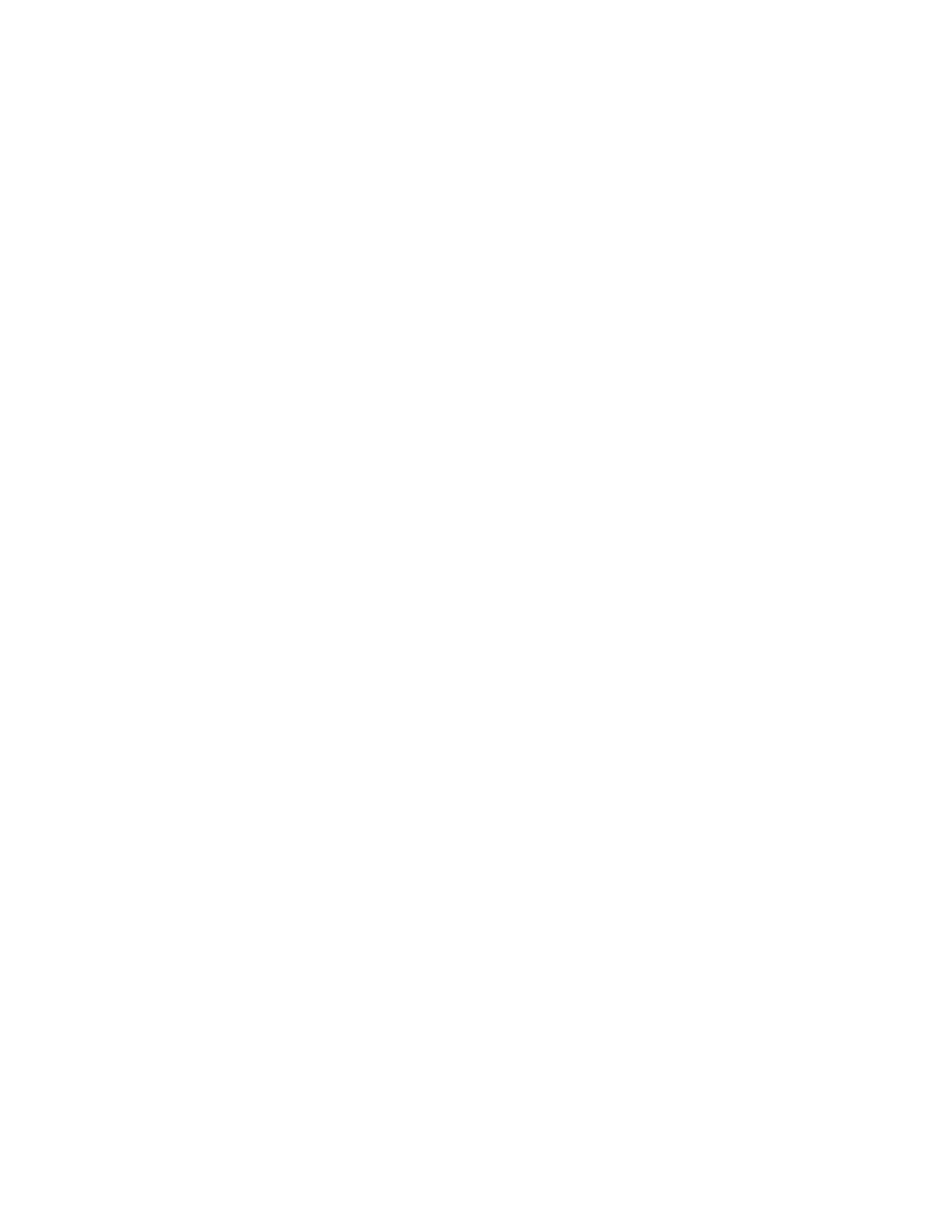RP2/RP4 User Guide 21
6. After updating the New Value column, click the Send button to send this
change to the printer.
7. Allow 30 seconds for the printer to reset.
WPA2-PSK with TKIP
1. Open the NETira CT Printer Configuration Utility Tool and click on Tools -
Query Printer Configuration (or press CTRL-q) to query the printer.
2. Under Printer Information, click on WIFI.
3. Click on WPA/WPA2.
4. Change (or confirm) the following parameter settings:
• Group Cipher: TKIP
• Network Authentication Type: WPA2-PSK
5. Type the pass phrase under WPA_PSK_TKIP/WPA2_PSK settings.
6. After updating the New Value column, click the Send button to send this
change to the printer.
7. Allow 30 seconds for the printer to reset.
WPA2-Enterprise
1. Open the NETira CT Printer Configuration Utility Tool and click on Tools -
Query Printer Configuration (or press CTRL-q) to query the printer.
2. Under Printer Information, click on WIFI.
3. Click on WPA/WPA2.
4. Change (or confirm) the following parameter settings:
• Network Authentication Type: WPA2-Enterprise
• Phase 2 Method: EAP-MSCHAPv2
• EAP Type: EAP-PEAP
(EAP type can be variable. Other supported types are EAP-LEAP, EAP-TTLS,
EAP-PEAP, and EAP-FAST.)
5. Type the user name and password under WPA/WPA2 Enterprise.
6. After updating the New Value column, click the Send button to send this
change to the printer.
7. Allow 30 seconds for the printer to reset.
WPA-PSK with TKIP
1. Open the NETira CT Printer Configuration Utility Tool and click on Tools -
Query Printer Configuration (or press CTRL-q) to query the printer.
2. Under Printer Information, click on WIFI.
