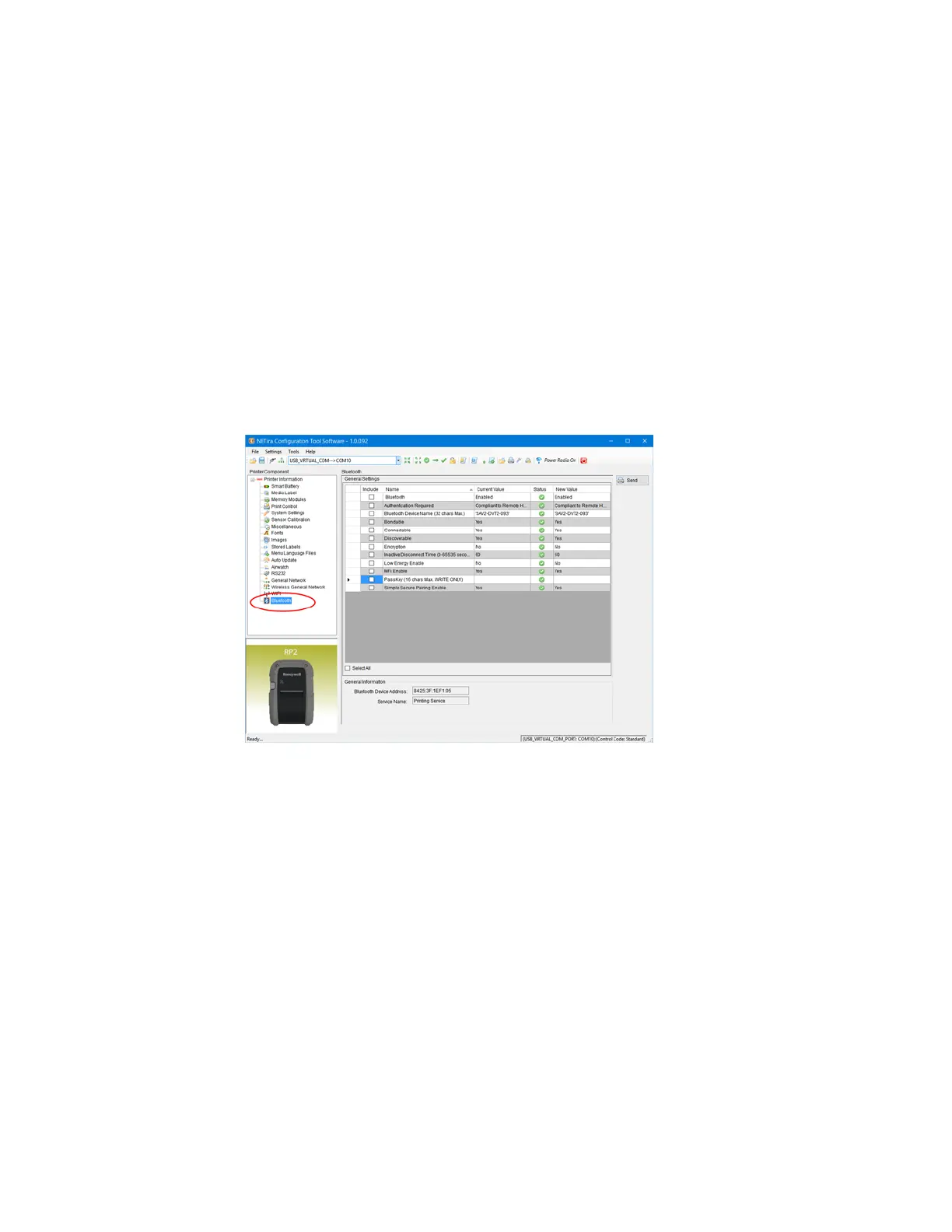RP2/RP4 User Guide 17
Bluetooth Connection
Follow your host PC or device instructions for pairing a new Bluetooth device. You
should see the printer as an available printer from your host. The default pass code
is 0000. Once connected and the connection is established, adjust the printer’s
Bluetooth settings.
Bluetooth Settings
The printer is configured with default factory settings. To determine your printer's
configuration, print a configuration label (see Print Configuration Label).
1. Open the NETira CT Printer Configuration Utility Tool and click on Tools -
Query Printer Configuration (or press CTRL-q) to query the printer.
2. Under Printer Information, select Bluetooth.
3. Change (or confirm) the following Bluetooth parameter settings:
• Bondable: Yes
• Connectable: Yes
• Discoverable: Yes
• PassKey: Default 0000 (must match entry used on host computer)
4. After updating the New Value column, click the Send button to send this
change to the printer.
5. Allow 30 seconds for the printer to reset.
