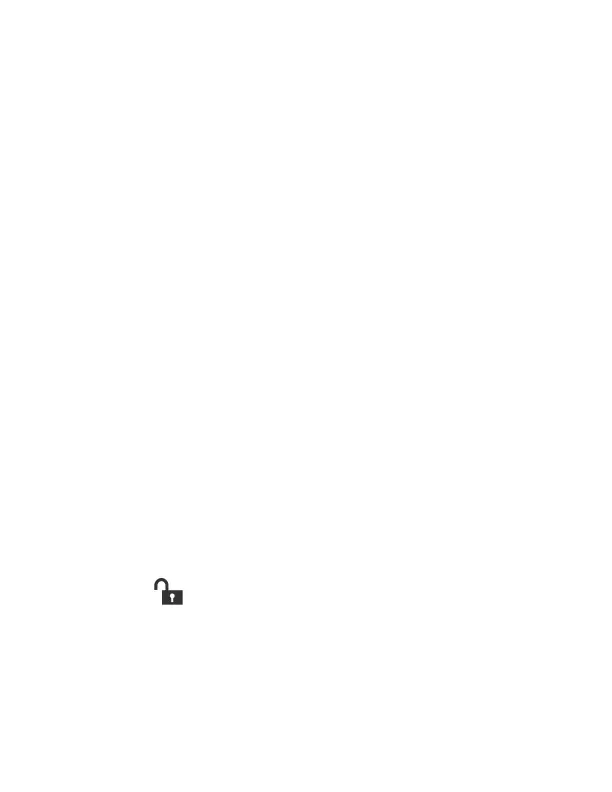11
Turn Power On/Off
The first time you power on the computer, a Welcome screen
appears. You can either scan a configuration bar code or use the
Wizard to manually set up the computer. Once setup is
complete, the Welcome screen no longer appears on startup
and Provisioning mode is automatically turned off (disabled).
To turn the computer on:
• Press and hold the Power button for approximately 3 seconds,
and then release.
To turn the computer off:
1. Press and hold the Power button until the options menu
appears.
2. Touch Power Off.
Note: You should always power off the computer before removing the
battery.
Sleep Mode
Sleep mode automatically turns the touch panel display off and
locks the computer to save battery power when the computer is
inactive for a programmed period of time.
1. Press and release the Power button to wake the computer.
2. Drag the toward the top of the display to unlock the
computer.
