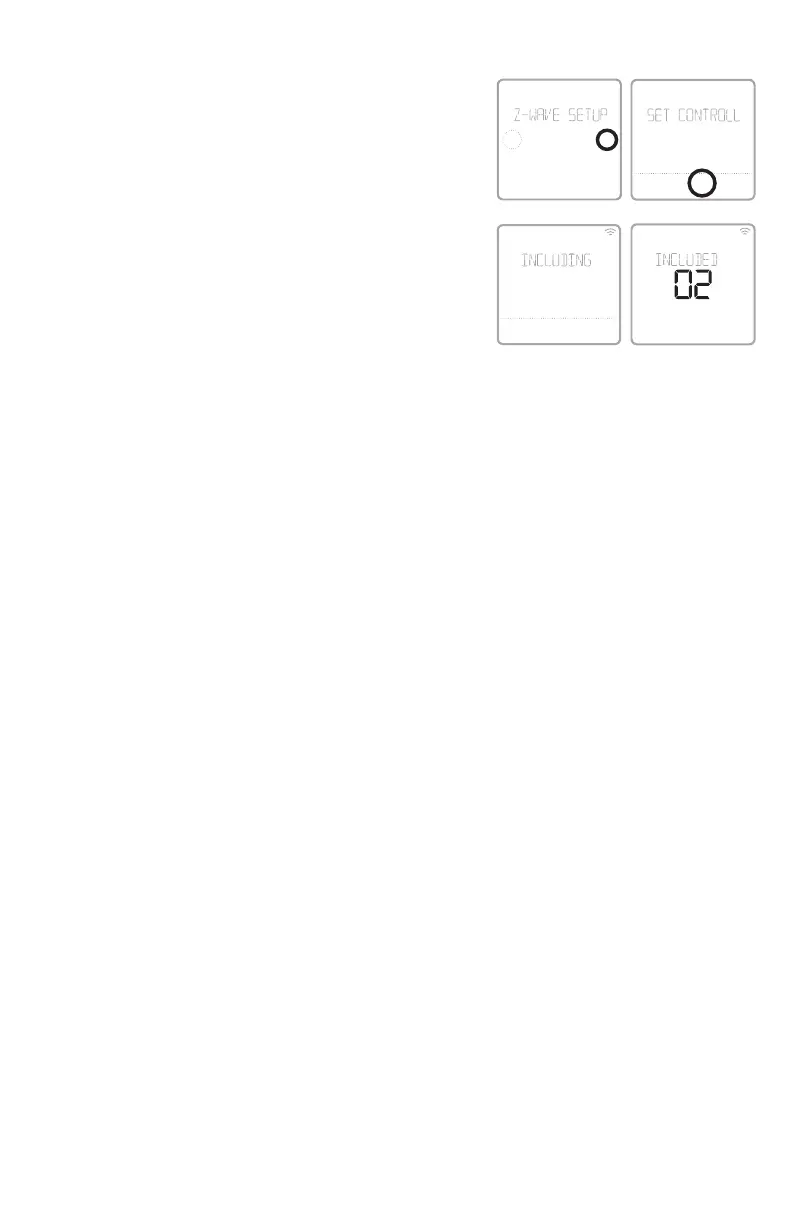9
After you finish the installer setup and set the
date and time, you will be asked to set up a
ZWave to include the thermostat into ZWave
network.
• Touch Ye s to include the thermostat in to
ZWave network, or touch No if you want this to
be done later.
• You’ll be asked to set your primary controller
to INCLUDE MODE. Please refer to the user
manual of your ZWave controller.
• After inclusion procedure has been initiated
on your ZWave controller, touch Select on the
thermostat.
• If the inclusion procedure is successful,
INCLUDED, the node ID, and the ZWave connected status icon appear on the
screen. If the procedure fails, FAILED TO INCLUDE appears on the screen. If this
happens, position the thermostat closer to the ZWave controller and repeat the
inclusion procedure.
• Your controller will indicate whether the thermostat was successfully added to its
network. (Please refer to the user manual of your ZWave controller.)
NOTES:
• This thermostat will function as a normal programmable thermostat with the
default program schedule if not included in a ZWave network. Once you include
the thermostat in to ZWave network, it assumes to be programmed from your
ZWave controller and the program schedule on the thermostat is turned OFF by
default. For more information, see "Scheduling options" on page 12.
• To include or exclude the thermostat from ZWave network after initial thermostat
setup, go to thermostat MENU/ZWAVE SETUP.
• Before adding the thermostat to a ZWave network, check that it does not already
belong to one. If the thermostat is included in ZWave network, it offers an option
to exclude. If the thermostat is excluded from ZWave network, it offers an option
to include. You can also check the status by viewing the Node ID located in the
thermostat MENU/DEVICE INFO. An excluded thermostat should show zero for
the Node ID (000).
• Whether you are including or excluding the thermostat from ZWave network, first
you have to initiate it on your ZWave controller. Please refer to the user manual of
your Z-wave controller.
• For other specific tasks such as adding the thermostat to home automation
scenes or groups, refer to the user manual of your ZWave controller.
ZWave setup
Cancel
Back Select
No
Yes
