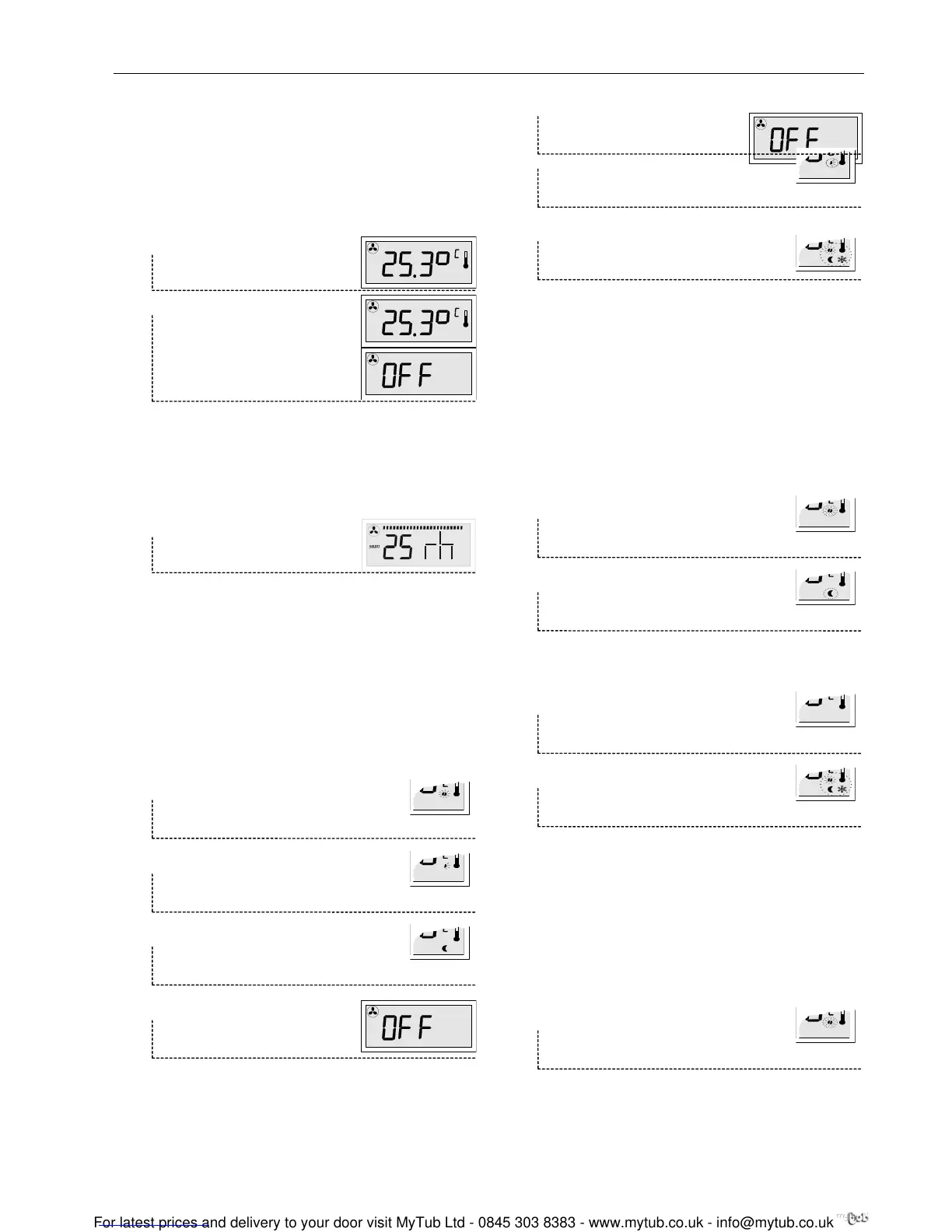T7560A,B,C DIGITAL WALL MODULES
5 EN0B-0237GE51 R0509
Press the FAN OVERRIDE button to toggle between:
AUTO (fan speed from controller; display: see above)
MANU OFF (fan off; display: see above)
MANU ON (fan on; display: full bargraph)
Set Fan Mode
The UNIT ENABLE button switches the fan mode between
AUTO and MANU OFF:
AUTO
(fan speed from controller)
MANU OFF
(fan off)
With this setting, depending on
configuration, the display may
also read:
Humidity Display
The T7560B is capable of displaying the relative humidity. To
display the relative humidity, it must be configured in mode
P2:3. The relative humidity (in %, together with the cor-
responding letters "rh") and the room temperature will then be
displayed, alternating every 5 seconds.
Humidity mode
(e.g. 25% relative humidity)
Set Bypass/Occupancy Mode Display
The bypass function can be used to override the control
algorithm generated by the controller (e.g. for an event after
normal office hours, or for a room known to be unused).
The status of the occupancy mode can be seen from the sun,
moon, and snowflake symbols. The following LCD behaviors
are possible, depending on configuration. See T7560A,B,C
Installation Instructions (product literature no.: EN1B-
0146GE51) for configuration options:
Occupancy mode display for Excel 10 LCD signaling
(Excel 10 set to LCD_DISPLAY; with FCU, HYD, and
CHC, only.)
Effective Occupancy or Bypass mode
(SUN continuously ON)
Effective Standby mode; generated by
time program
(HALF-SUN continuously ON)
Effective Unoccupancy mode
(MOON continuously ON)
Unit Off, No Frost Protection
(OFF without snowflake)
Unit Off, With Frost Protection
(OFF WITH SNOWFLAKE)
Override Standby mode (from
central)
(HALF-SUN FLASHING)
Wink mode (NEURON
©
ID sent)
(SUN/MOON/SNOWFL. FLASHING)
(Only with FCU, HYD, CHC)
Press the BYPASS button to set the desired mode:
• To activate Override Occupancy or Bypass mode,
press and release the BYPASS button.
• To activate Override Unoccupancy mode, press
and hold the BYPASS button for at least 5 sec.
• To return to normal mode, press and release the
BYPASS button again.
NOTE: Pressing the BYPASS button for more than 5
seconds sends the NEURON
©
ID of the connected
Excel 10 controller via the L
ONWORKS
©
network.
Override Occupancy or Bypass mode
(SUN FLASHING)
Override Unoccupancy mode
(MOON FLASHING)
Override mode display for Excel 10 LED signaling (Excel
10 set to LED_OVERRIDE)
Off Conditions, No Override, Overr.
Occupancy, Overr. Standby (NO
SYMBOLS)
Wink mode (NEURON
©
ID sent)
(SUN/MOON/SNOWFL. FLASHING)
(Only with FCU, HYD, CHC)
Press the BYPASS button to set the desired mode:
• To activate Override Bypass mode, press and release
the BYPASS button.
• To activate Override Unoccupancy mode, press and hold
BYPASS button for at least 5 sec.
• To return to normal mode, press and release the
BYPASS button again.
NOTE: Pressing the BYPASS button for more than 5
seconds sends the NEURON
©
ID of the connected
Excel 10 controller via the L
ONWORKS
©
network.
Override Bypass mode
(SUN FLASHING)
AUTO
MANU
MANU
MANU
MANU
