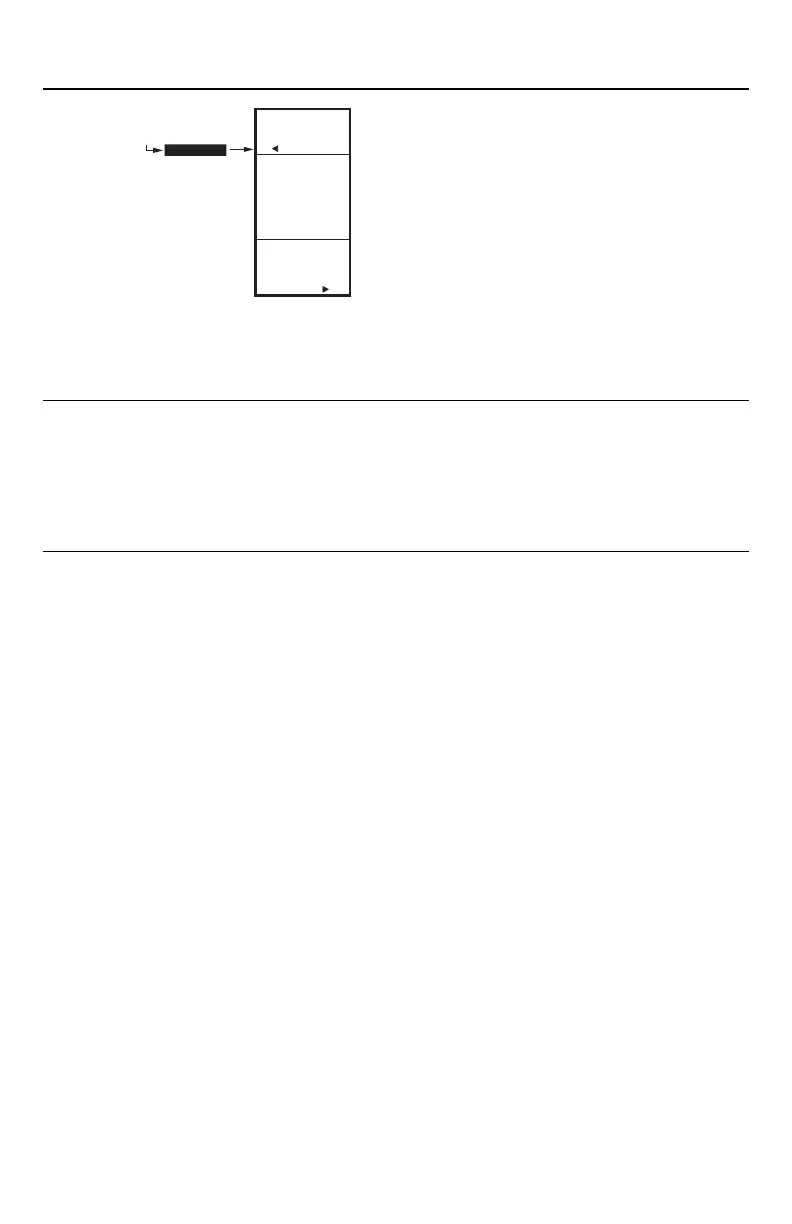T775P SERIES 2000 ELECTRONIC STAND-ALONE CONTROLLER
31 62-0256—11
Fig. 79. Program - Setback Setpoint.
3.1.5. SETBACK SETPOINT (if configured)
The Setback temperature option displays only if
scheduling is enabled (see Fig. 30 on page 16) or the DI
Option is set to Setback (see Fig. 40 on page 19).
This is the desired setpoint temperature that you want to
use during setback mode. For example, if your setpoint is
180°F and you want the temperature to drop 10°F during
setback mode, enter 170°F as the setpoint.
1. From the menu, use the and buttons to high-
light SETBACK.
2. Use the and buttons to increase/decrease the
desired setpoint temperature.
Default: 0
Range: -40°F to 248°F (-40°C to 120°C)
3. Press the button to accept the value and display
the Program menu.
3.2. Exit Programming without Reset
Press the HOME button to leave programming mode and
return to the home screen.
This completes the programming procedure for a T775P
controller that does not use Reset.
4. SCHEDULING
Scheduling provides the ability to set daily temperature
settings for up to two events per day. Typically, these are
the daytime (setpoint) and the nighttime (setback)
settings.
IMPORTANT
To enable Scheduling, you must first enter Setup
mode (press and hold the MENU button for 5
seconds), select OUTPUTS, select SCHEDULE,
and then select YES. See “1.3.2. SCHEDULE”
on page 16.
IMPORTANT
To properly account for Daylight Saving time, be
sure to set the Date before setting the Time.
See “4.2.2. SET DATE” on page 32.
NOTE: The T775P controller interface is intuitive.
You may want to use this procedure simply
as a reference to locate the particular option
or parameter of interest.
NOTES:
1. If you press the HOME button or there is no
keypad activity for four minutes, you exit
Schedule mode and return to the home
screen.
2. If you press the MENU button, you exit
Schedule mode and return to the menu.
To create or change a schedule, you use the —
• Left arrow button () to scroll backward through the
Schedule menus
• Right arrow button () to select the highlighted menu
item and display its content
• Up and Down arrow buttons ( and ) to scroll up
and down through a list of items or to increase or
decrease the value of a displayed schedule parameter
Creating a Schedule
To create a schedule, perform the following in the order
listed:
1. Enable Scheduling in Setup mode - see “1.3.2.
SCHEDULE” on page 16.
2. Enter Schedule mode — see “4.1. Entering Sched-
ule Mode” on page 32
3. Set the Schedule Options — see “4.2. OPTIONS”
on page 32
4. Set Individual Schedules — begin with “4.3. Setting
Individual Schedules” on page 33
5. Exit Schedule Mode — see “4.4. Exiting Scheduling
Mode” on page 34
PROGRAM
SETBACK
MENU
PROGRAM
SETBACK
170
F
o
ENTER
SETBACK
SETPOINT
FOR
STAGES
M24645
