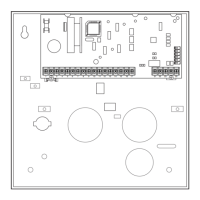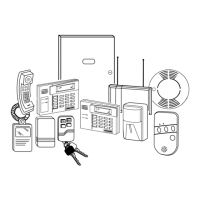Uploading/Downloading via the Internet
UL: Up/downloading via the Internet has not been evaluated by UL.
This control, when used with a compatible Internet/Intranet Communication Device, supports
upload/download programming capability via the Internet using the AlarmNet network or, depending on
the communication module used, a Private local area network (Intranet). This allows site maintenance
independent of central station monitoring, and modification to sites globally via the Internet. Depending on
the module used, Internet connection from the protected premises is either via high speed (broadband)
cable or phone service, or via the GSM/GPRS digital cellular network (GSM modules).
Refer to the instructions provided with the communication module for information regarding its
installation, programming, and registration. The System Requirements table below lists two sets of system
requirements, depending upon whether you intend to communicate over the Internet or whether you are
communicating over a Private LAN (Intranet).
Compatible Communication Modules: The following modules support Internet uploading/downloading,
but future modules may also provide Internet upload/download support; refer to the module’s instructions
for compatibility. Compatible Modules: 7845i-ent, 7845i-GSM, 7845GSM
System Requirements
Internet Communication
At the Installation Site:
• Appropriate Internet Communication Module
• 7720P Programmer
• Broadband Internet Access (for wired modules)
• Broadband (Cable/DSL) Modem (for wired modules)
• Broadband (Cable/DSL) Router (for wired modules if
connecting more than one device to the Internet)
• IP compatible Control Panel
At the Downloading Office:
• Broadband Internet Access
• Broadband (Cable/DSL) Modem
• Broadband (Cable/DSL) Router (optional, if connecting
more than one device to the Internet)
• Computer running Compass Downloading Software
version that supports Internet upload/download for this
control.
Intranet (Private LAN) Communication, if applicable*
At the Installation Site:
• Internet/Intranet Communication Module
• 7720P Programmer
• Ethernet Network Connection
• IP compatible Control Panel
At the Downloading Office:
• 7810iR-ent IP Receiver
• Internal Router
• Computer(s) running the following software:
- Compass Downloading Software version that supports
IP upload/download for this control.
- Compass Connect Data Server Application
- Compass Connect Control Server Application
* see module’s instructions for applicability for LAN usage
(ex. 7845i-ent supports LAN)
NOTE: Compass, the Compass Connect Data Server, and
the Compass Connect Control Server applications may all
be installed on the same computer if desired. If they are
installed on one computer, the computer must have a fixed
IP Address.
To set up the control panel, do the following:
1. Connect the module to the control panel’s ECP (keypad) terminals.
2. Internet Users: For wired modules, connect the module to the Internet via a cable/DSL modem and router.
Intranet Users: Connect the module to the Intranet (LAN) via the appropriate Ethernet connection.
3. Enable the module in the control panel (using ∗29 Menu mode) to enable alarm reporting and module
supervision.
4. Using the module’s programming menus (via ∗29 Menu mode or 7720P programmer), program the
communication device module for address 3 and program the module’s other options as required.
5. Register the module with AlarmNet. The module must be registered before downloading or alarm
reporting can take place.
To perform upload/download functions:
1. Connect the computer to the Internet and start the Compass downloading software.
2. Open the control’s account, then select the Communications function and click the Connect button.
3. At the Connect screen, check that the control’s MAC address is entered and the TCP/IP checkbox is
checked.
4. Click Connect. The Internet connection to the control is made automatically via AlarmNet.
5. Once connected, use the Compass downloading software as normal to perform upload/download functions.
Installation and Setup Guide
3-4

