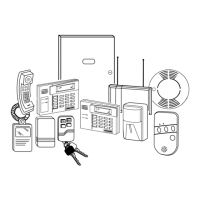– 25 –
Date and Time
Viewing the Current Date and Time
The system lets you view its time and date setting on an alpha keypad.
+ [#] + [6] [3]
(Security Code)
OR,
Press the function key (A, B, C, or D) for viewing
current date and time, if programmed.
Alpha Display:
✱✱✱✱
DISARMED
✱✱✱✱
READY TO ARM
A typical time/date display is shown.
The display will remain on for about 30 seconds.
TIME/DATE SAT
12:05AM_05/09/00
“ A” “ B” “ C” “ D”
If one of the above keys has been programmed for the date/time display feature,
place a check mark in the box beneath that key.
Setting the Date and Time
You can set the time and date by doing the following:
1.
+[#] + [6] [3]
(Security Code)
Alpha Display:
✱✱✱✱
DISARMED
✱✱✱✱
READY TO ARM
2. Press [∗] when the time/date is displayed.
A cursor appears under the first digit of the hour.
To move cursor ahead, press [
∗
]. To go back, press [#].
• Enter the 2-digit hour setting.
• Enter the 2-digit minute setting.
• Press [1] for PM or [0] for AM.
• Enter the last two digits of the current year.
• Enter the 2-digit month setting.
• Enter the 2-digit day setting.
3. To exit, press [∗] when cursor is at the last digit, or
wait 10 seconds.
TIME/DATE SAT
04:04PM 10/17/00
Current time display
TIME/DATE SAT
04:04P2000/10/17
Time/date editing display
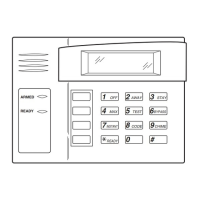
