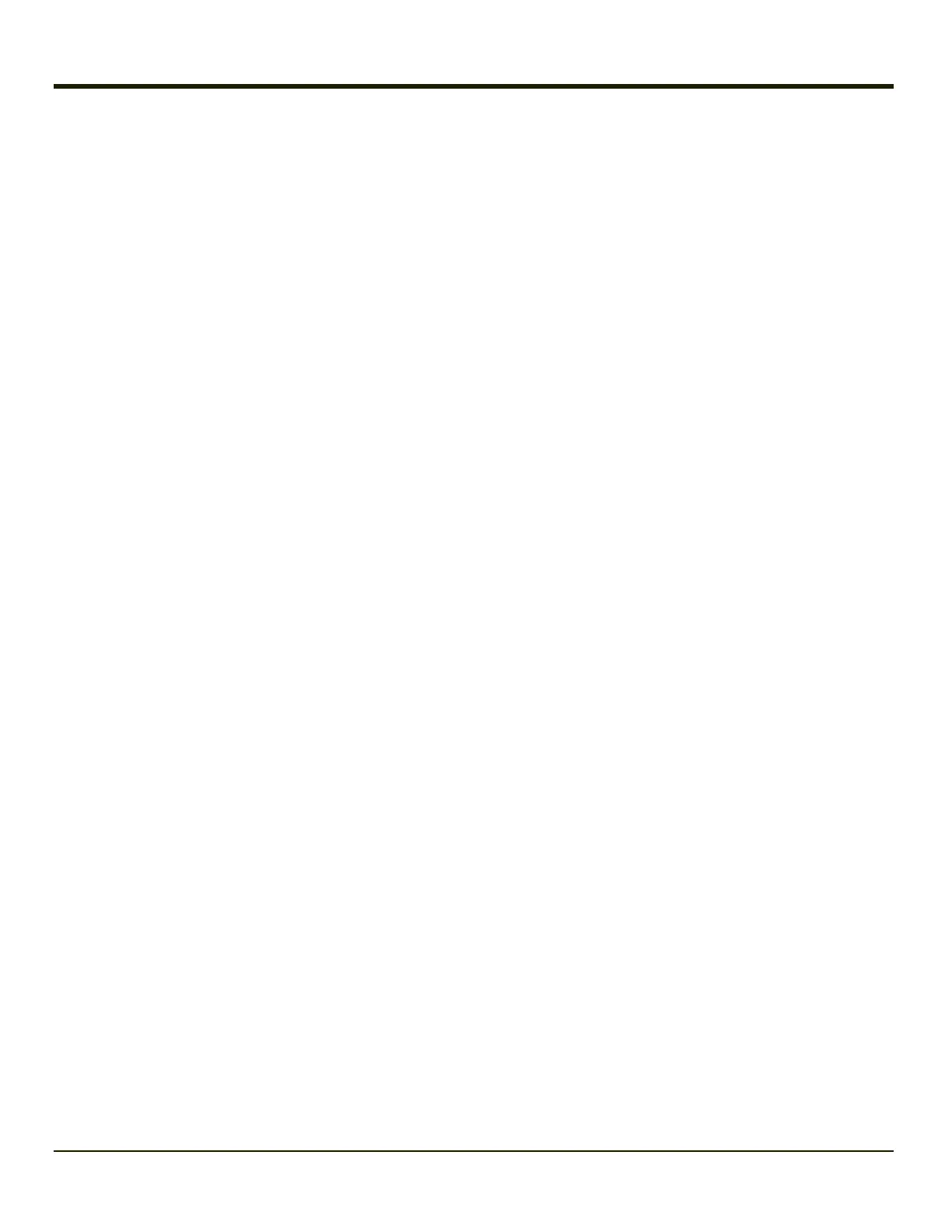Backlights and Indicators
System Status LED
The LED above the power button indicates the status of the VX6.
l Off - The VX6 is Off.
l Green - Running on 12V – 80V power input
l Solid Yellow - Running on UPS battery, battery is not low on power
l Flashing Yellow - Running on UPS battery, battery is critically low.
Keyboard LEDs
The VX6 has two keyboard LEDs located above the Enter key and between the alpha keypad and the numerical keypad.
CAPS LED
This LED indicates the state of the keyboard CapsLock mode. If CapsLock is enabled this LED is illuminated green. When
CapsLock is off, the LED is dark.
Press <2nd> then <F1> to toggle CapsLock On and Off. The default value of CapsLock is “Off”.
Secondary Keys LED
The keyboard is equipped with several secondary keys. These keys are identified by the superscripted text found on the
keyboard keys. The secondary keys are accessible by using two keystrokes: the <2nd> key followed by the superscripted
key.
Once the <2nd> state is enabled (by pressing the <2nd> key) the Secondary Mode LED is illuminated and the <2nd> state is
enabled until another key is pressed.
The <2nd> key is toggled on with a <2nd> keypress and then immediately off with another <2nd> keypress.
For example:
l Press <2nd> and <F1> to turn CapsLock on and off.
l Press <2nd> and <↑> to initiate the PgUp command.
l Press <2nd> and <Q> to type the “!” key.
l Press <2nd> and <BkSp> to enter the Insert (Ins) mode.
2-2
