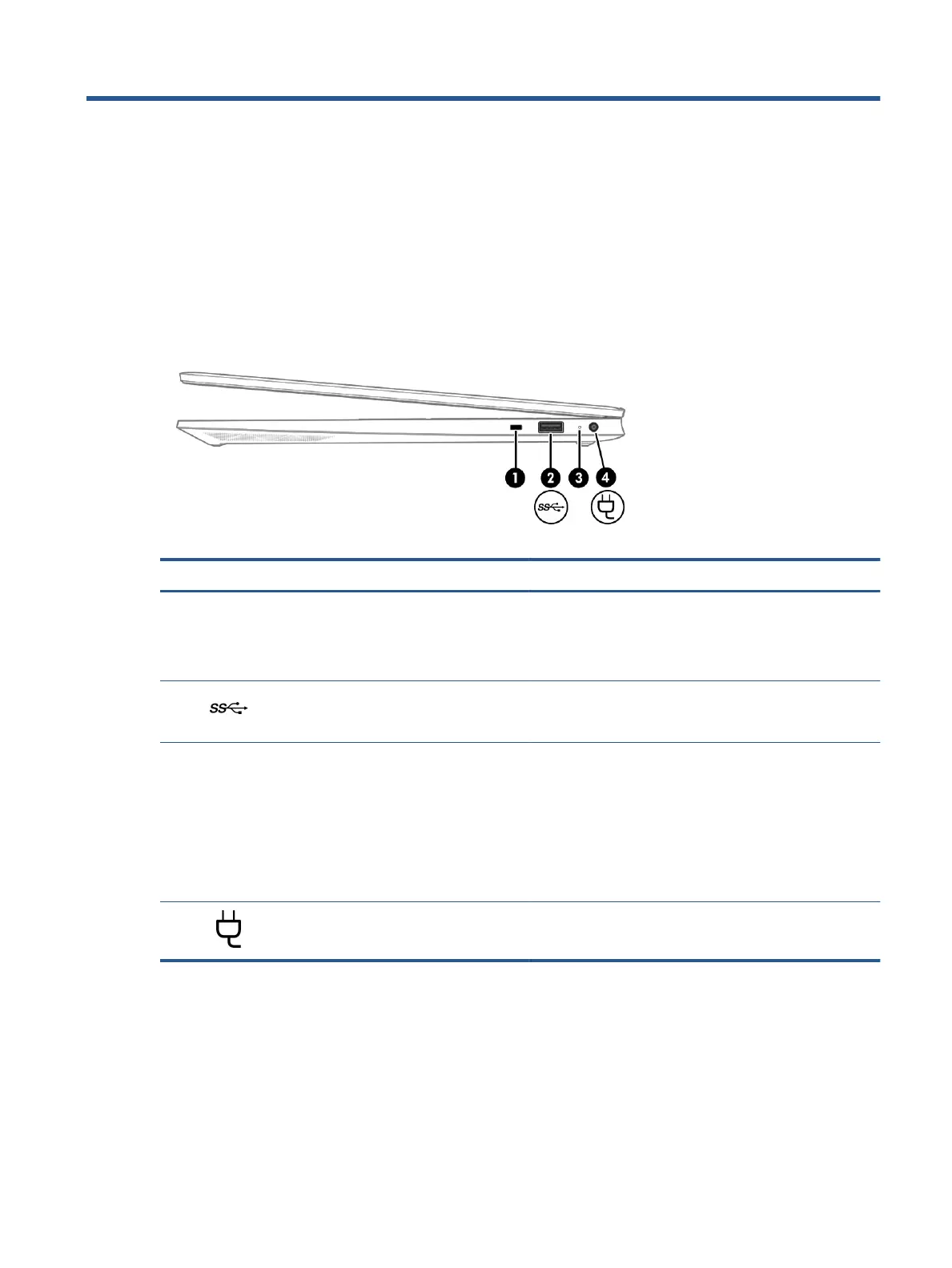2 Getting to know your computer
Your computer features top-rated components. This chapter provides details about your components, where
they are located, and how they work.
Right side
Use the illustration and table to identify the components on the right side of the computer.
Table 2-1 Right-side components and their descriptions
Component Description
(1) Security cable slot Attaches an optional security cable to the computer.
NOTE: The security cable is designed to act as a deterrent, but
it might not prevent the computer from being mishandled or
stolen.
(2) USB SuperSpeed port Connects a USB device, provides high-speed data transfer, and
(for select products) charges small devices when the computer
is on.
(3) AC adapter and battery light ● White: The AC adapter is connected and the battery is fully
charged.
● Blinking white: The AC adapter is disconnected and the
battery has reached a low battery level.
● Amber: The AC adapter is connected and the battery is
charging.
● O: The battery is not charging.
(4) Power connector Connects an AC adapter.
Left side
Use the illustration and table to identify the components on the left side of the computer.
5
