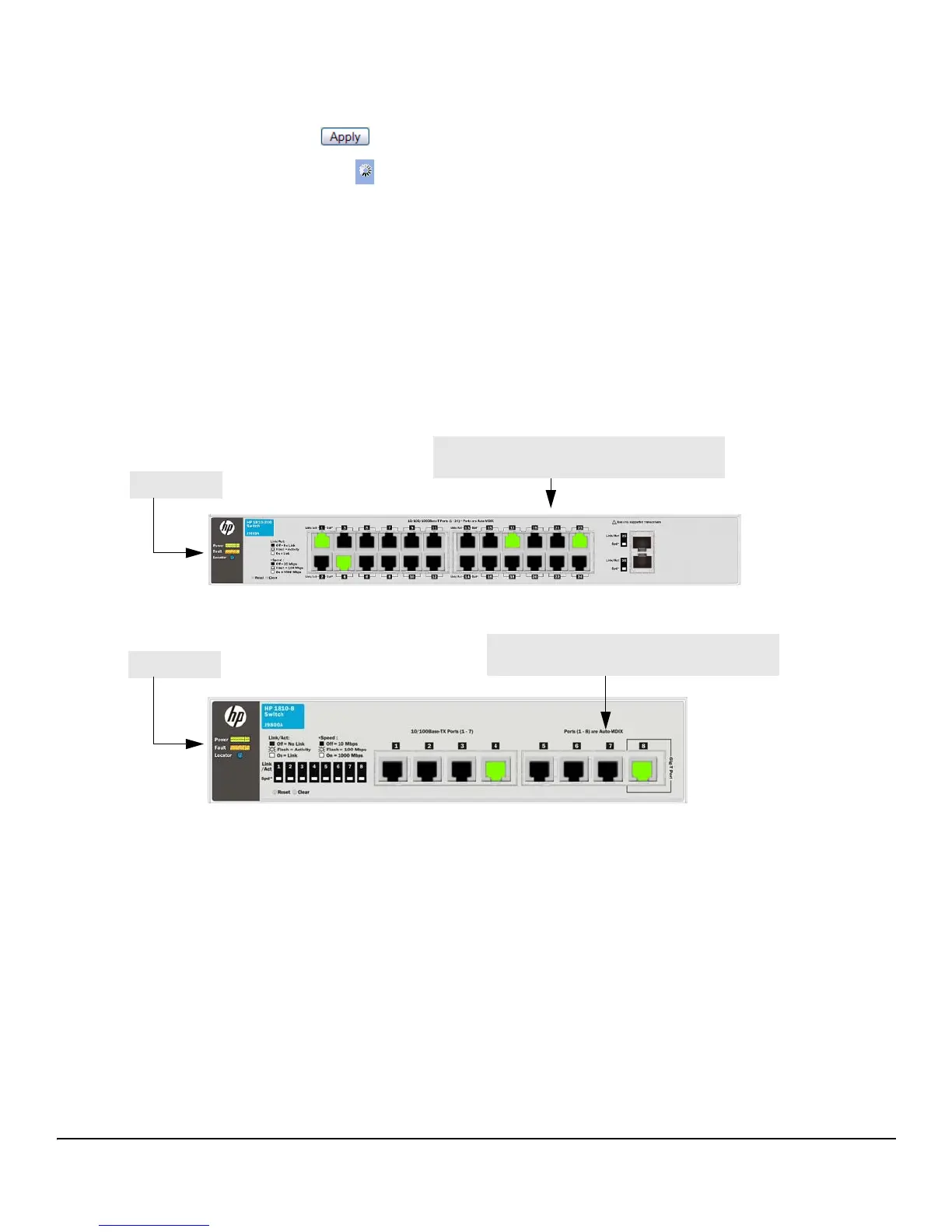1-5
Getting Started
Getting Started With the Web Interface
Saving Changes
When you click , changes are saved automatically to the system configuration file in flash
memory.
A progress indicator is displayed next to the Help icon while the operation is in progress.
User-Defined Fields
User-defined fields can contain 1–31 characters, including hyphens, commas, and spaces.
Web Applet
The Web Applets, shown in Figure 1-3, display at the top of the page as a graphic representation of the
switch to provide information regarding the status parameters of individual ports. The Web Applet
enables easy system configuration and Web-based navigation.
Figure 1-3. Web Applet
Port Configuration and Summary—You can point to any port to display the following information about
the port:
■ Auto Negotiation Status
■ Speed
Left-click a port to display its Port Configuration page, or right-click and select from the menu to display
its Port Configuration Page or the Port Summary page for all ports.
System LEDs
Point to the System LEDs area to view information about the following LEDs:
■ Power (Green)
• On— The switch is receiving power.
System LEDs
Port Configuration and Summary
(Point, left-click, or right-click on any port for options)
System LEDs
Port Configuration and Summary
(Point, left-click, or right-click on any port for options)
