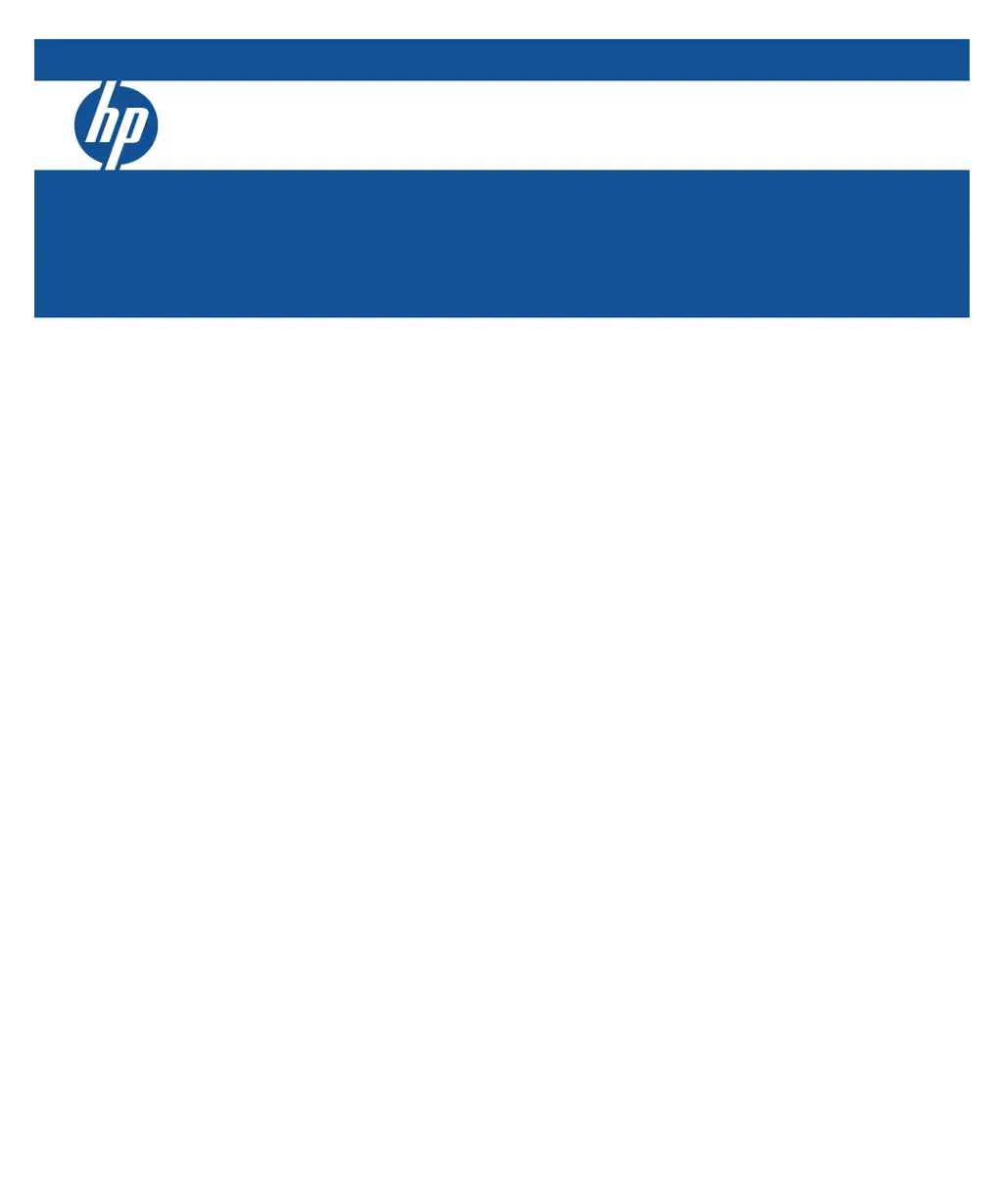What to do if link light does not light when a cable is connected to HP ProCurve 1810G-24?
- VvrothAug 4, 2025
If the link light on your HP Switch doesn't illuminate when a cable is connected, check for loose or faulty connections. Ensure all connections are secure. If the problem persists, try using a different cable.